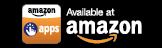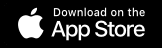Step-by-Step Instructions to Add Traditional Devices on Your iPhone or iPad
The SURE Universal Remote for iPhone supports both Traditional and Smart devices.
SURE can be downloaded on your iPhone, iPad, and iPod touch running on iOS 9.0 or later.
*You will need a Broadlink WiFi to IR Converter to use SURE Universal Remote with your traditional infrared devices.
Don’t have one yet? Get it here.
Once you have downloaded SURE Universal Remote and have your WiFi-IR converter you can add your IR devices:
1. Click ADD on the Home Screen
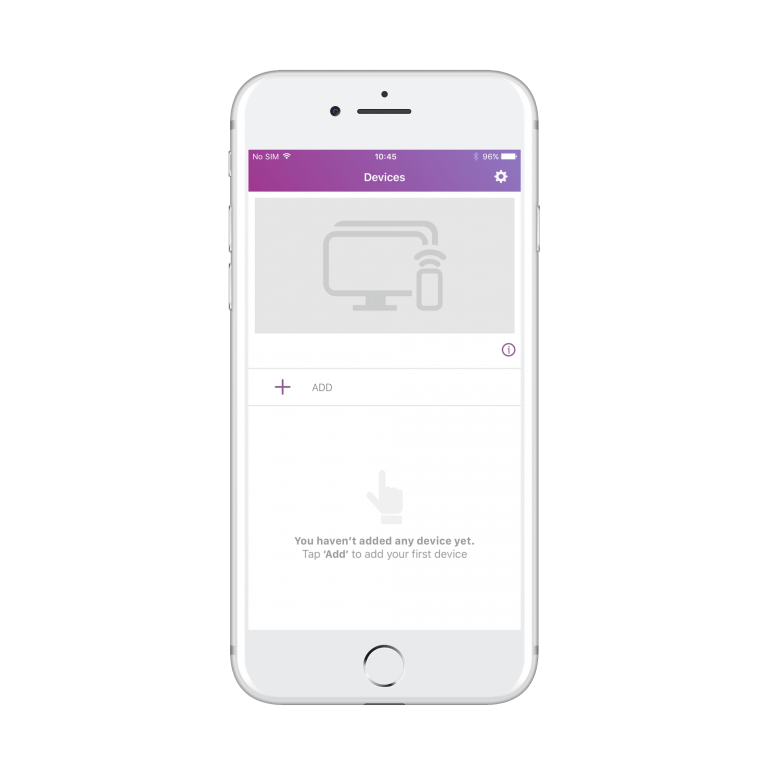
2. Select whether the device you are adding is a Traditional IR device or Smart WiFi device.
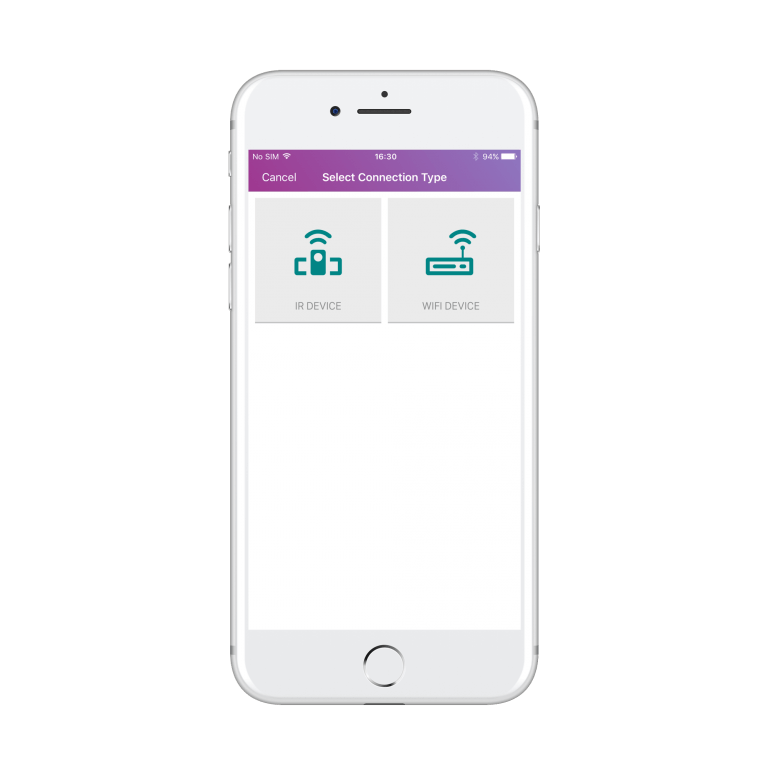
3. Select the device type. This can be either TV, set top box, media streamer, air conditioner, disc player, AV receiver, or projector.
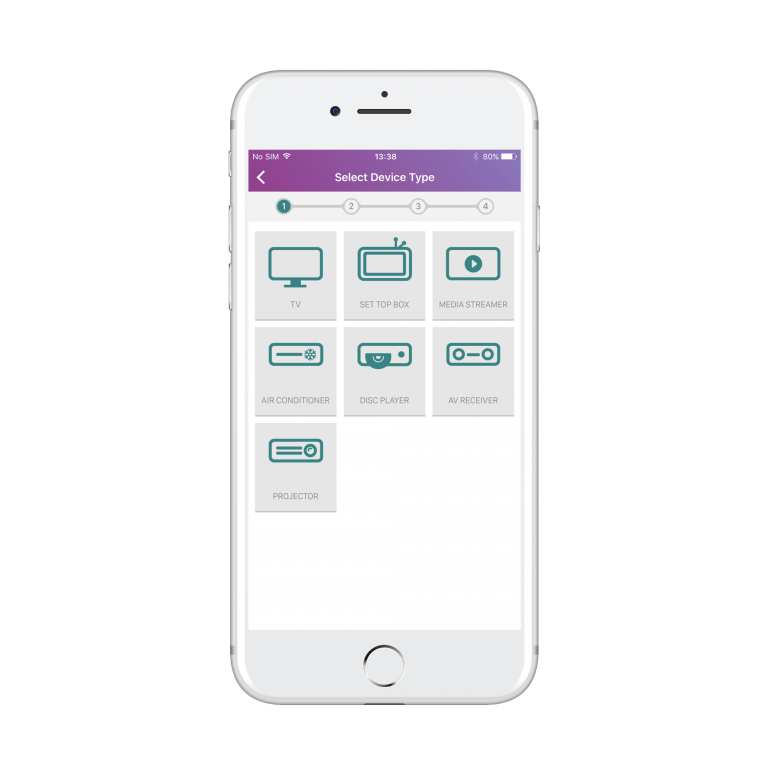
4. Select the device brand. SURE has an extensive brand database. We support anything from Samsung, LG, and Sony to Haier.
If we are missing your brand please let us know via this form.
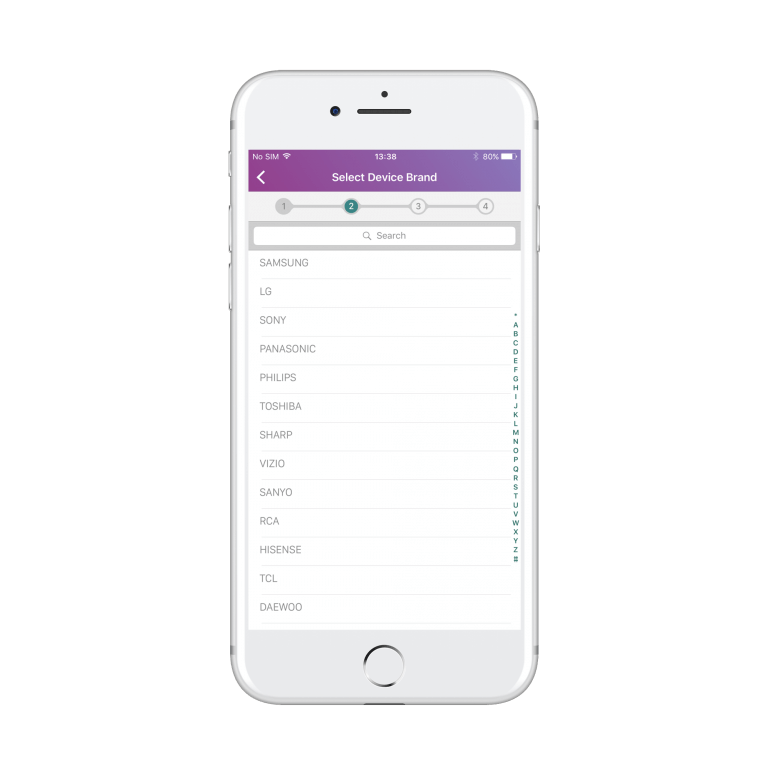
4. After the search has finished select the “SET UP A NEW IR GATEWAY” button.
If you have already set up your Broadlink gateway move to step 10.
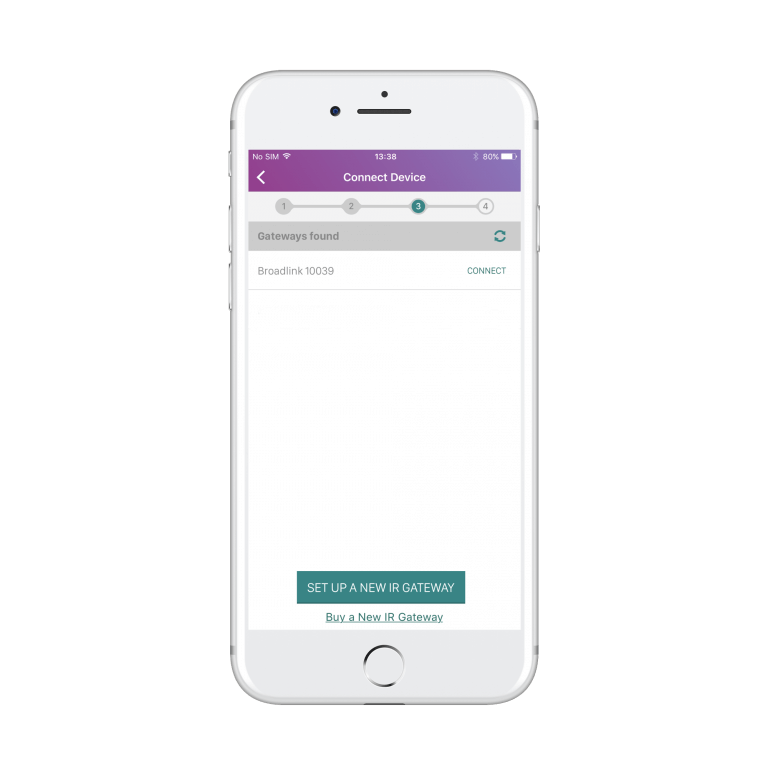
5. Connect your Broadlink IR Gateway to a power source.
Select the “NEXT” button.
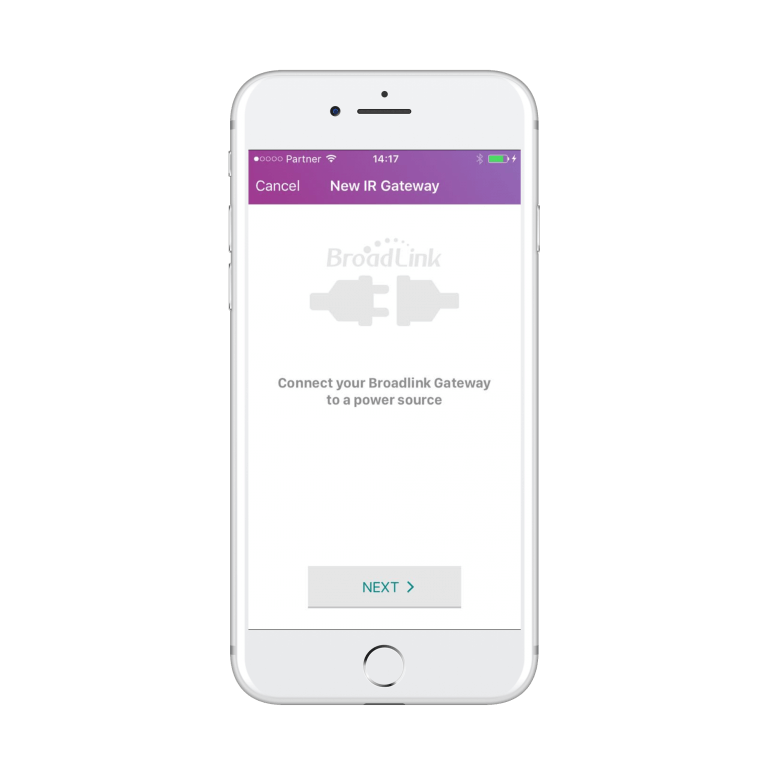
6. Make sure that the Broadlink Gateway is in close proximity to your device.
Select the “NEXT” button.
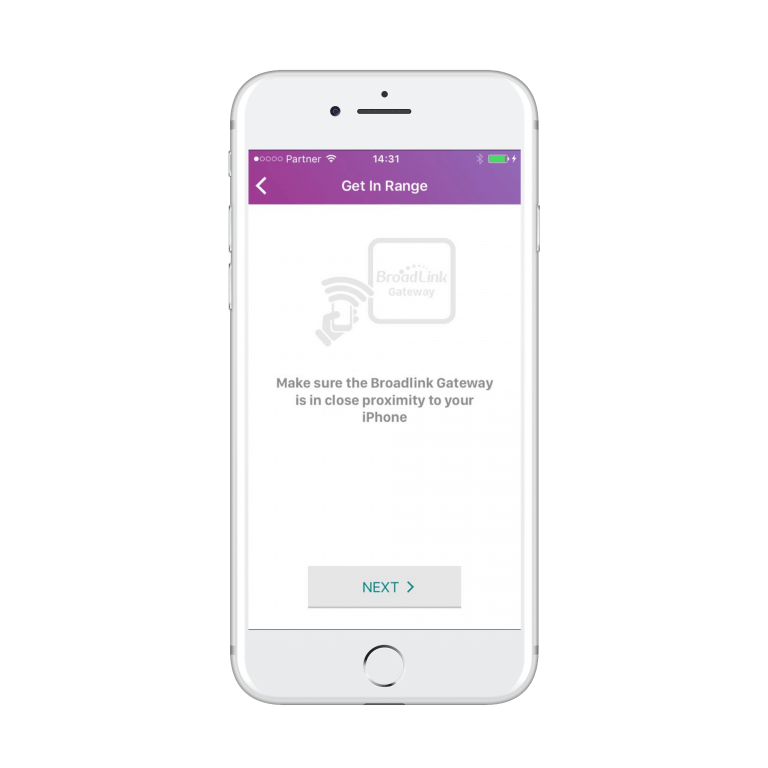
7. Make sure that the blue LED light is rapidly flashing about 3 times per second.
If not, press and hold the reset button for 10 seconds.
Select the “READY!” button.
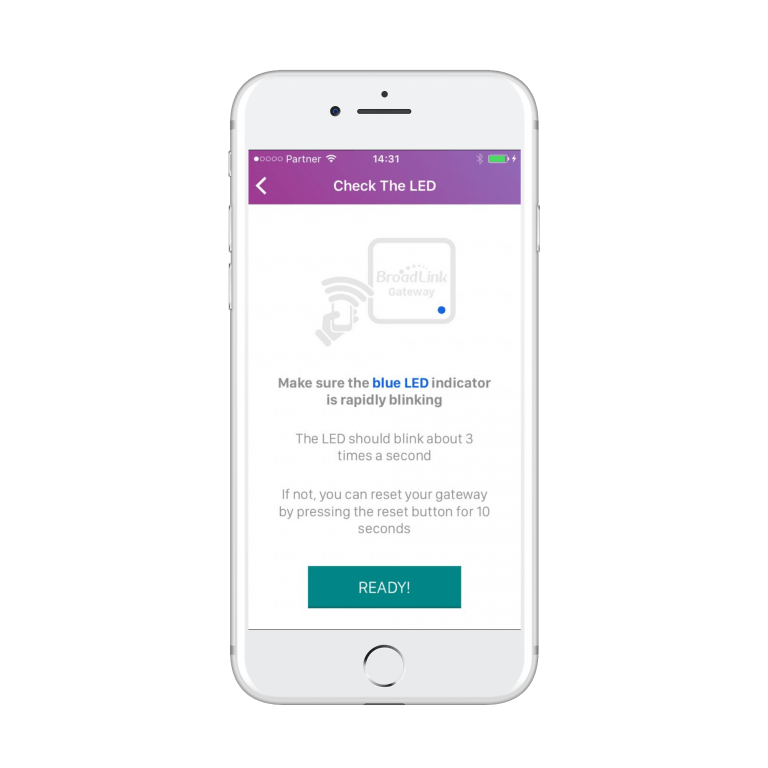
8. Enter the correct password to connect your gateway to the same WiFi network that your device is using.
Select the “CONNECT” button.
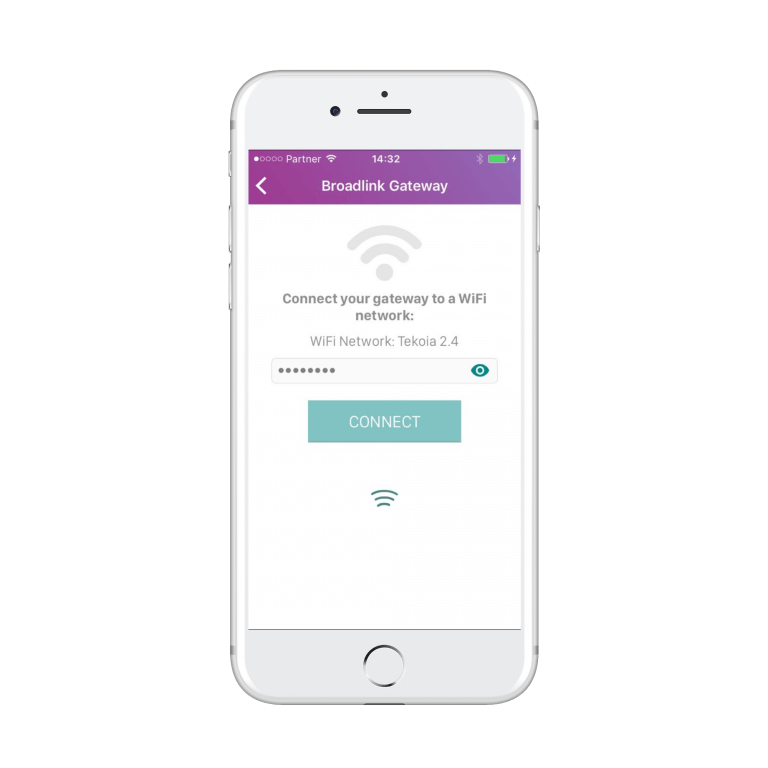
9. Please wait for a few seconds as your gateway connects to the WiFi network
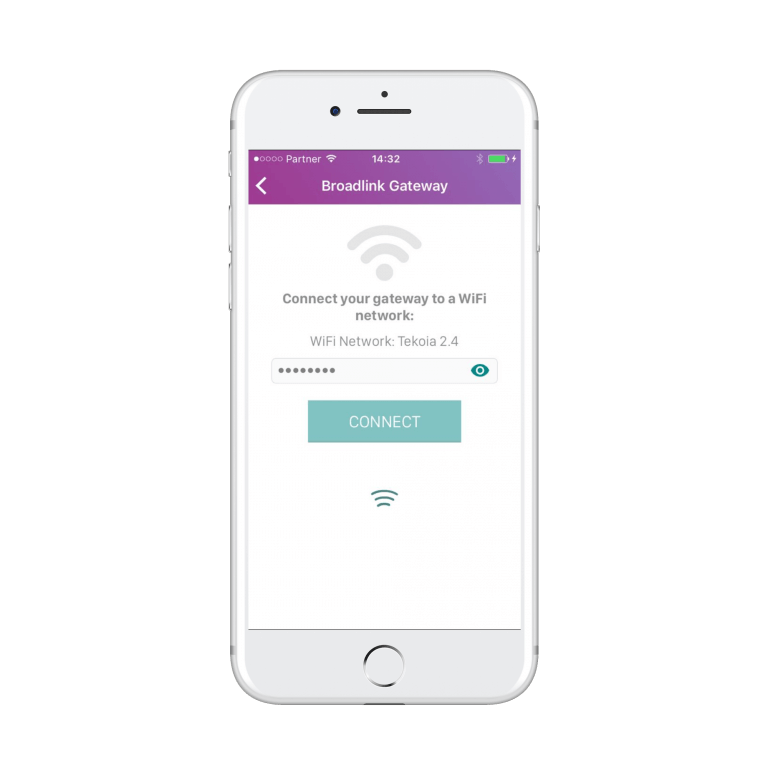
10. Select “CONNECT” to connect your device to your IR gateway.
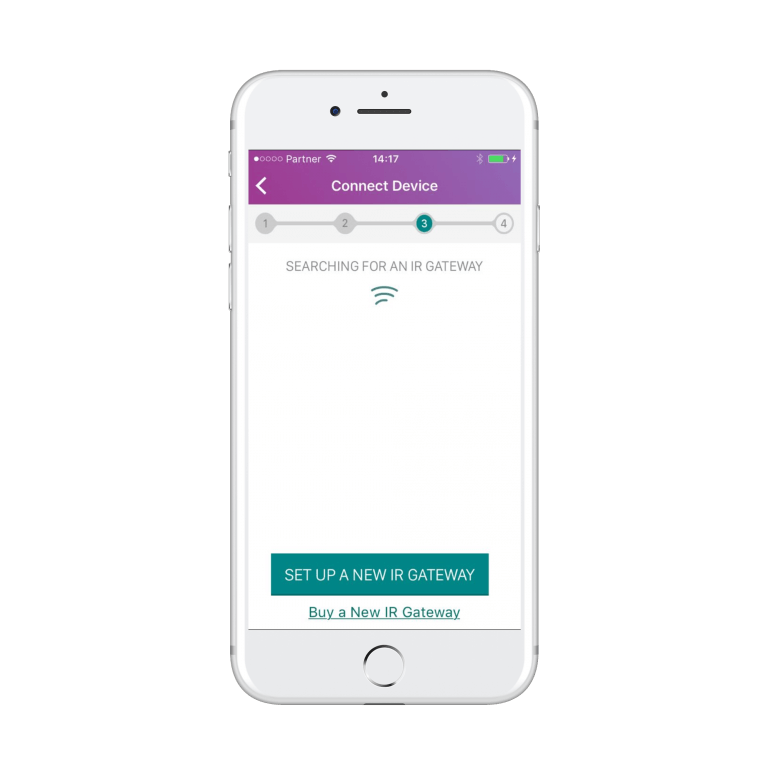
11. Once it is connected you can begin to test all the remotes we have in our database for your device brand. This is very simple.
a. Take a note of how many tests are next to the “Remote” below the test buttons. (This is the maximum number of tests you need to run until we find your device)
b. Click the “Power On” button to check if this is your device
c. If your device switches on check the other buttons such as Volume Up, Volume Down etc. and if everything works click the ACCEPT REMOTE button
d. If not, swipe right on the buttons panel and return to “b” above and keep running each test until the device responds to all the buttons
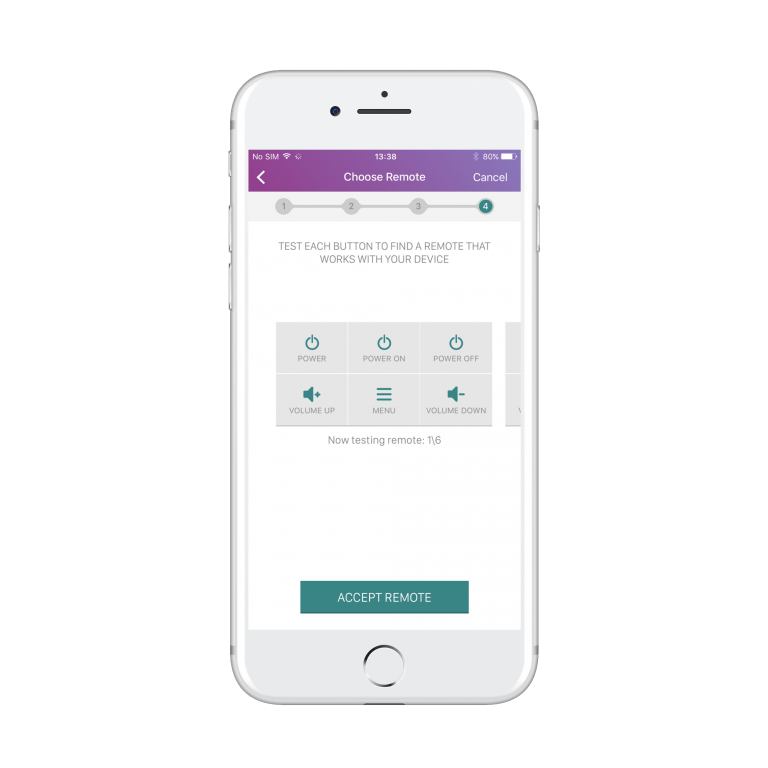
12. Give a name to your device and select Done in the upper right corner
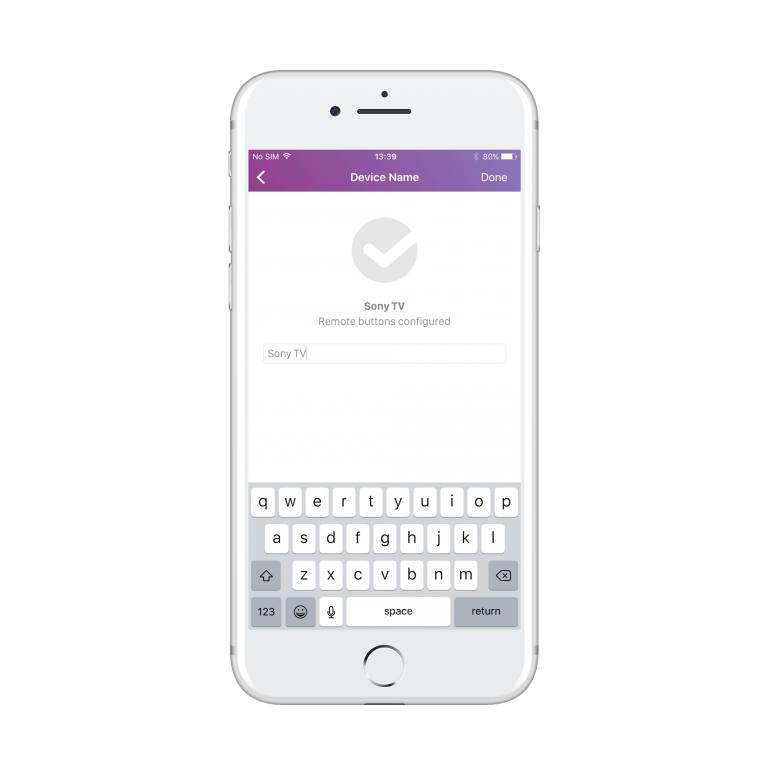
13. Congratulations! Your device will now appear like below.
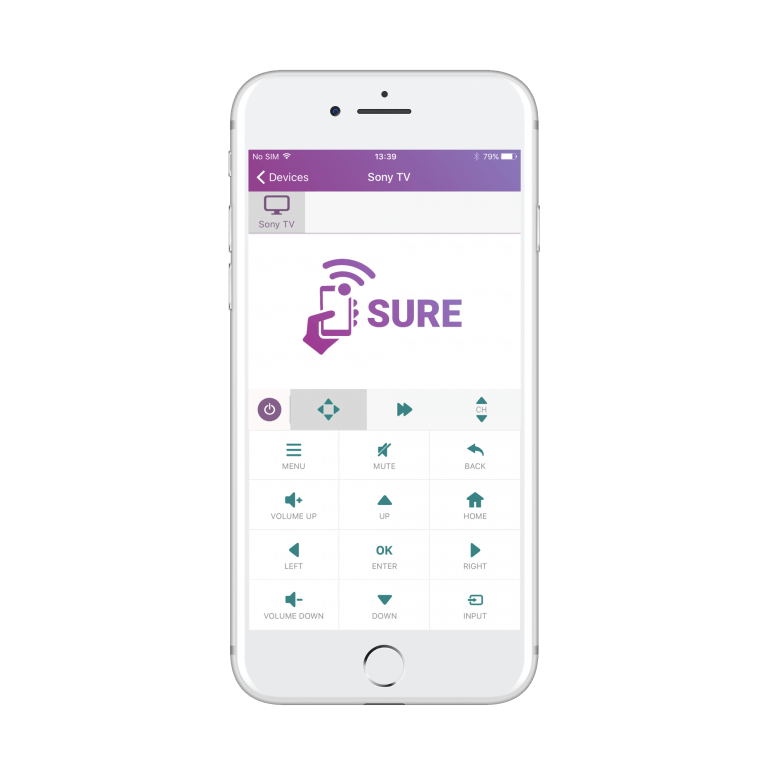
Now you can add additional IR devices, or you can add your WiFi devices.