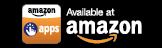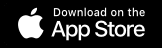Step-by-Step Instructions to Make Your Custom Panel the Default View on Your SURE Universal Remote
Once you have created a custom panel for your remote you can follow the instructions below to set it as the default view.
1.Tap the 3 vertical dots in the top right corner of the screen
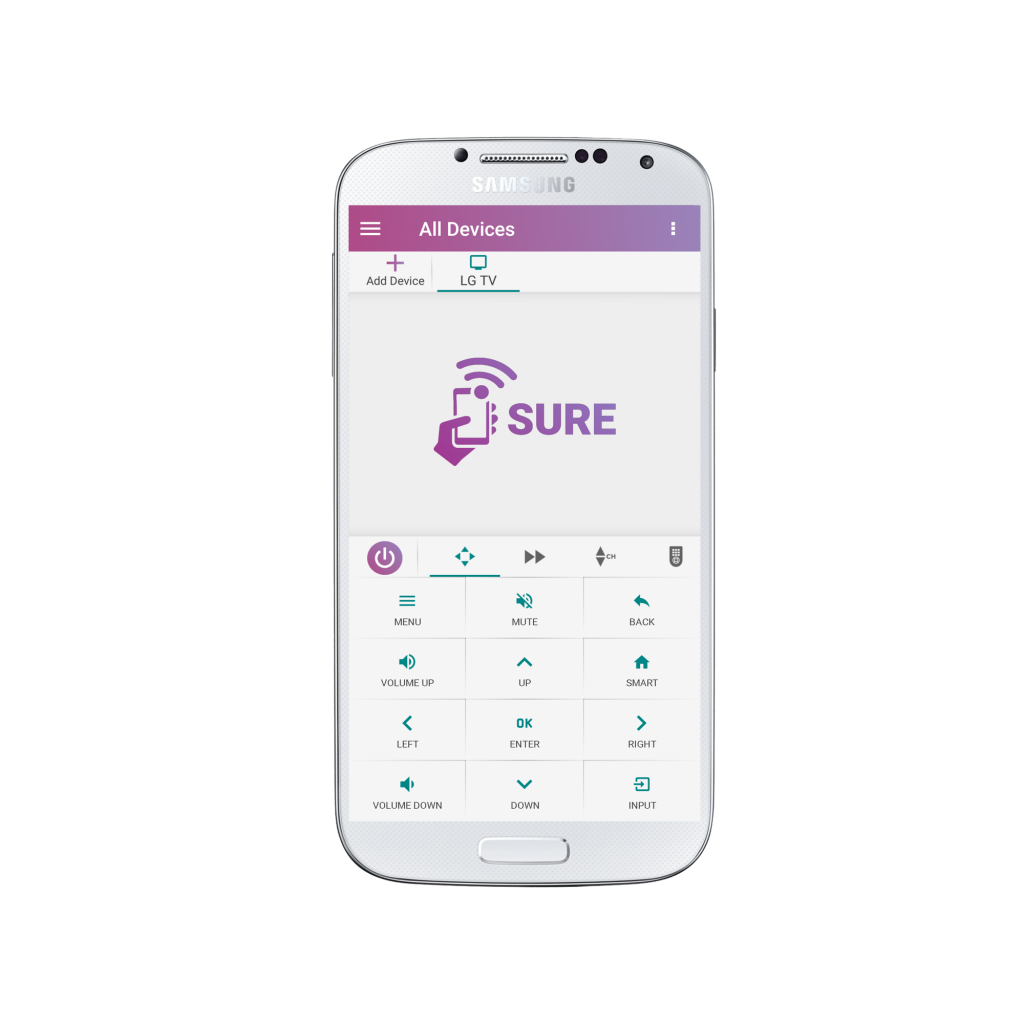
2. Select “Settings”
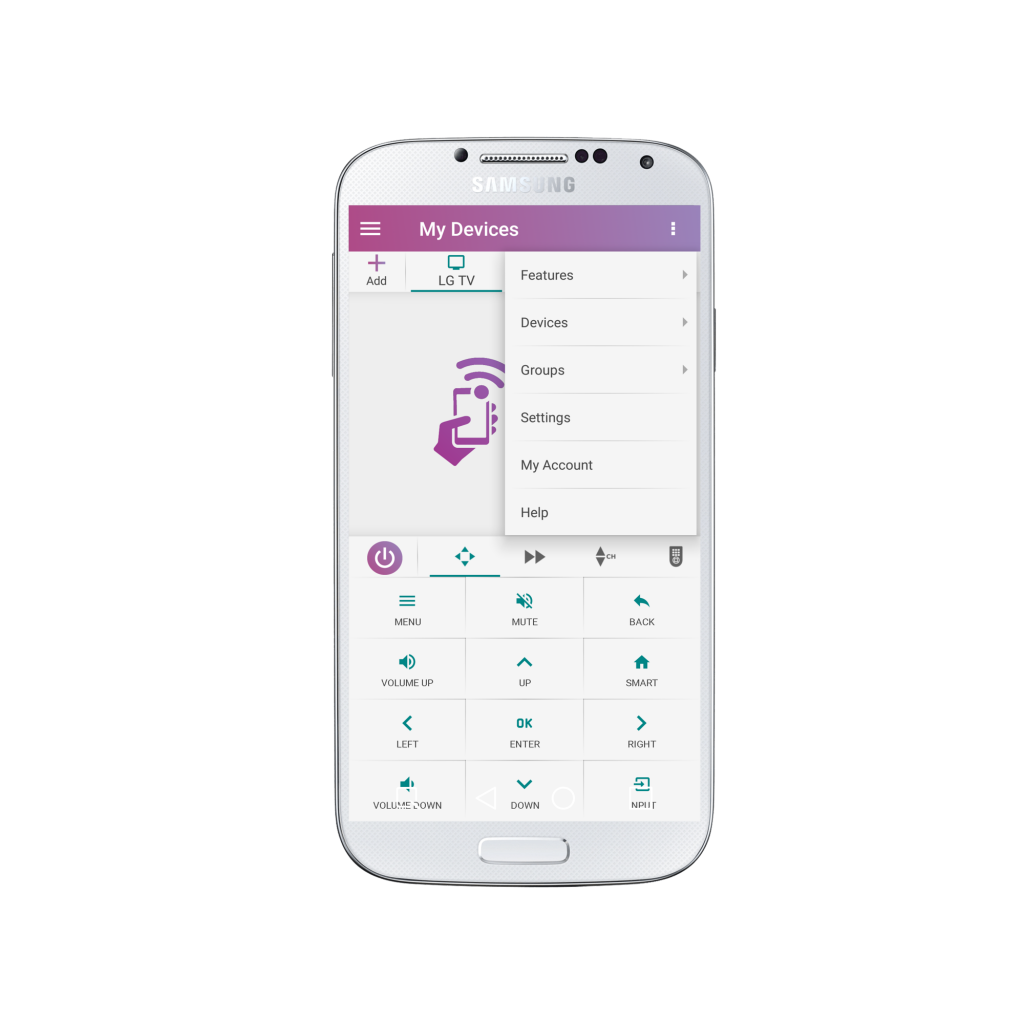
3. Under “Personalize SURE” look for “Custom Panel”
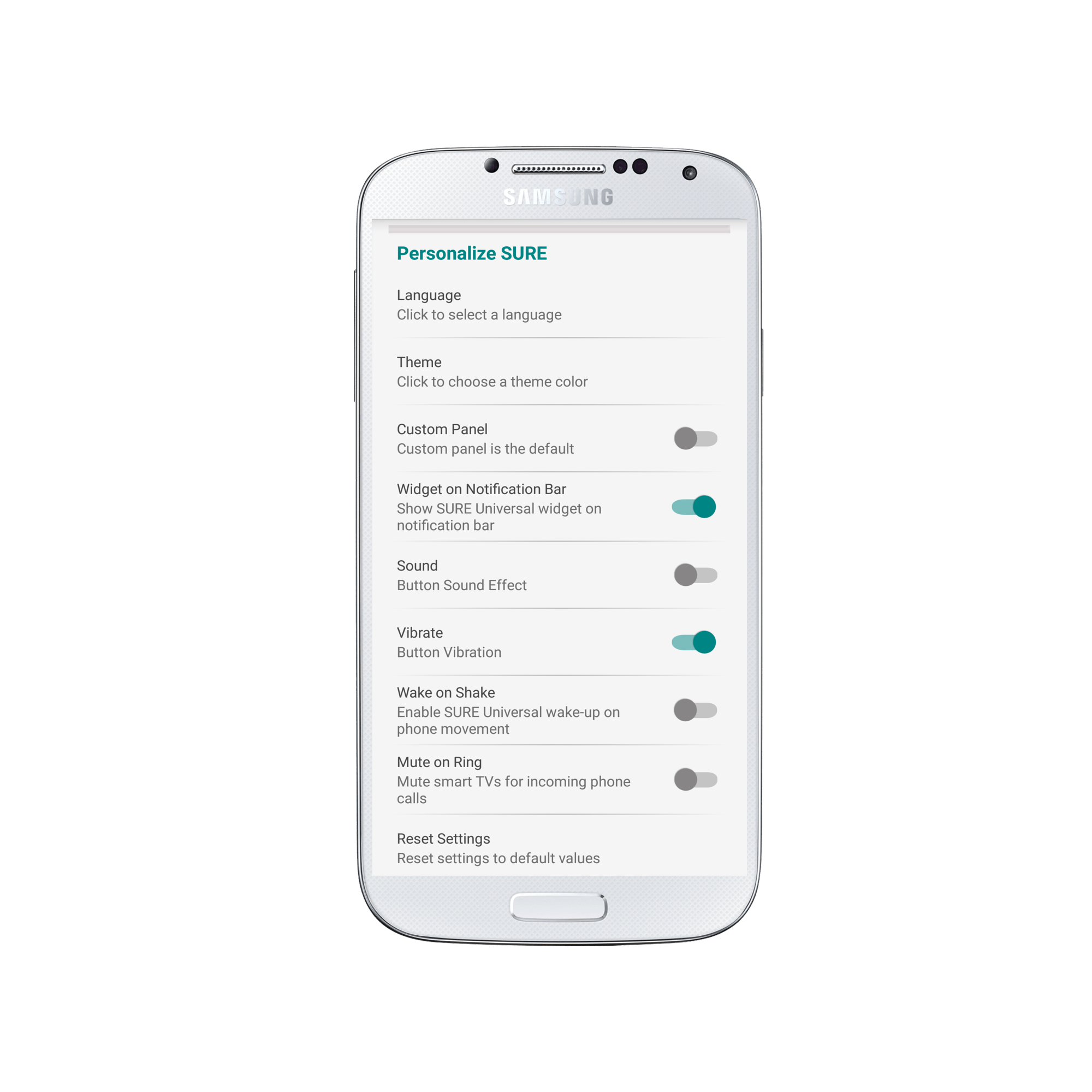
4. To make your custom panel default select “Custom Panel” so that the toggle turns blue.
Likewise, if you want to disable this feature select “Custom Panel” so that the toggle turns grey.
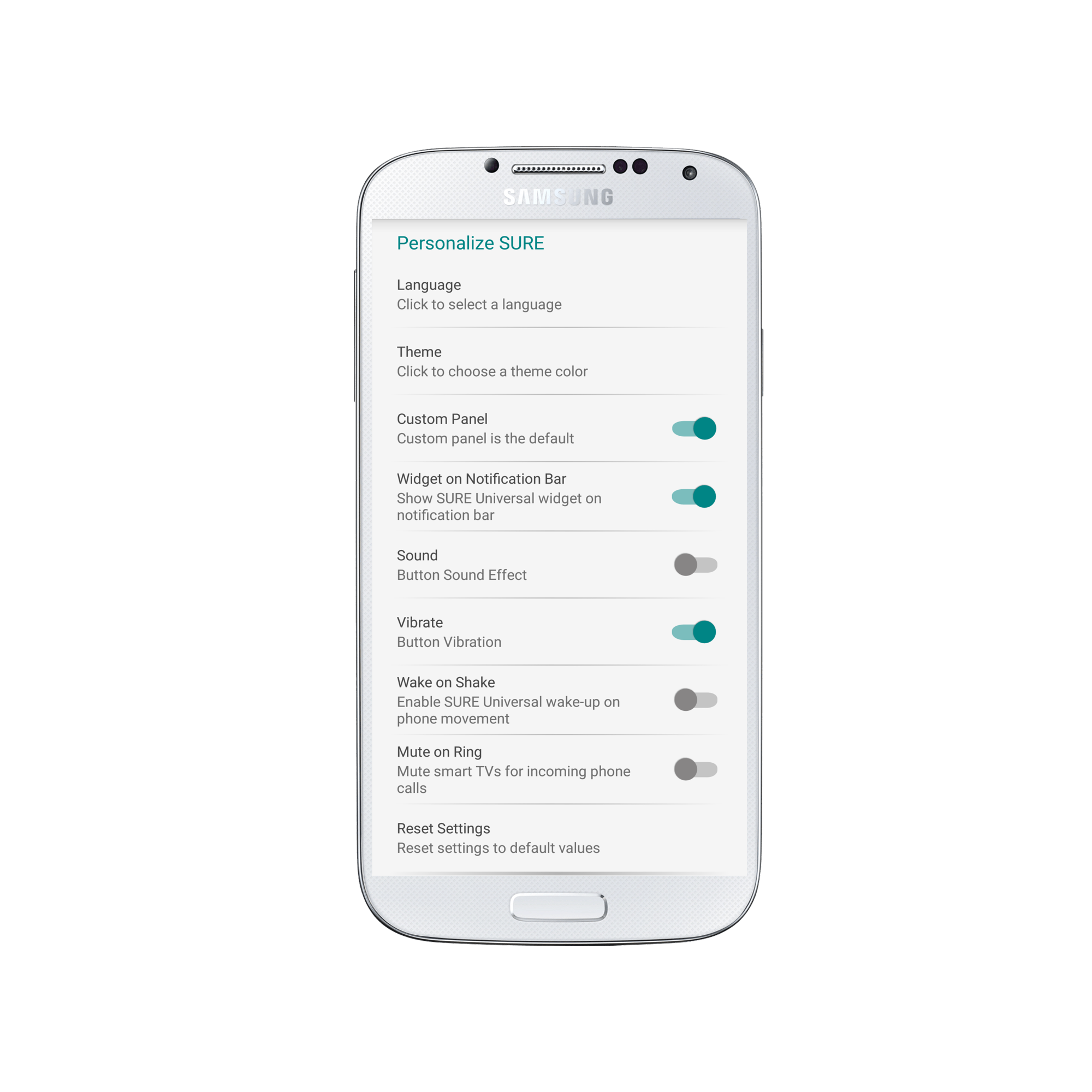
Enjoy using your custom panels!?