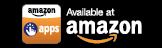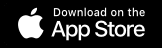Step-by-Step Instructions to Stream Photos and Videos via Your SURE Universal Remote to Your TV
One of the unique features SURE Universal Remote offers is that you can stream photos and videos directly from your phone to your smart TV or you can stream to your non-smart TV via your media streamer.
If you haven’t added a WiFi device yet to SURE Universal learn how here.
1. Open the WiFi remote that you wish to use, either your Smart TV or your media streamer.
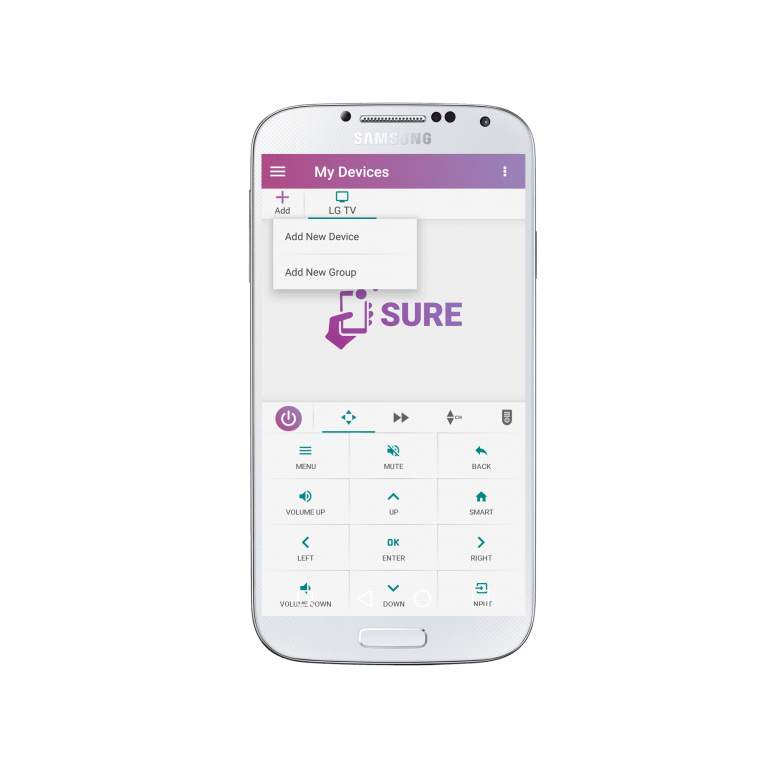
2. Find and click the “media sharing” or “casting” icon in the panels next to the power button. See it in the screenshot below.
Click on the “Browse” icon.
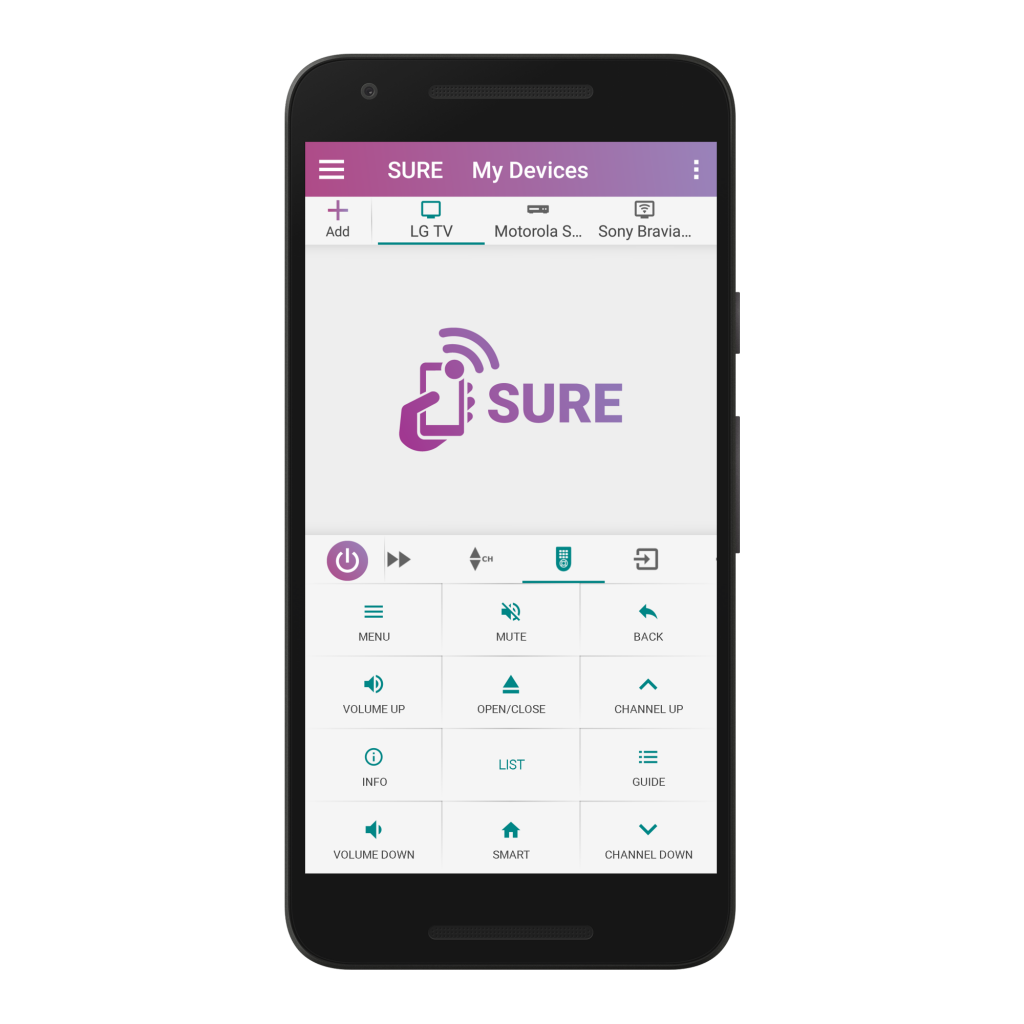
3. Find the files that you wish to stream.
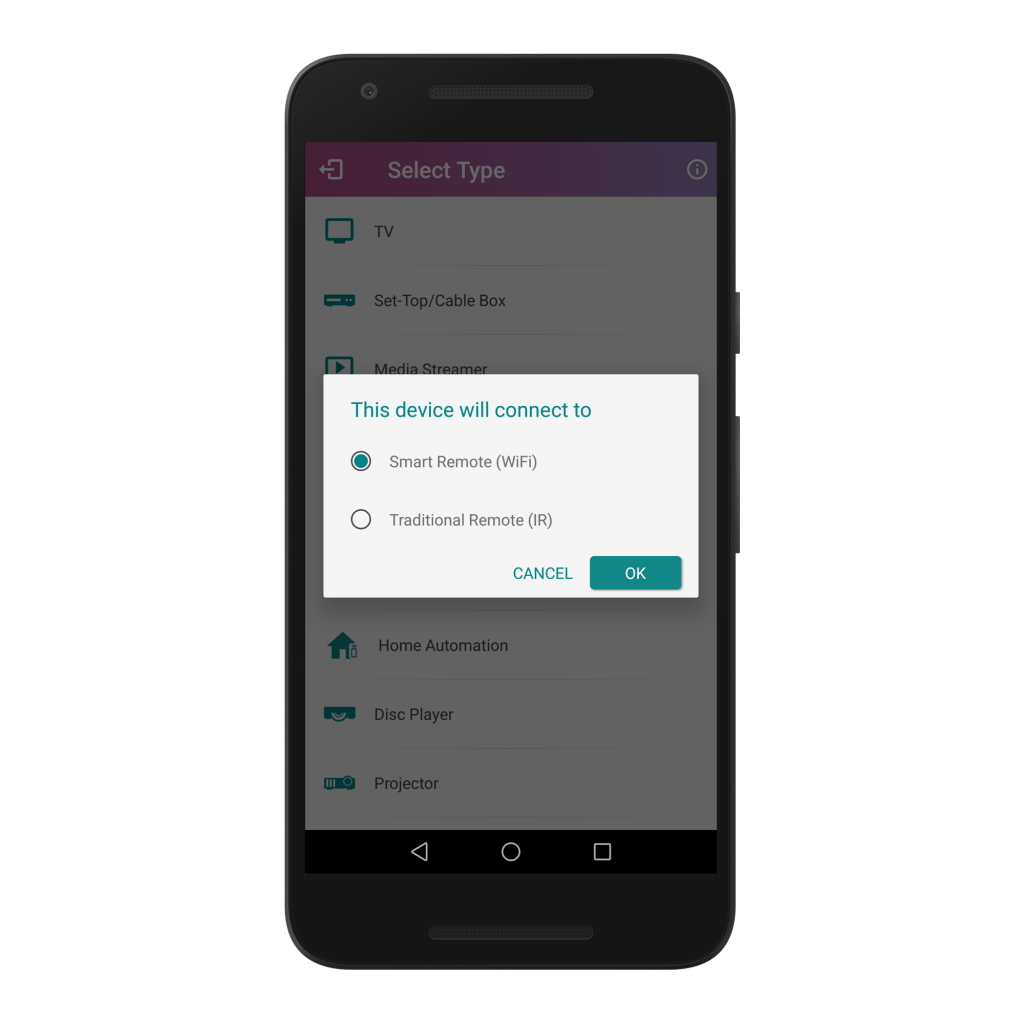
4. You can tap the 3 vertical dots in the upper right corner of the screen to easily organize your files.
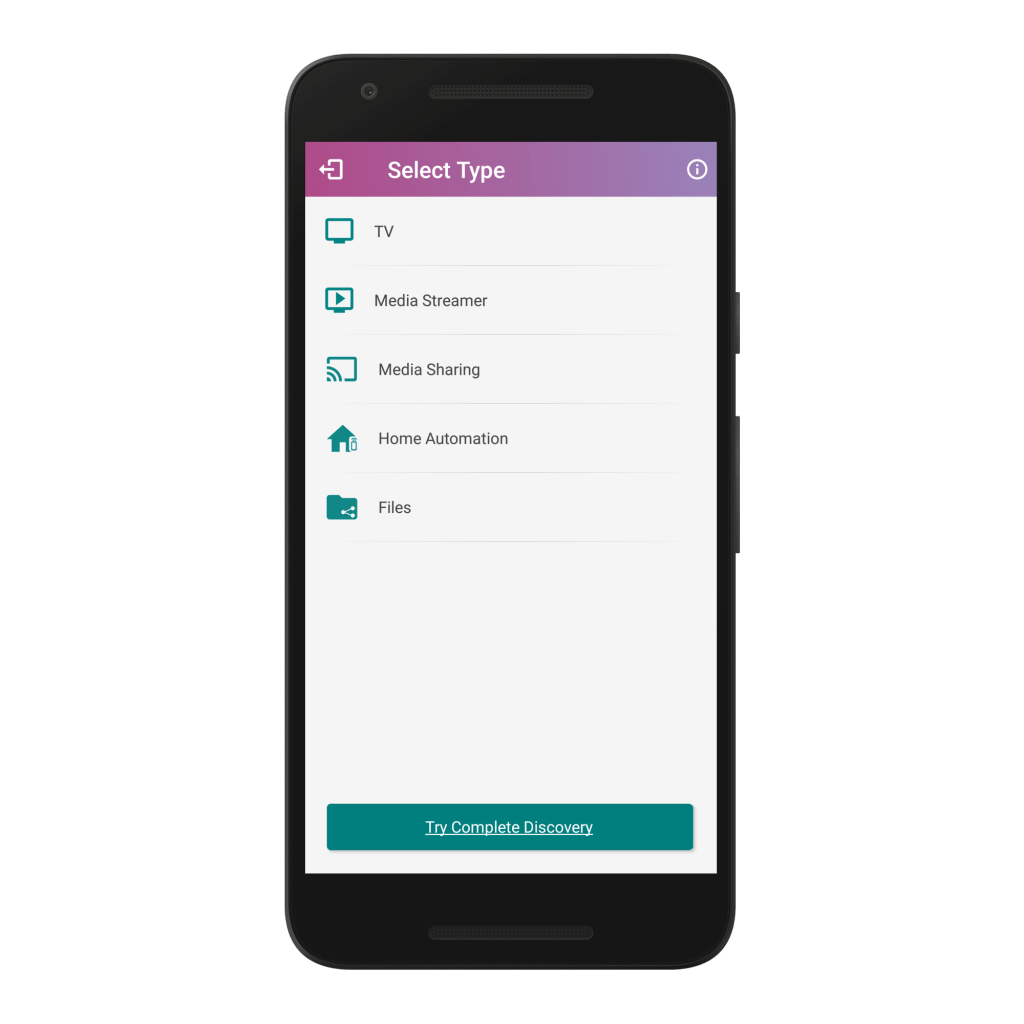
Or, you can search for specific files by clicking on the magnifying glass icon.
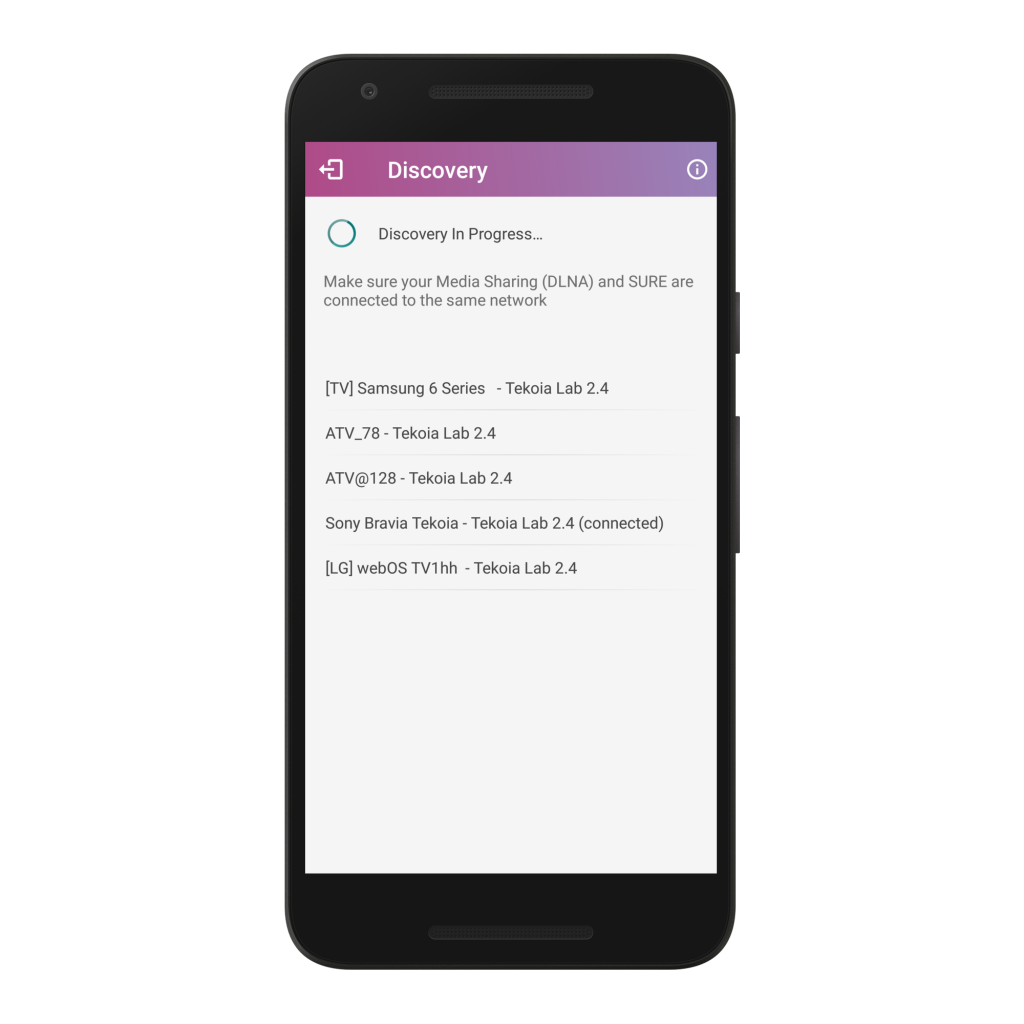
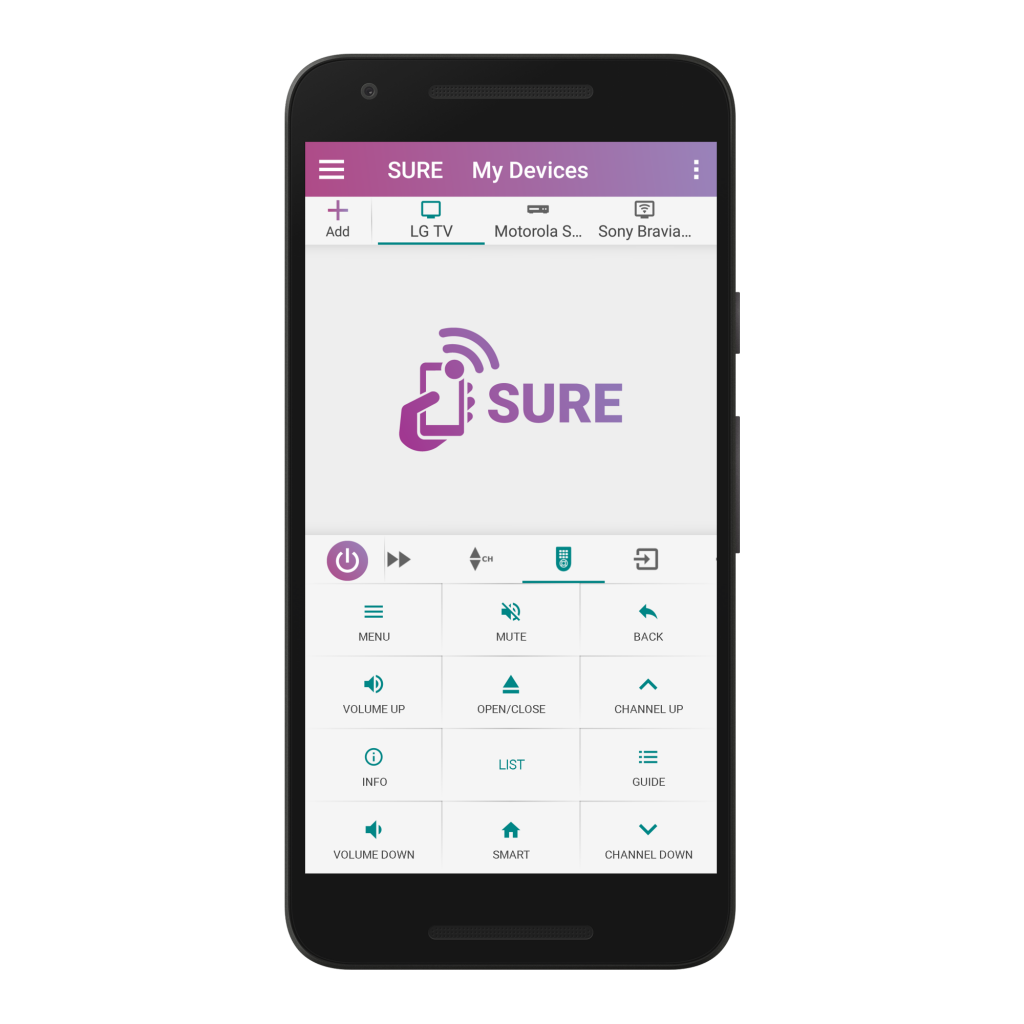
5. Select the files that you would like to stream.
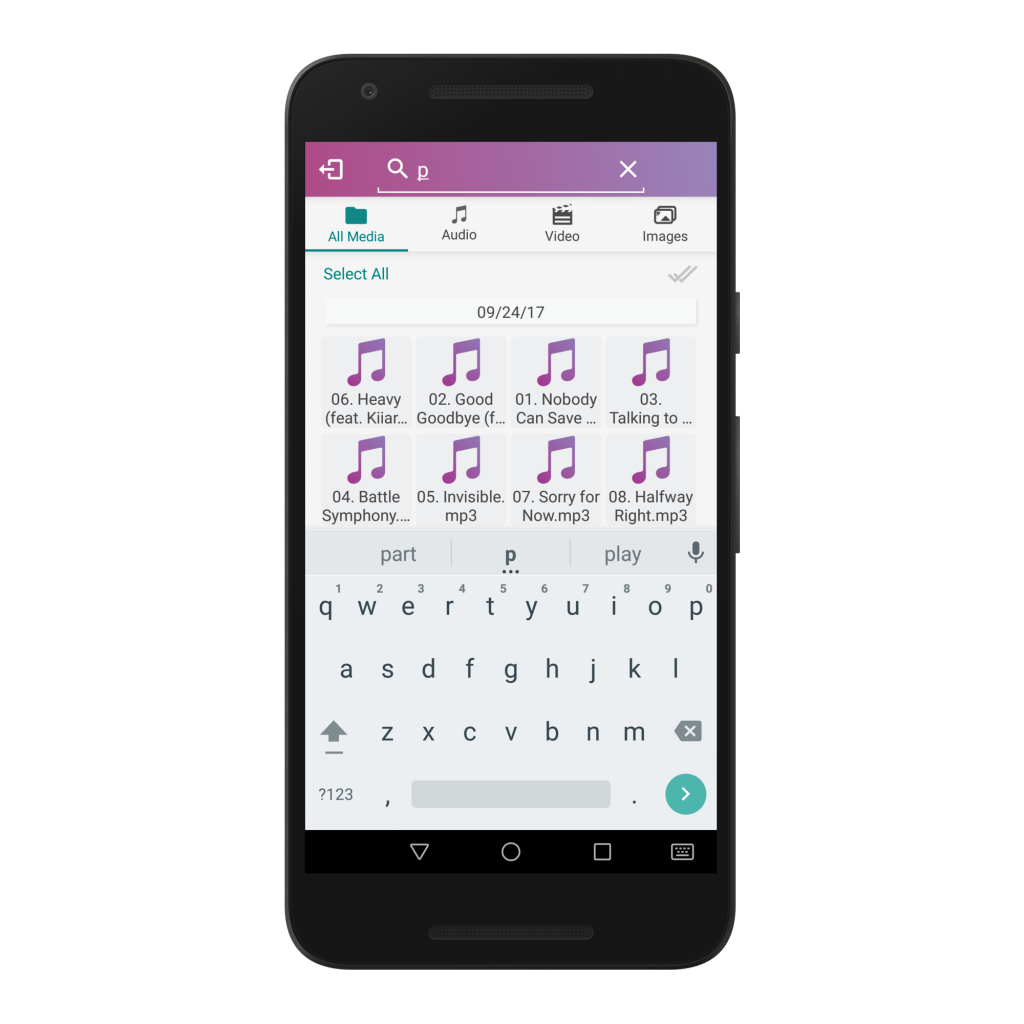
6. Click the “Check” in the bottom right once you are ready.
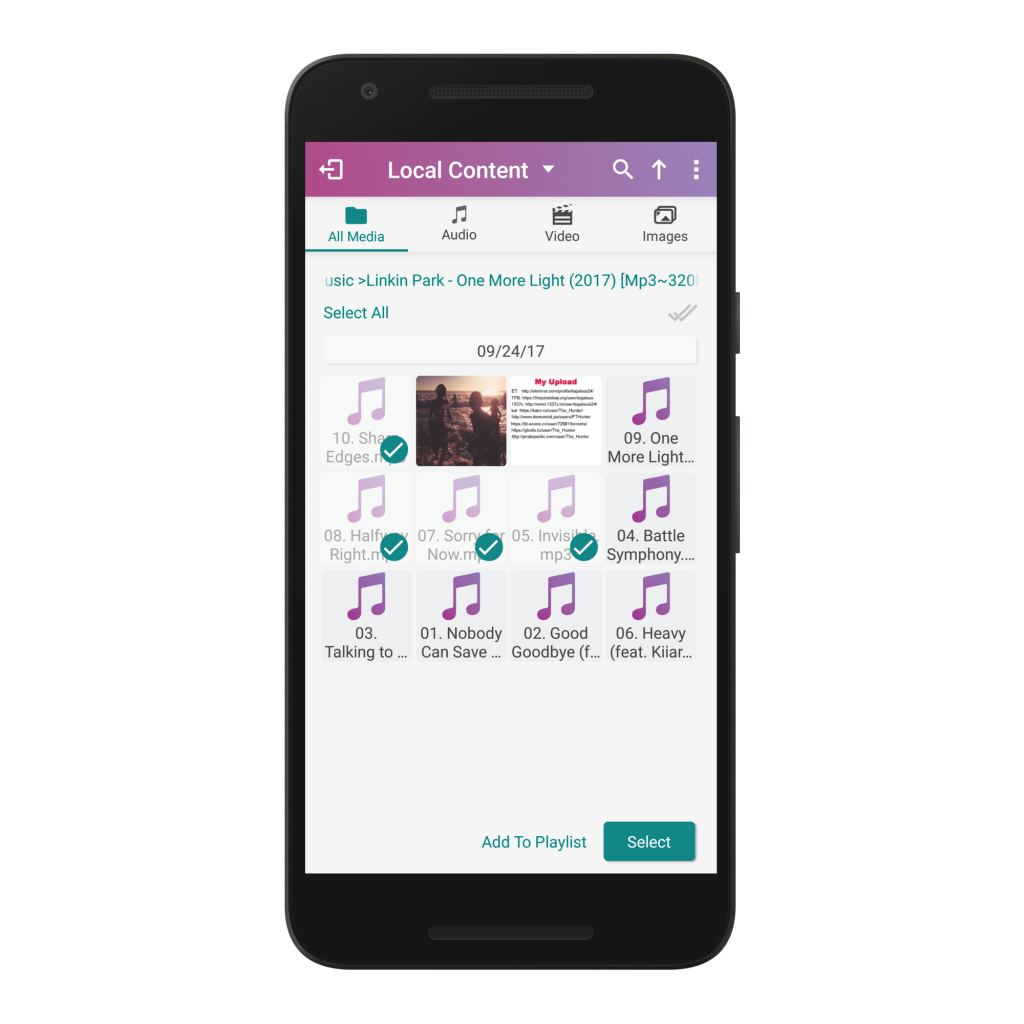
7. Wait for a second and the media will appear on your TV.
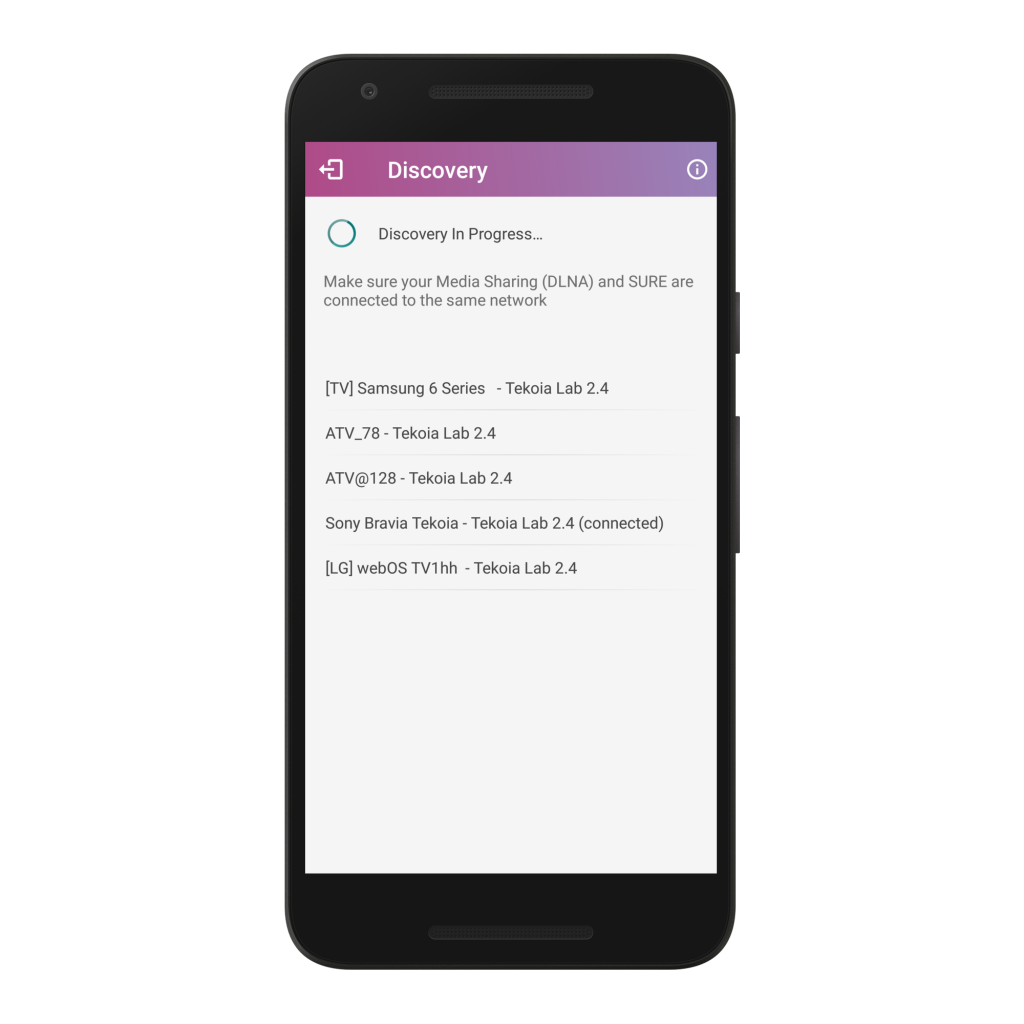
8. You can use the side panel to easily navigate through your files.
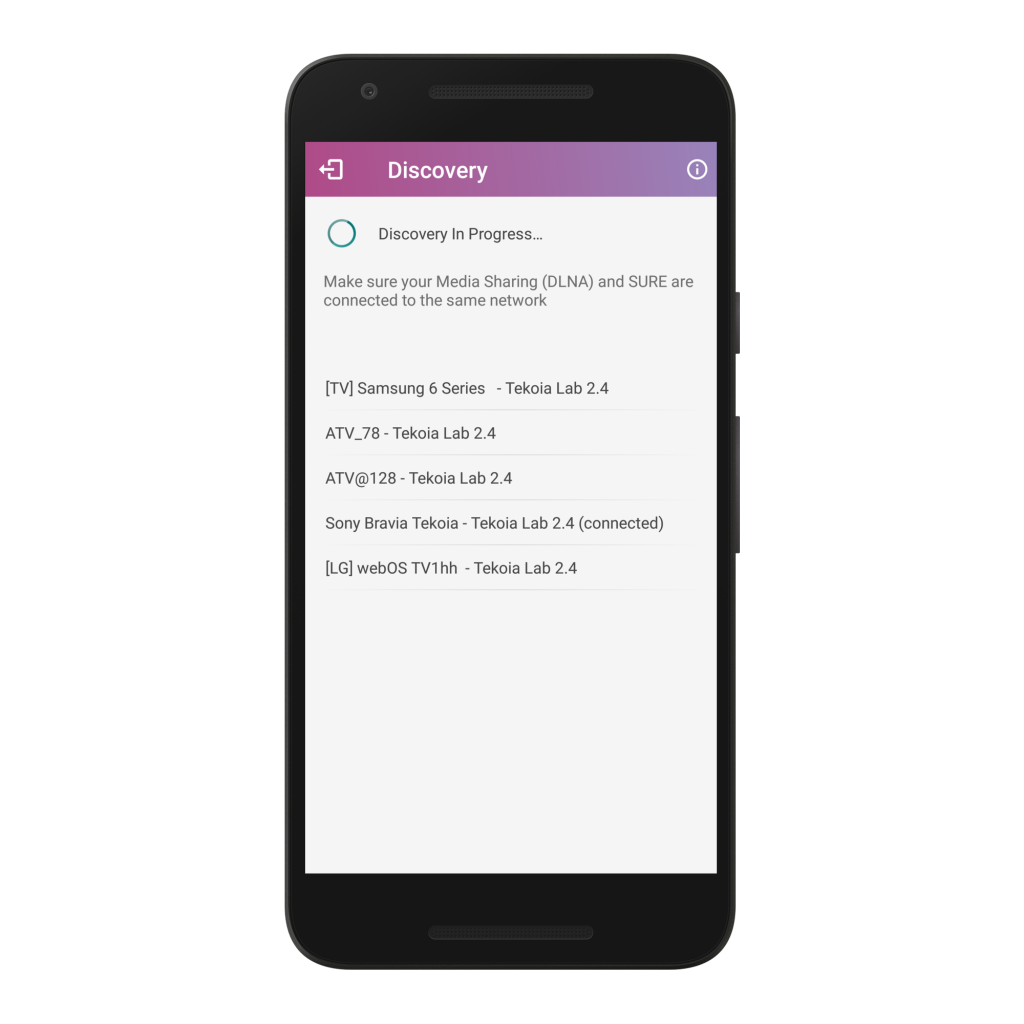
All that is left is to invite your family and friends to enjoy with you.