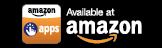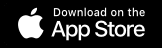Step-by-Step Instructions to Modify Your Group
Once you have setup a group (see instructions here) you may want or need to modify it.
You can modify the following:
1. Group Name
Give your group a new name to make it more distinguishable
2. Custom Panel
Rearrange your custom panel with your most used device buttons shown on one screen
3. Device List
Add or remove devices
4. One-Button Power
Define which devices you want to turn on and off at the same time
Follow the step-by-step instructions below:
1. Navigate to the group screen and tap the 3 vertical dots in the top right corner.
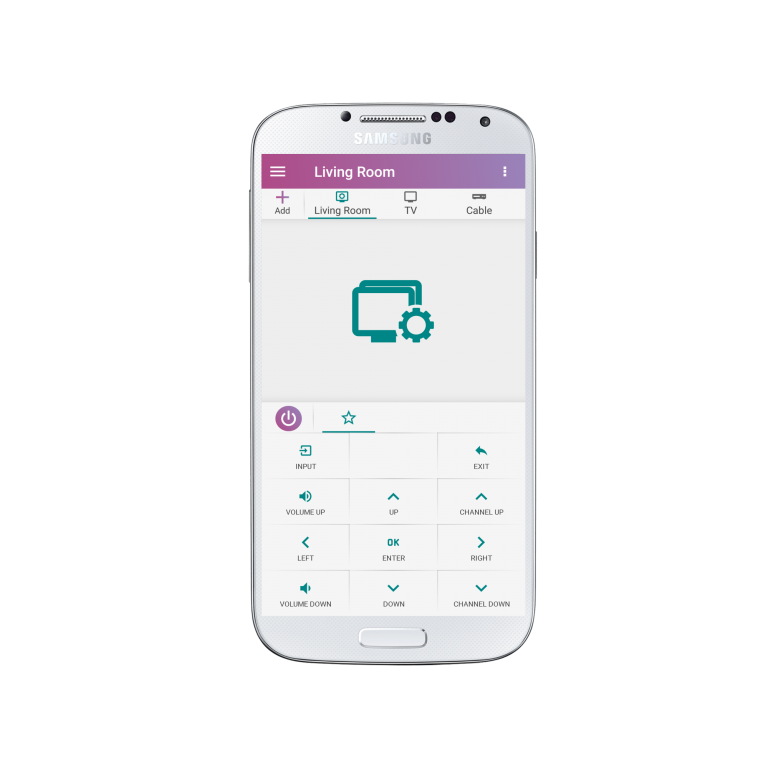
2. Select “Groups”
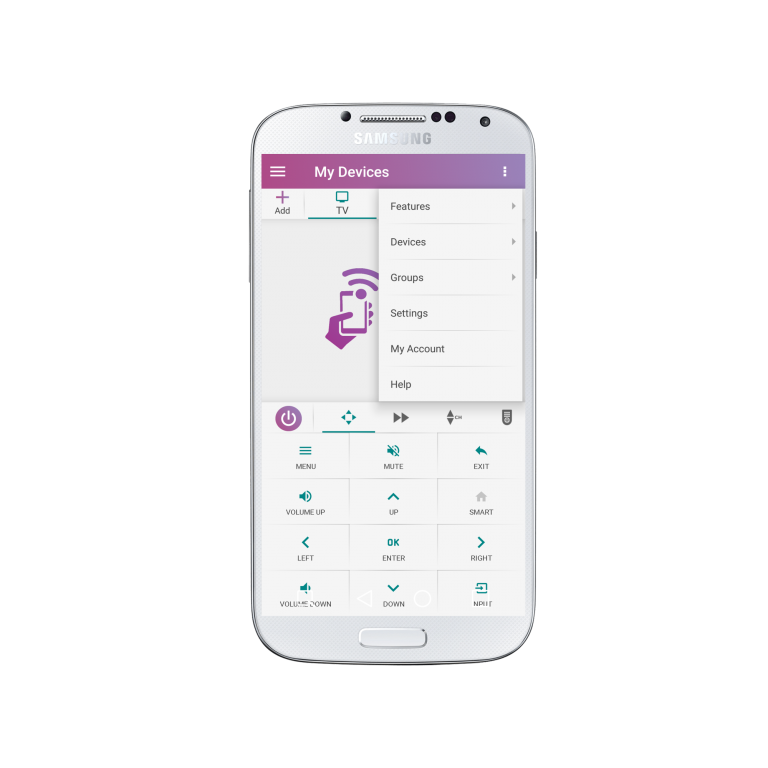
3. If you want to add or delete devices from this group click “Select devices for group”
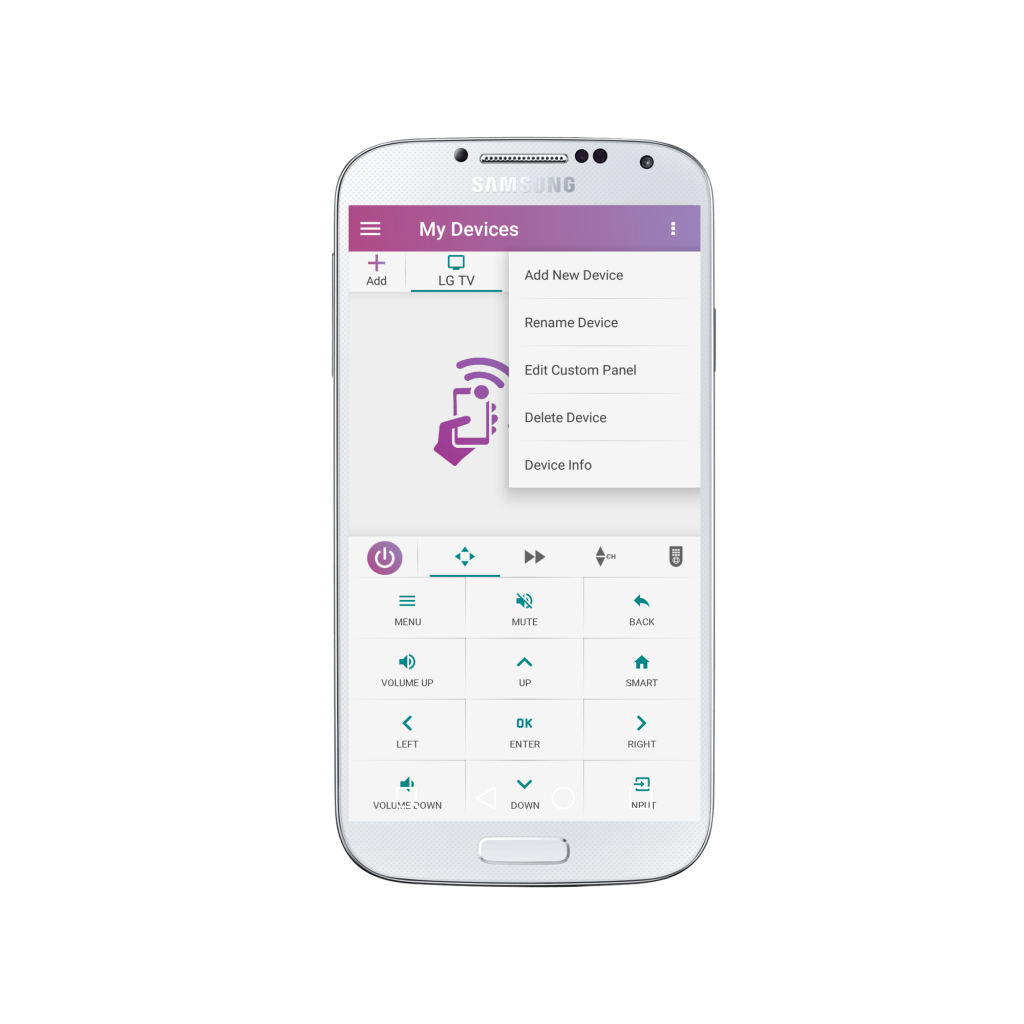
4. You can then either select additional devices or deselect devices you no longer require.
Click “Save” once you are finished, or the arrow in the upper left screen to return to the group screen.
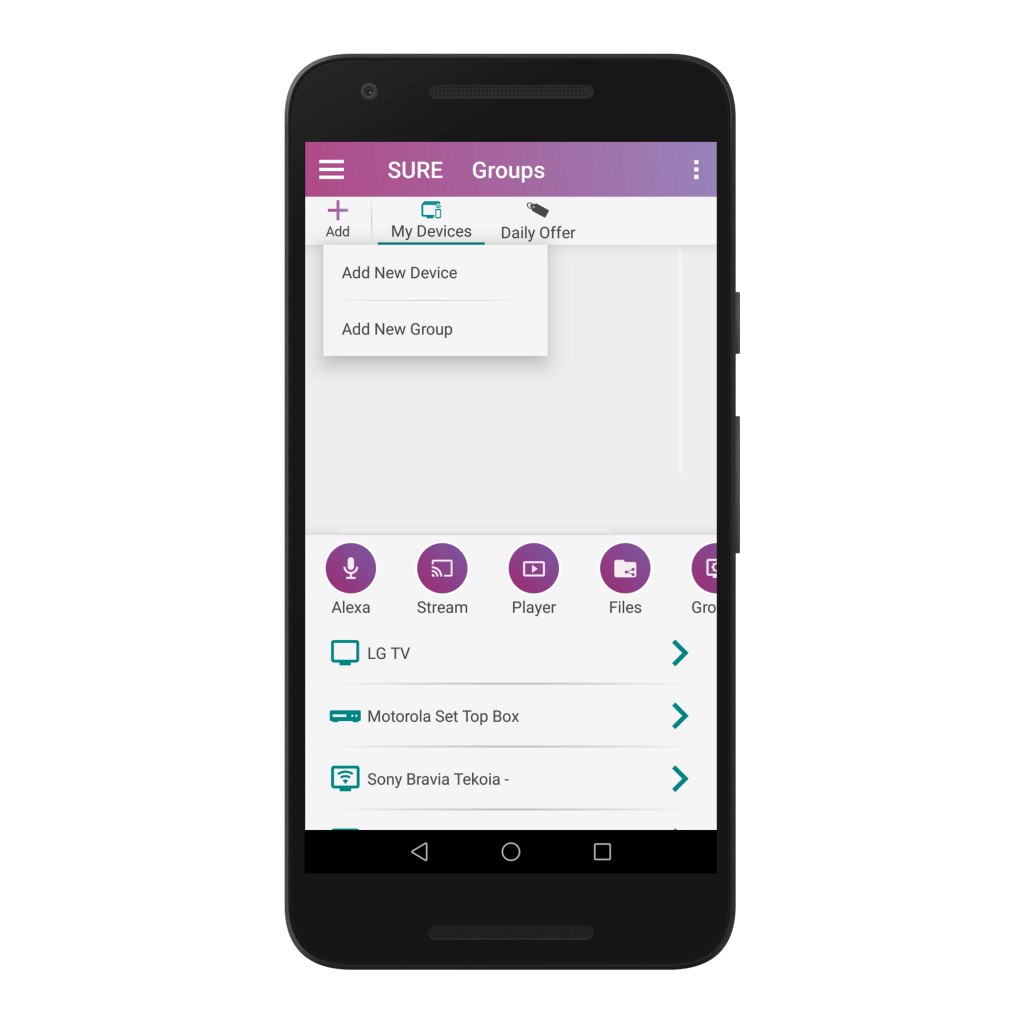
5. If you want to give your group a new name select “Rename Group”.
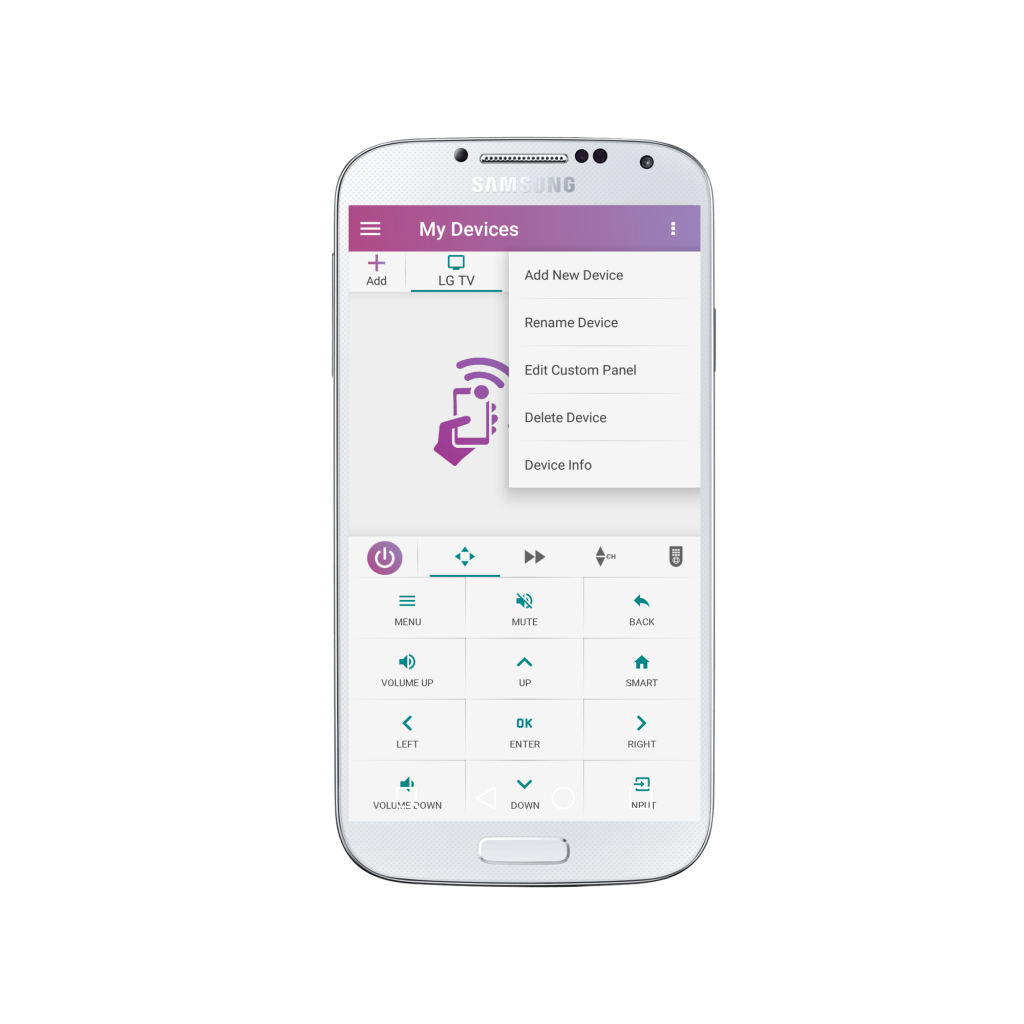
6. Enter your new desired name and click “Rename” once you are ready.
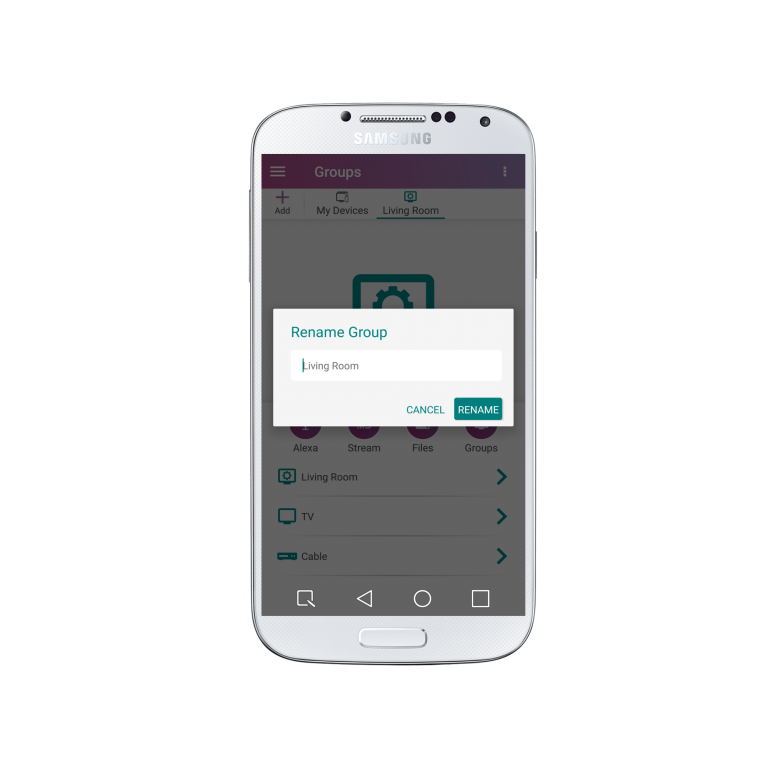
7. To change the buttons that will appear on the System remote click the “Edit Custom Panel”.
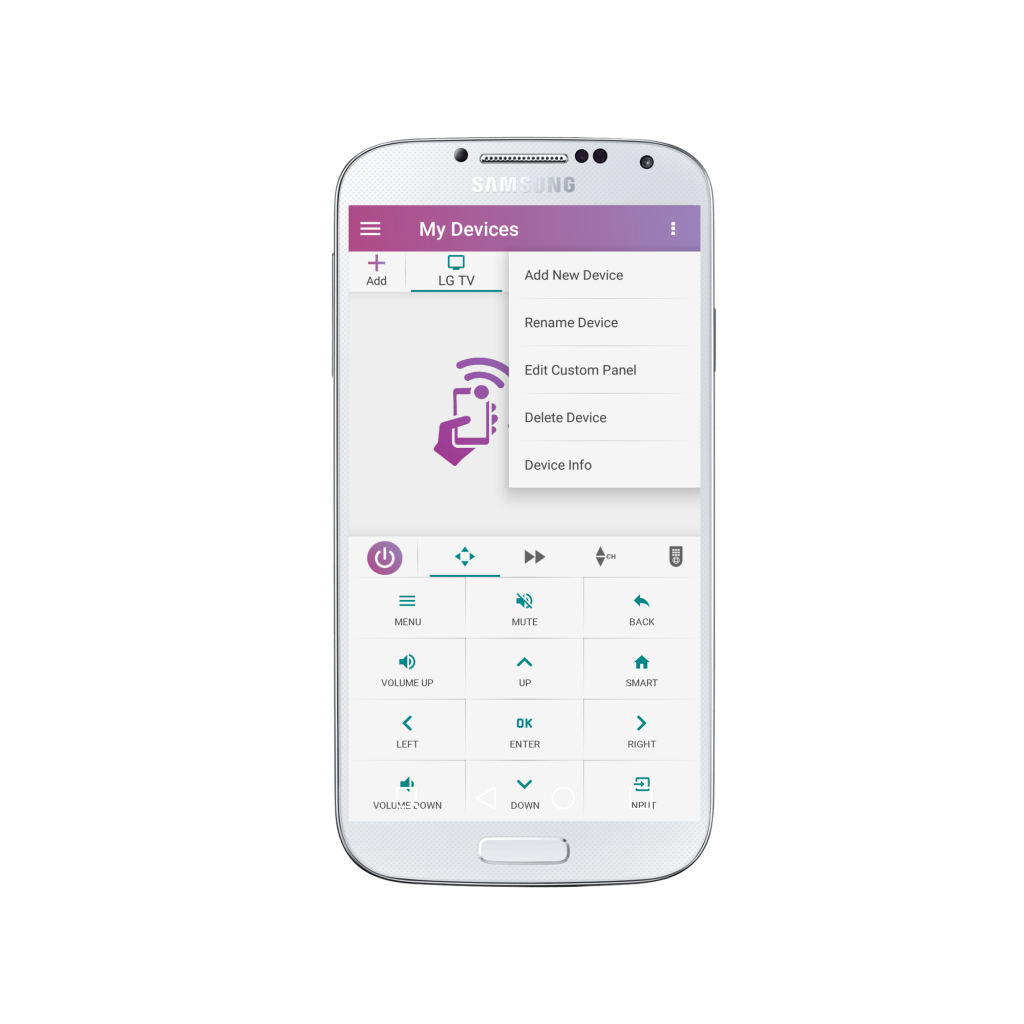
8. Drag all of the buttons you no longer need off the screen towards the bottom panel.
Drag all of your desired buttons for each device in the group onto the grid and arrange them how you would like.
You can scroll through the extra panels to access more buttons. Learn how to make a macro button for your group here.
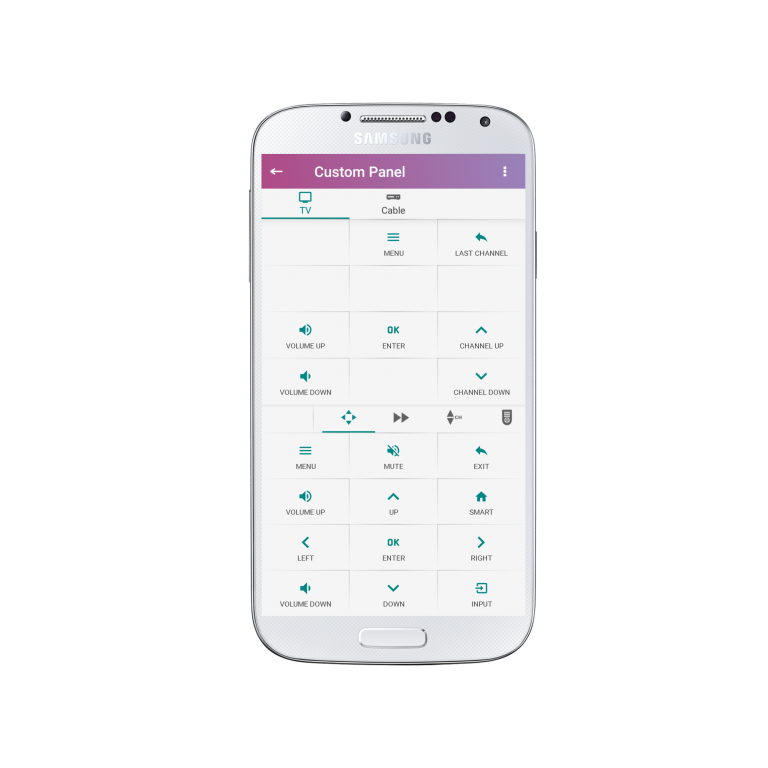
9. Once you have selected all of your desired buttons for the first device in the System, move to the next by clicking on the device icon and selecting the next device.
After you have chosen all of your desired buttons for each device in the System click on the arrow in the upper left to return to the System remote.
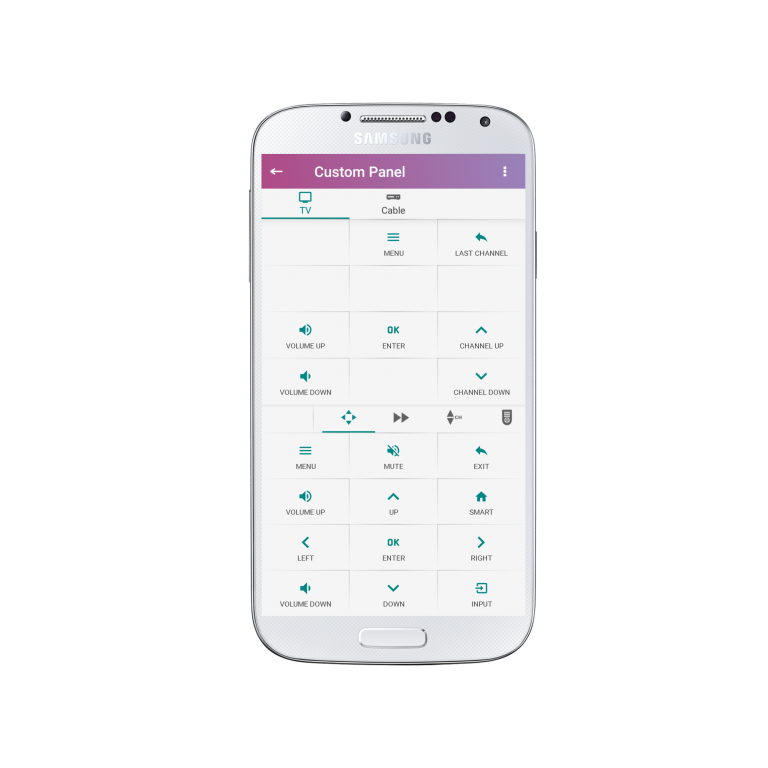
10. If you want to add or remove devices for the One-Button Power select the “Edit group power button”.
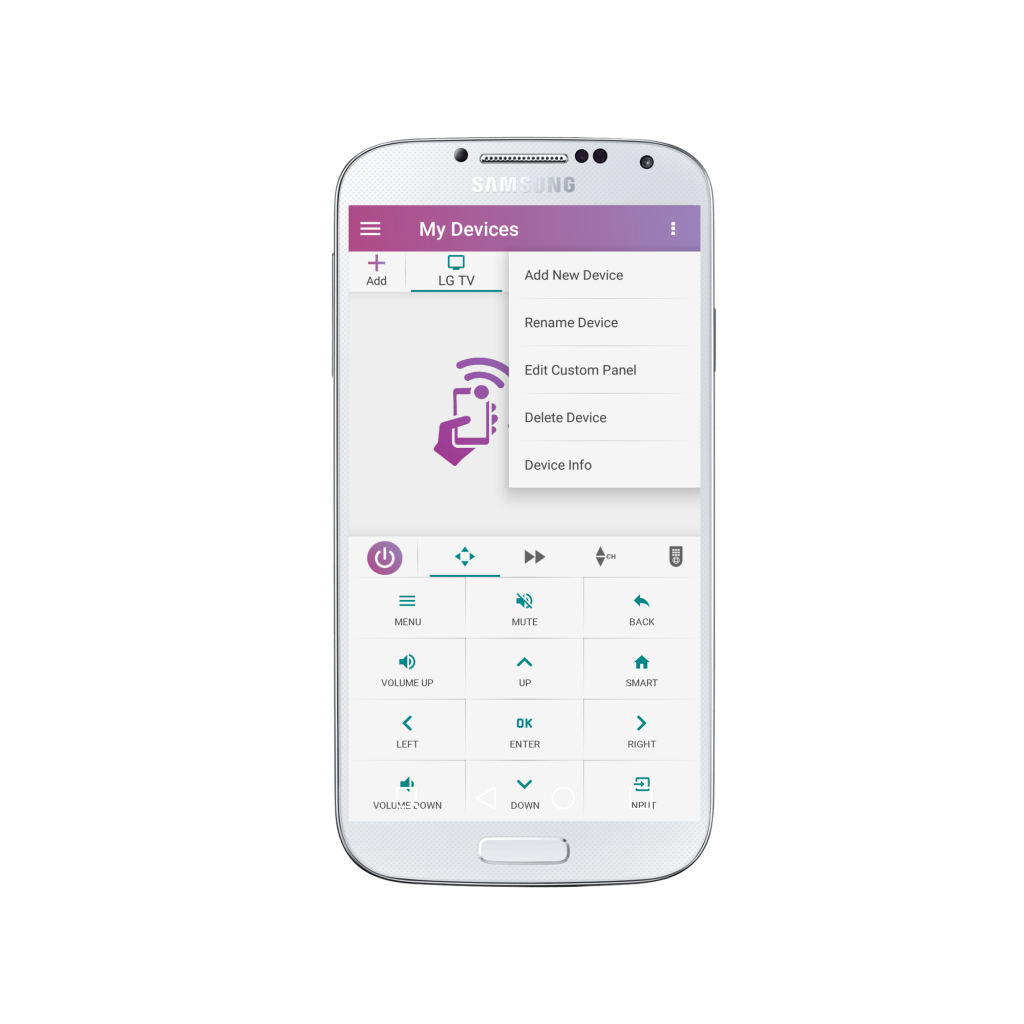
11. Select or deselect devices. Click “Save” once you are finished, or the arrow in the upper left screen to return to the group screen.

12. To delete your group select “Delete Group”.
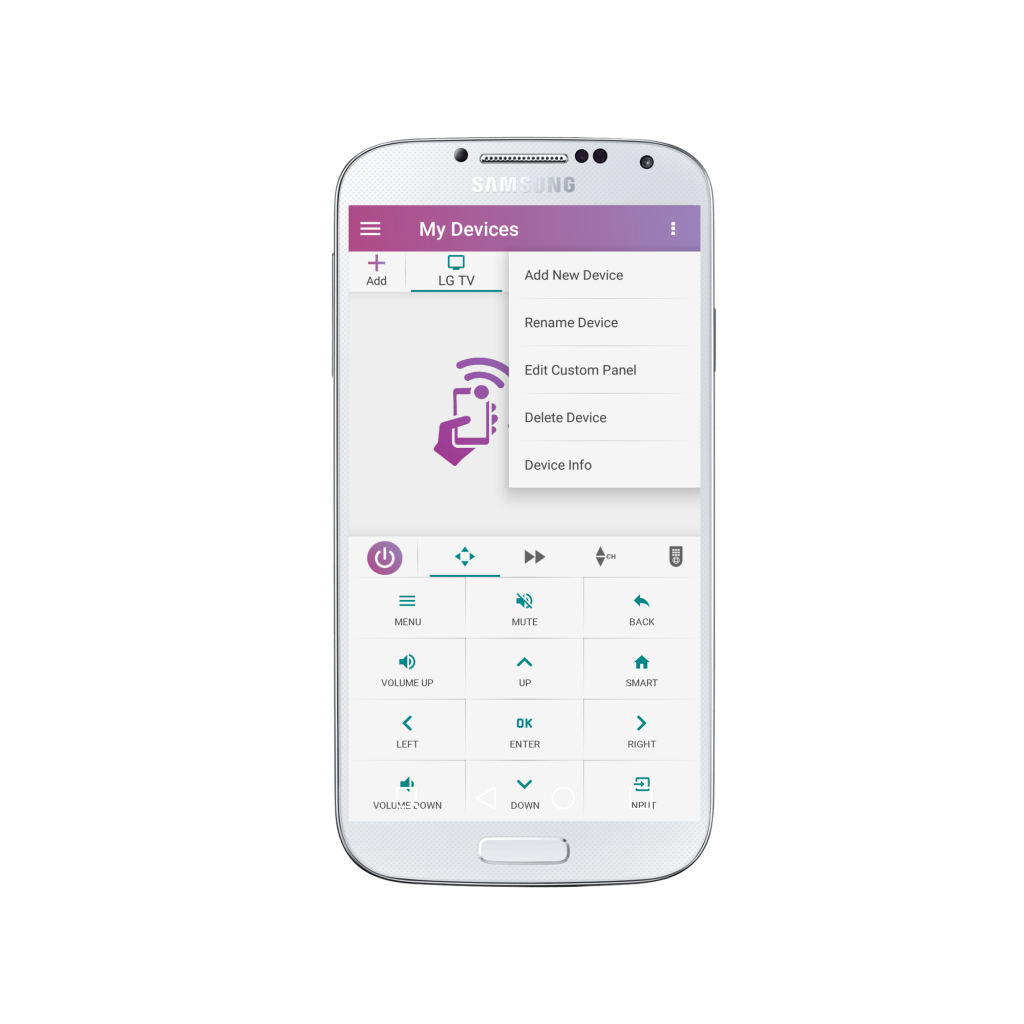
13. Select “Delete”.
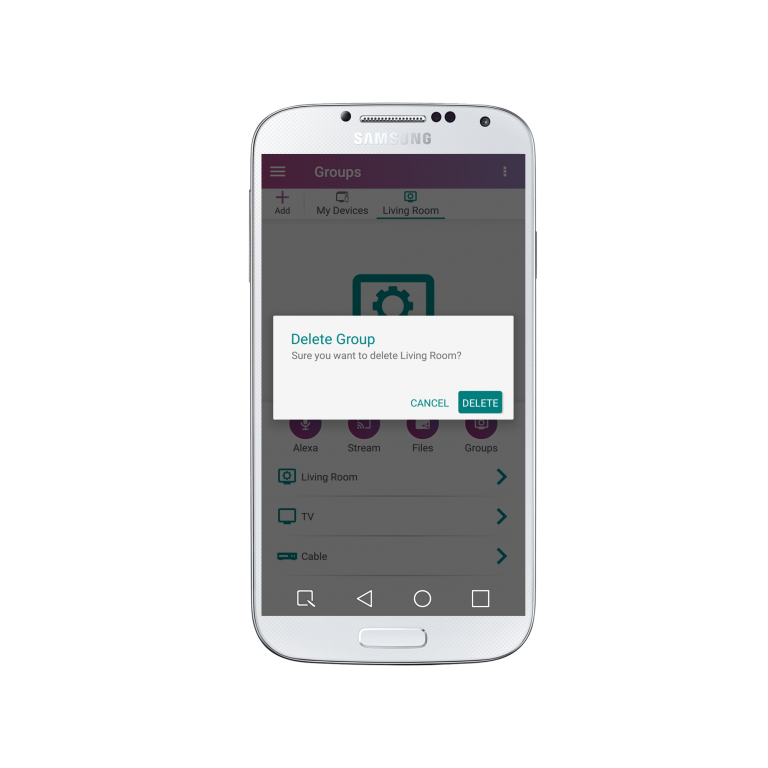
Congratulations! Your group is now setup just the way you want.