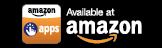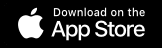Step-by-Step Instructions to Stream Media via DLNA
Once you have downloaded SURE Universal Remote and added your smart device, you may watch this short training video, or you may read the step-by-step instructions below to learn how to stream media via DLNA:
1. From the “All Devices” screen tap the “+” symbol in the upper left of the screen
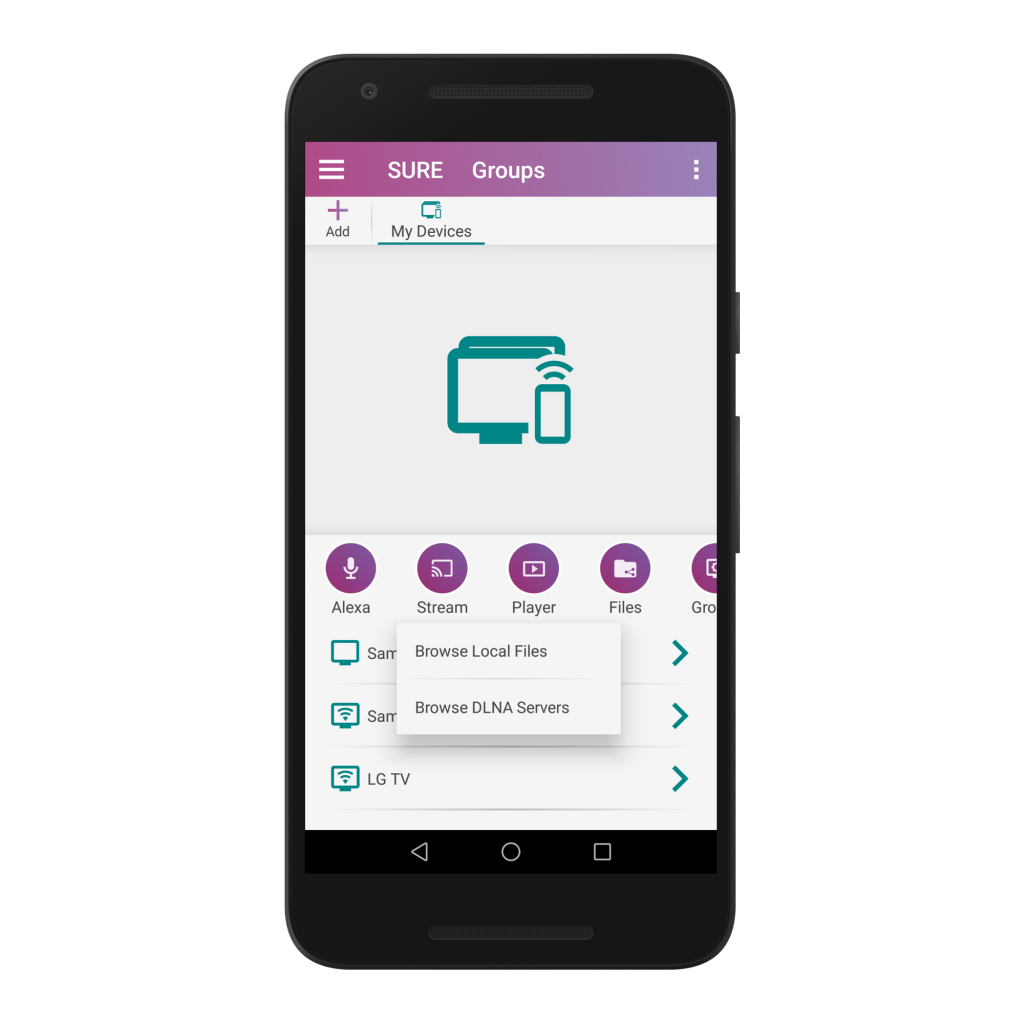
2. Select “Add New Device”
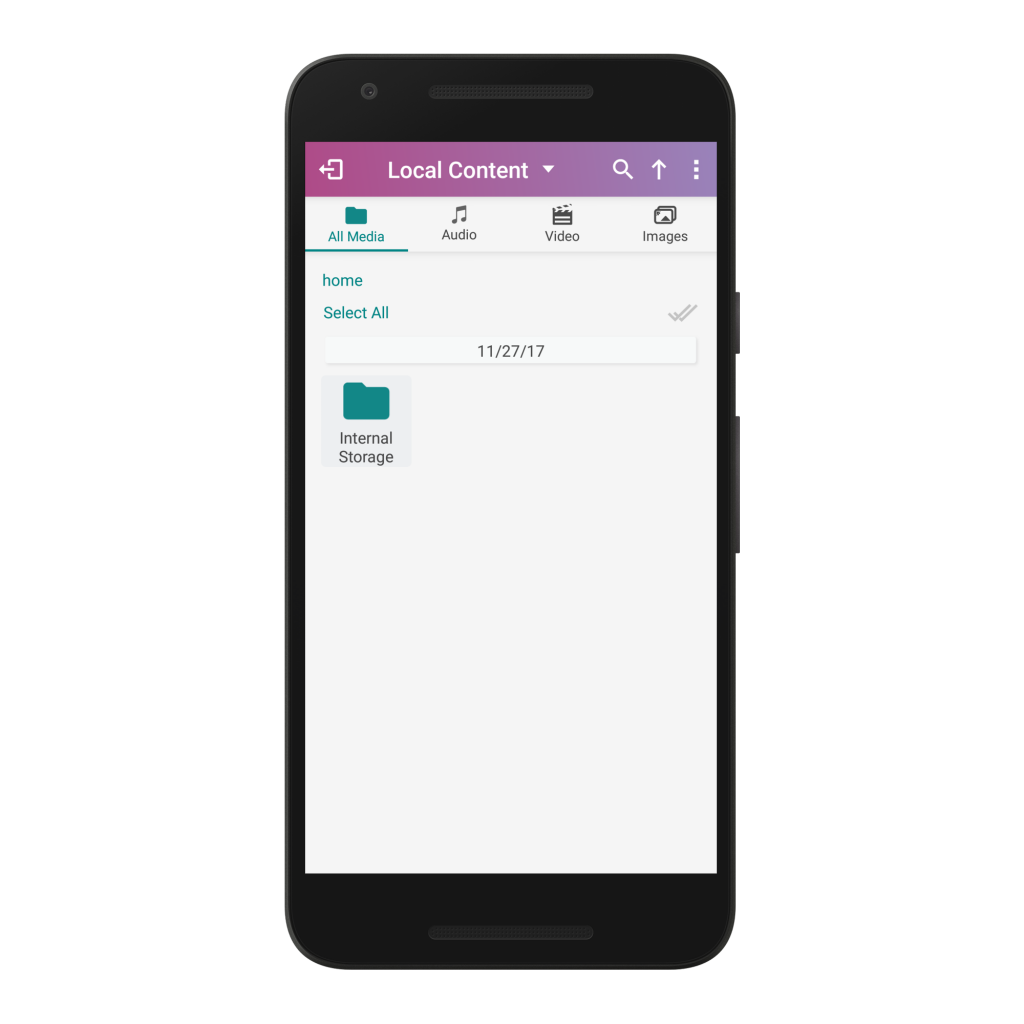
3. Select “Media Sharing”
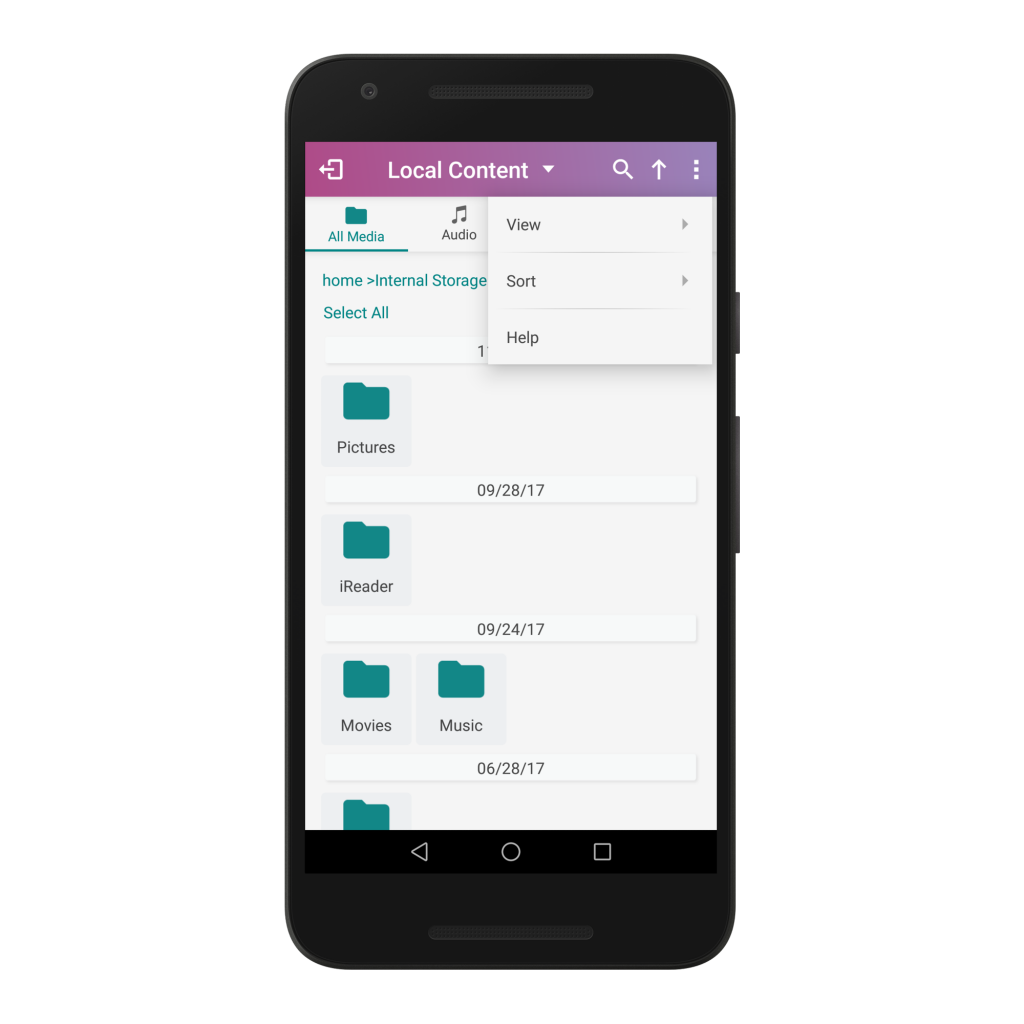
4. Please wait for a few seconds while we search for all the devices that meet the criteria.
Once the device is discovered, select the device name.
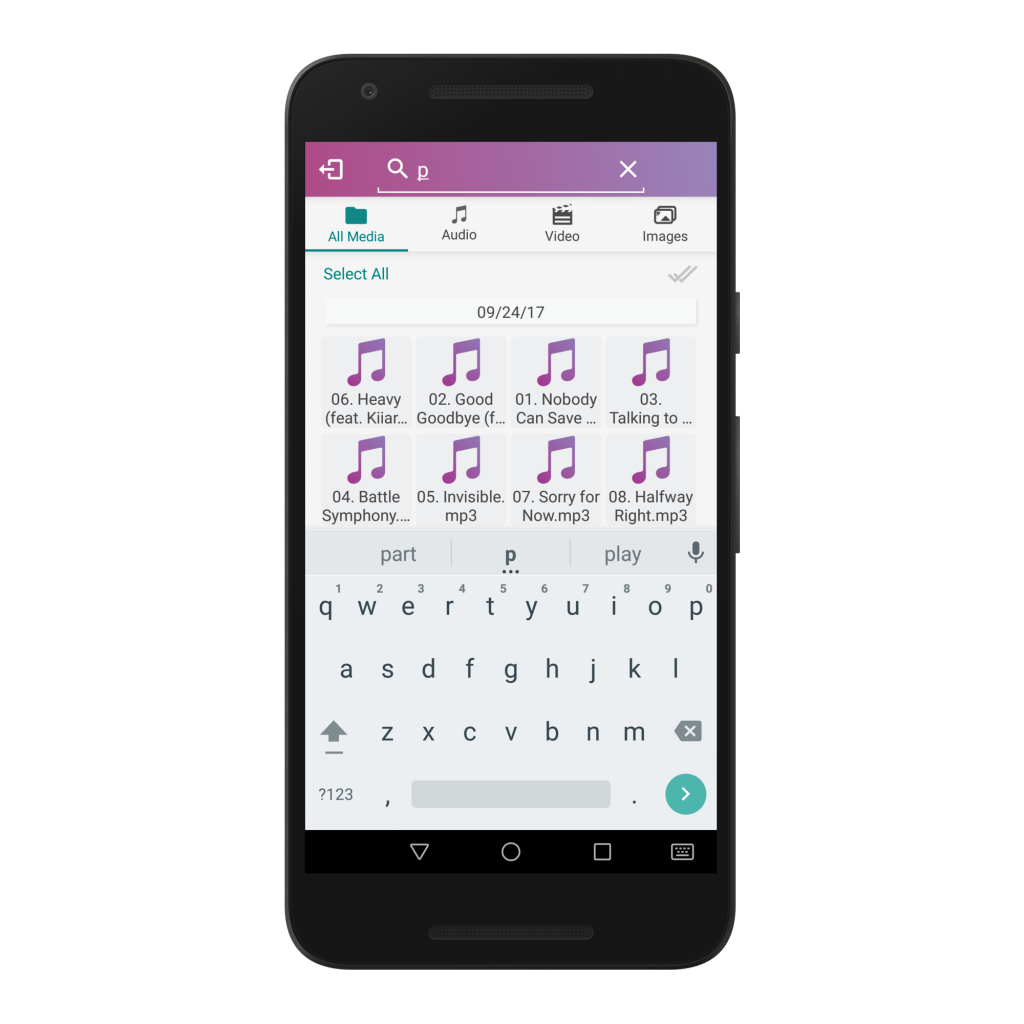
5. Click on the “Browse” icon.
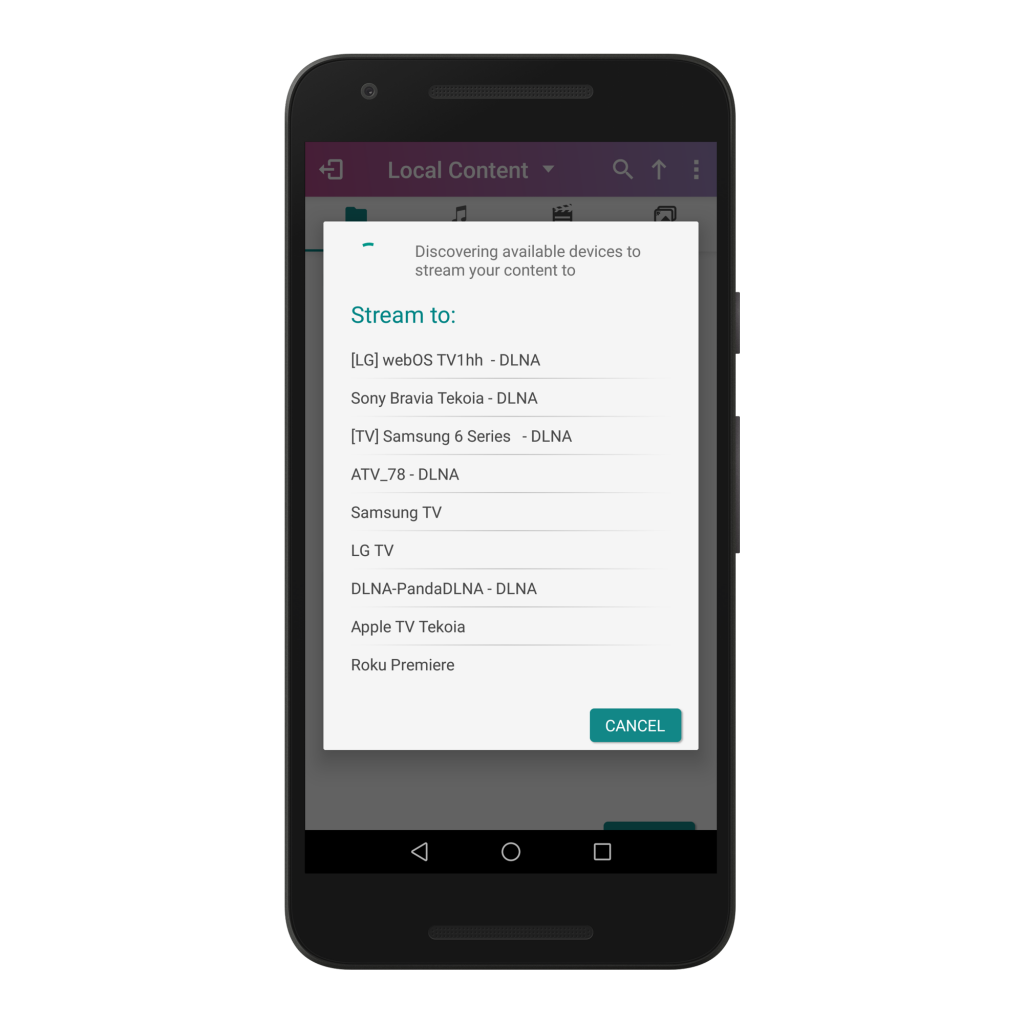
6. Find the files that you wish to stream.

7. You can tap the 3 vertical dots in the upper right corner of the screen to easily organize your files.
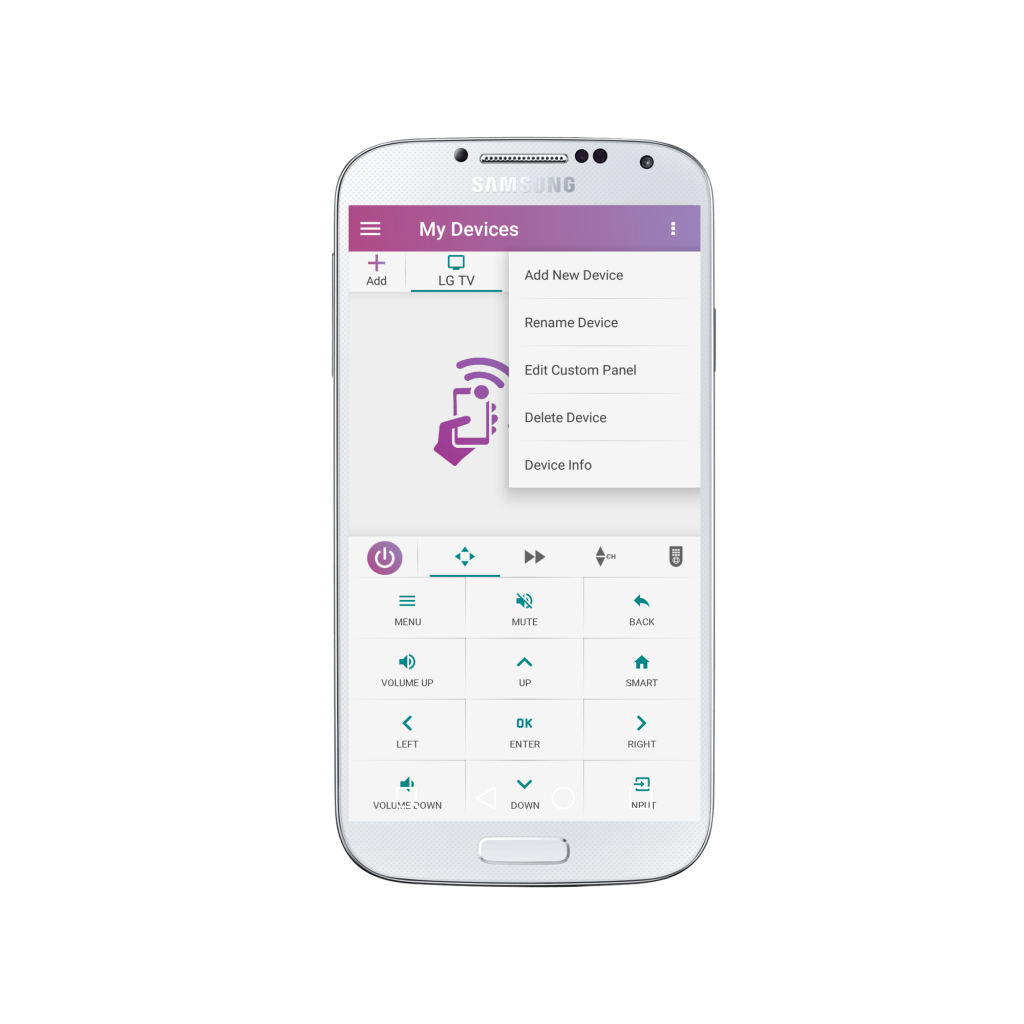
Or, you can search for specific files by clicking on the magnifying glass icon.

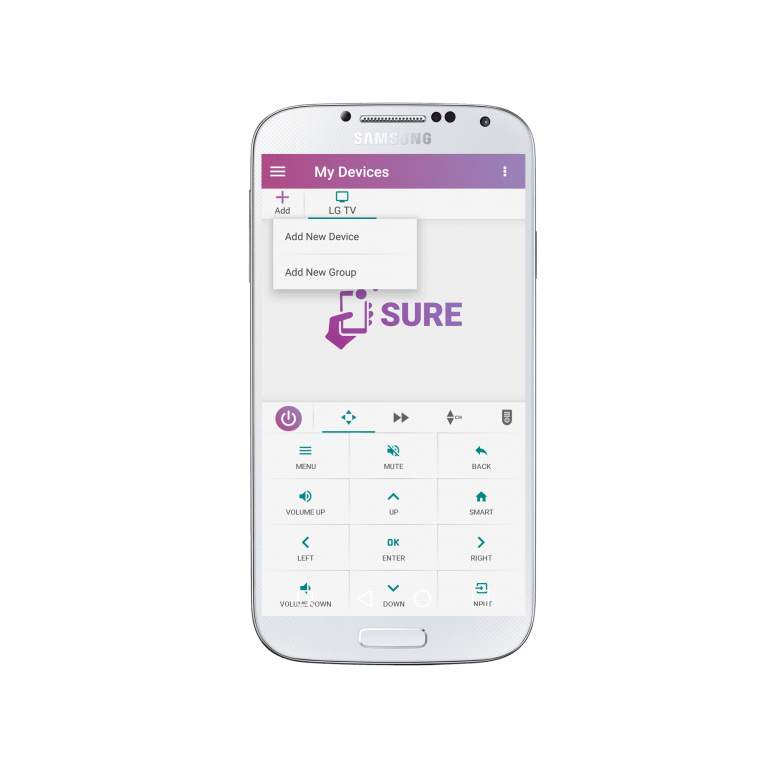
8. Select the files that you would like to stream.
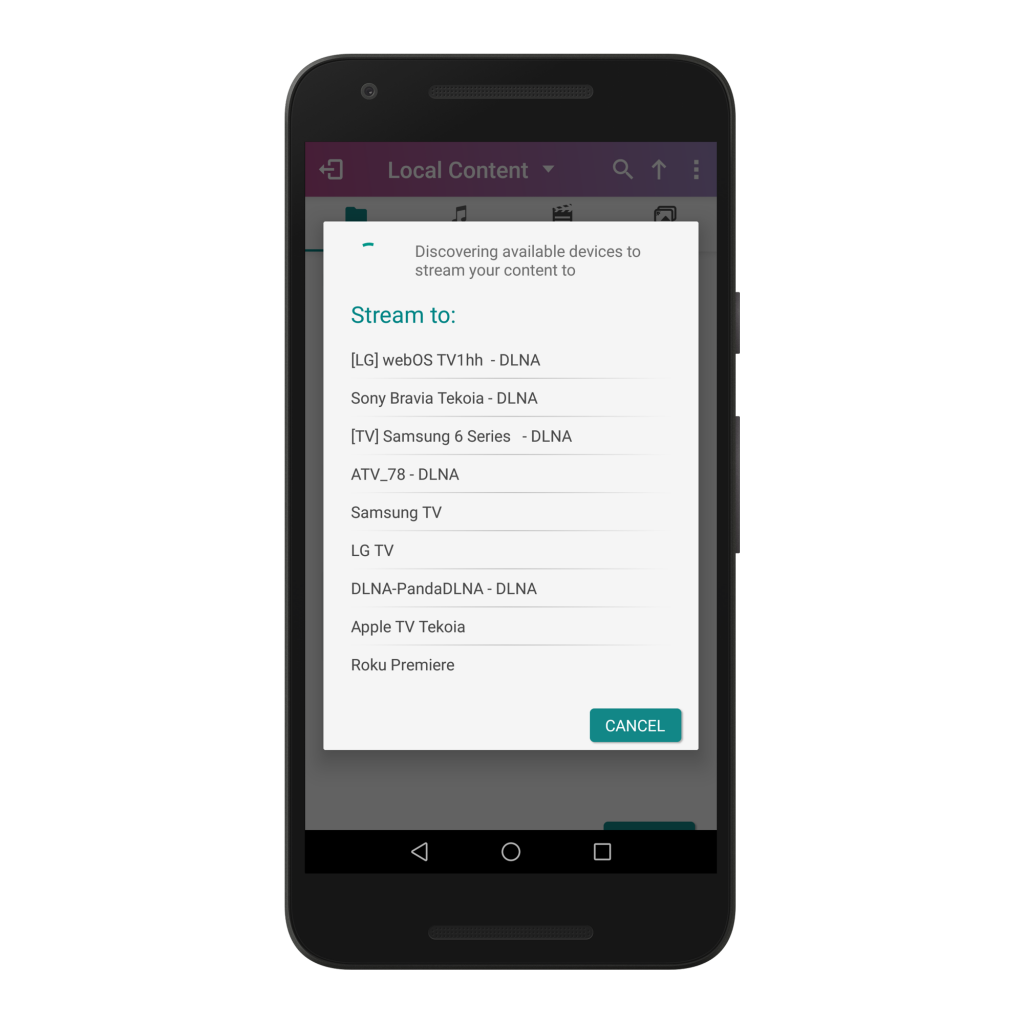
9. Click the “Check” in the bottom right once you are ready.
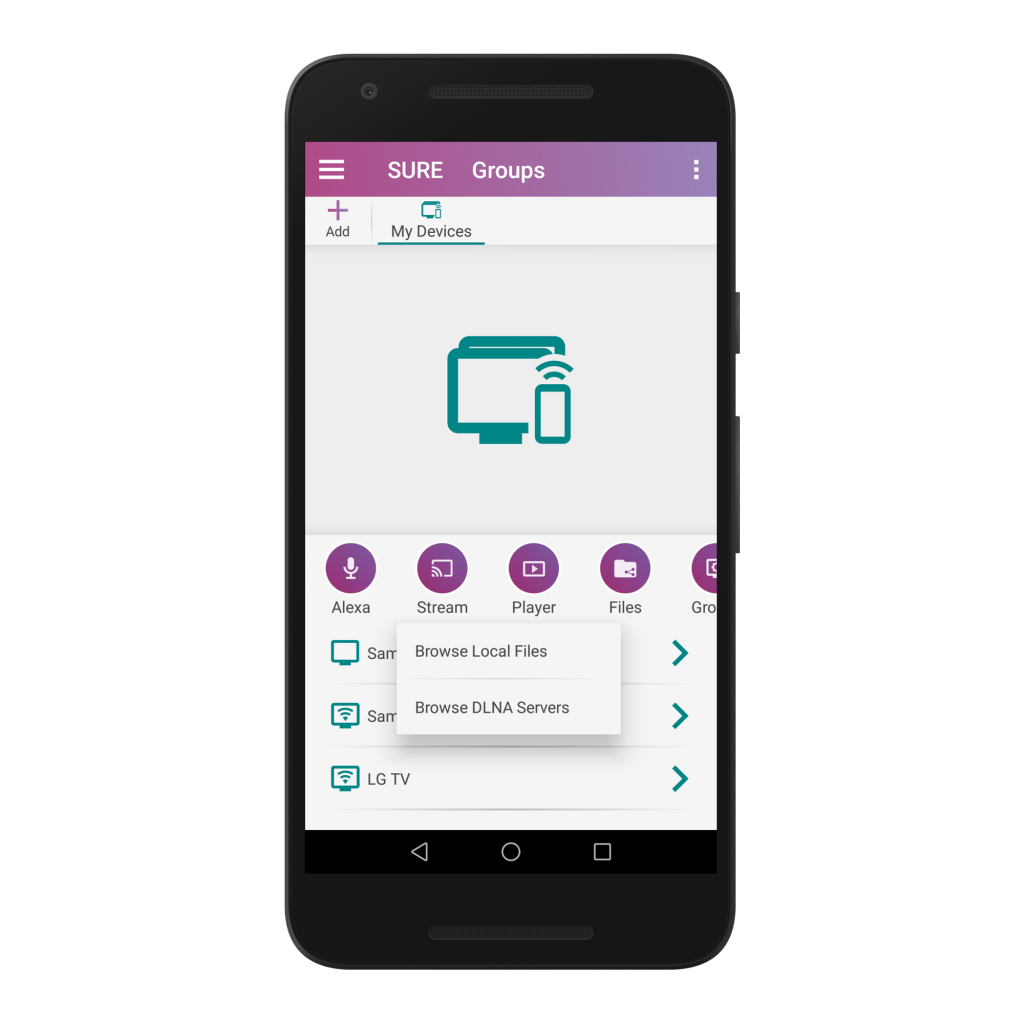
10. Wait for a second and the media will appear on your TV.
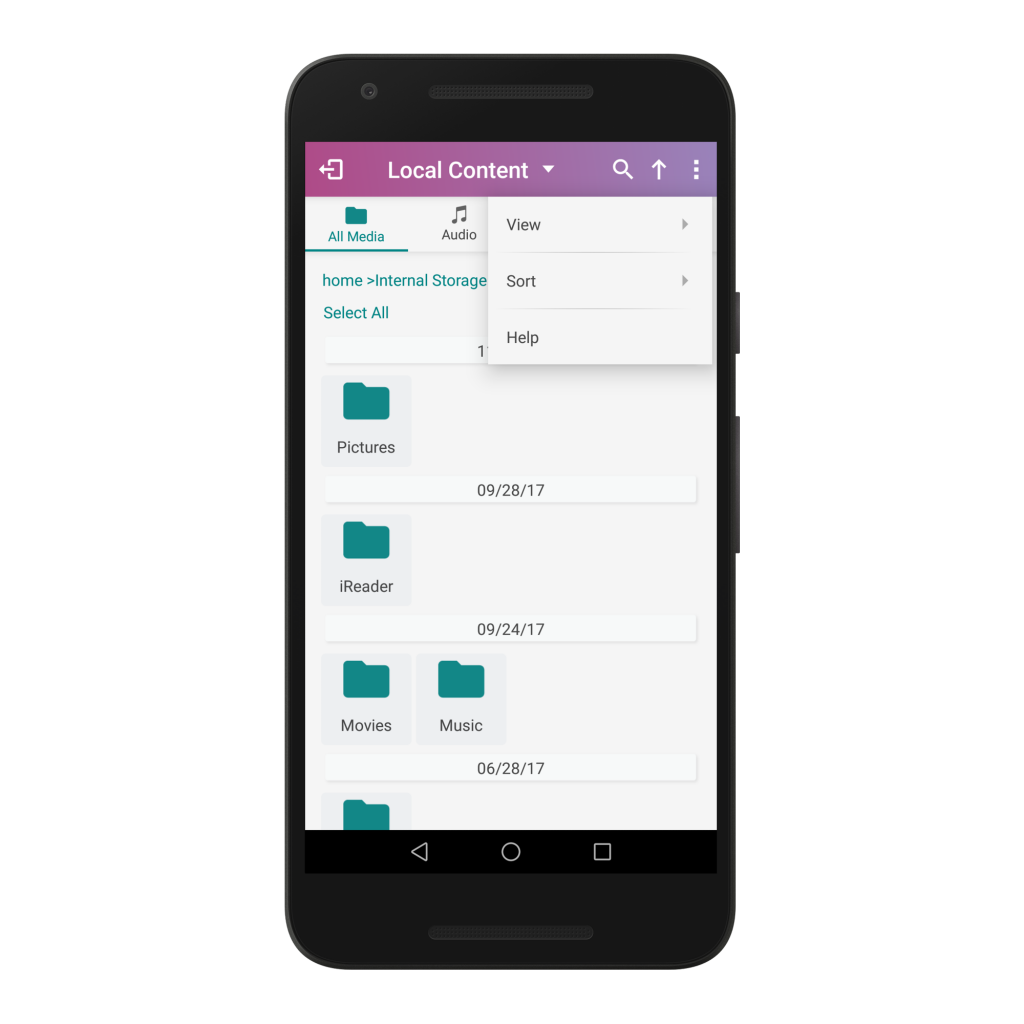
11. You can use the side panel to easily navigate through your files.
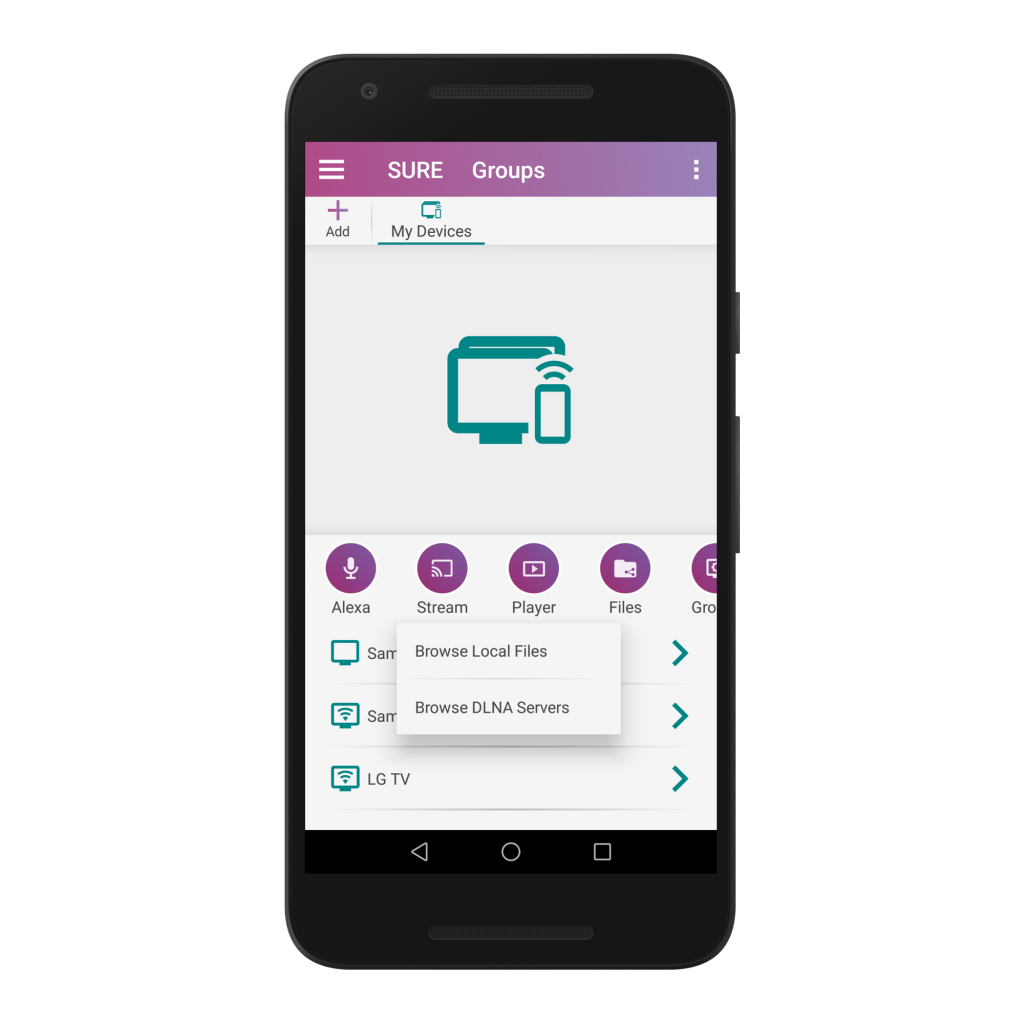
All that is left is to invite your family and friends to enjoy with you.