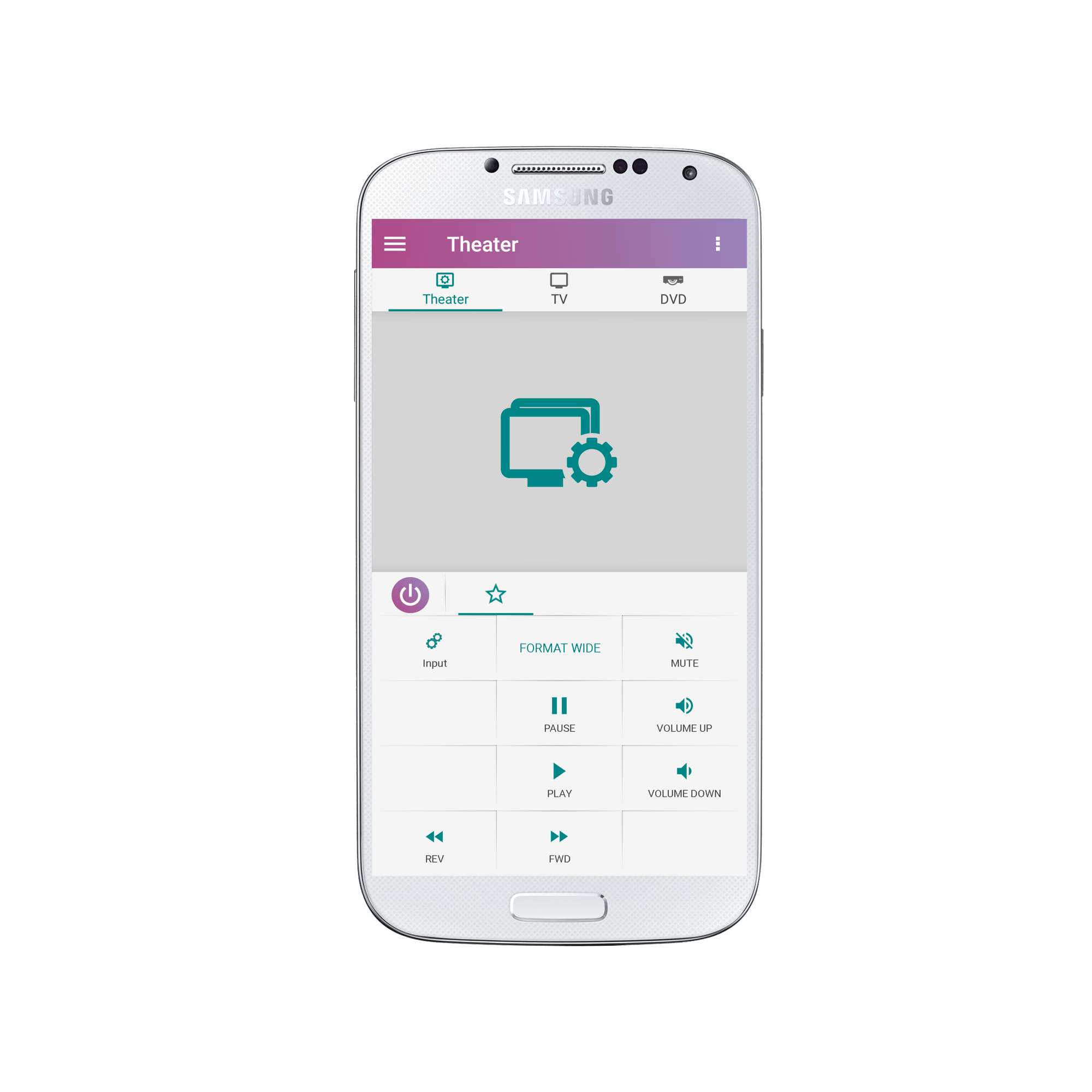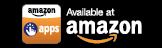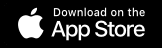Step-by-Step Instructions to Create a Macro Button on Your SURE System Custom Panel
You can program a series of commands to occur with the press of one button by creating a macro command for your system. In the example below we are creating an “Input” button for a system with a TV, DVD player, and AV receiver. Once you select the macro button, it will change the input on the TV and AV receiver to the proper DVD setting with one click. 1. Navigate to the Groups screen and tap the 3 vertical dots in the top right corner of the screen.
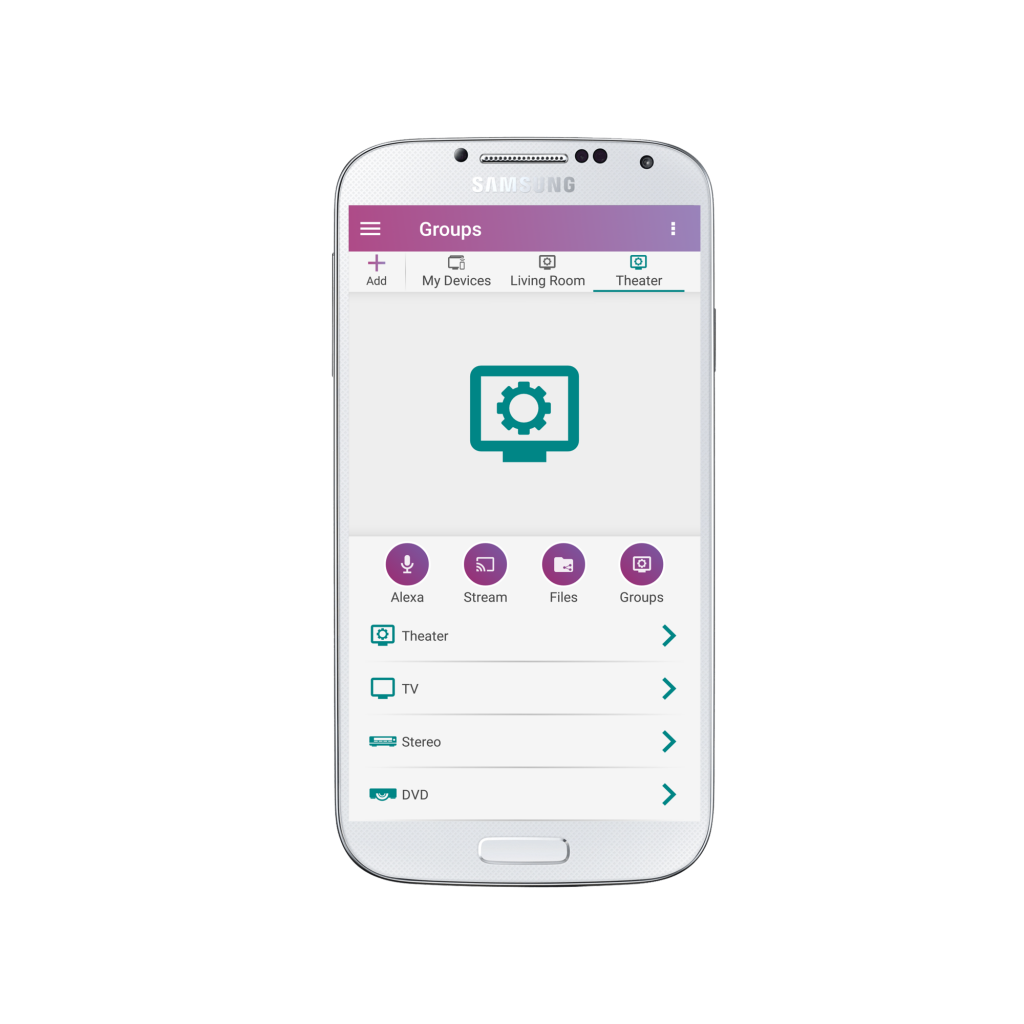
2. Select “Groups”.
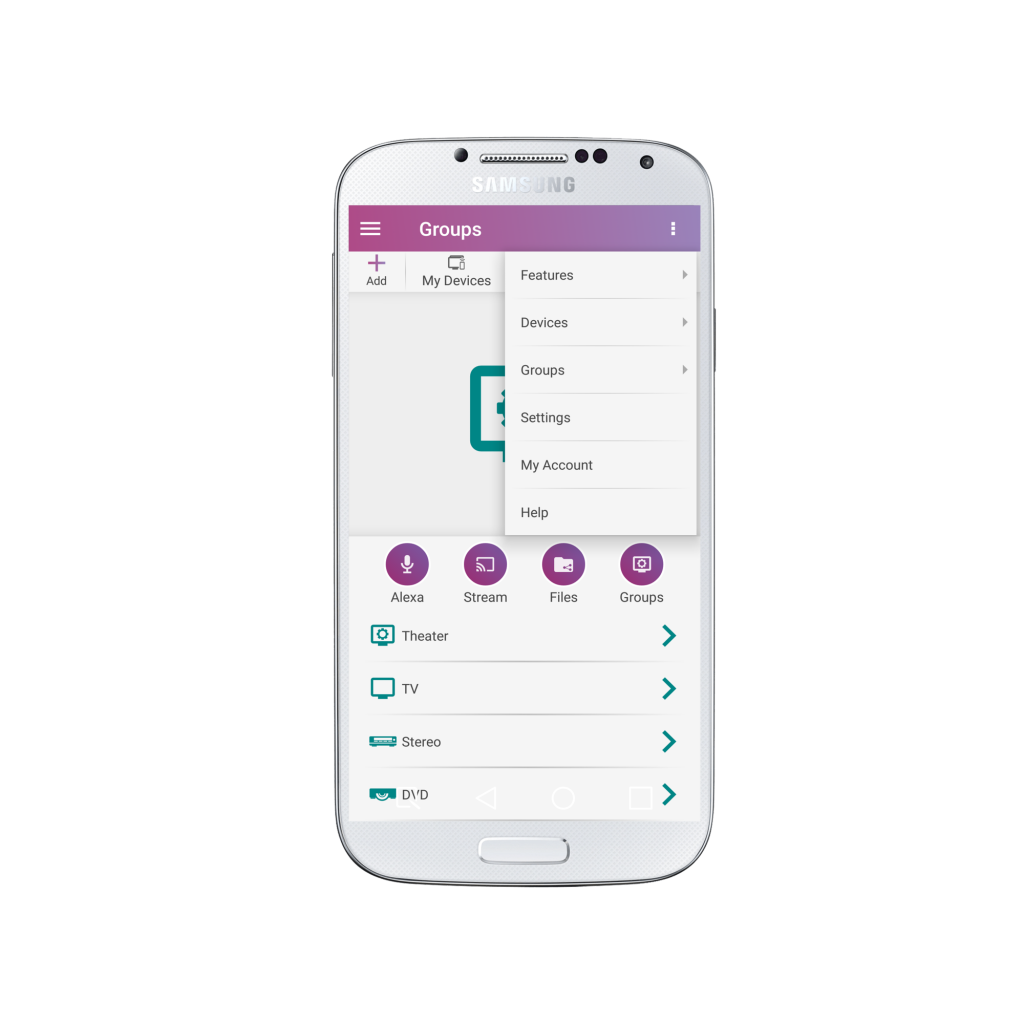
3. Select “Edit Custom Panel”.
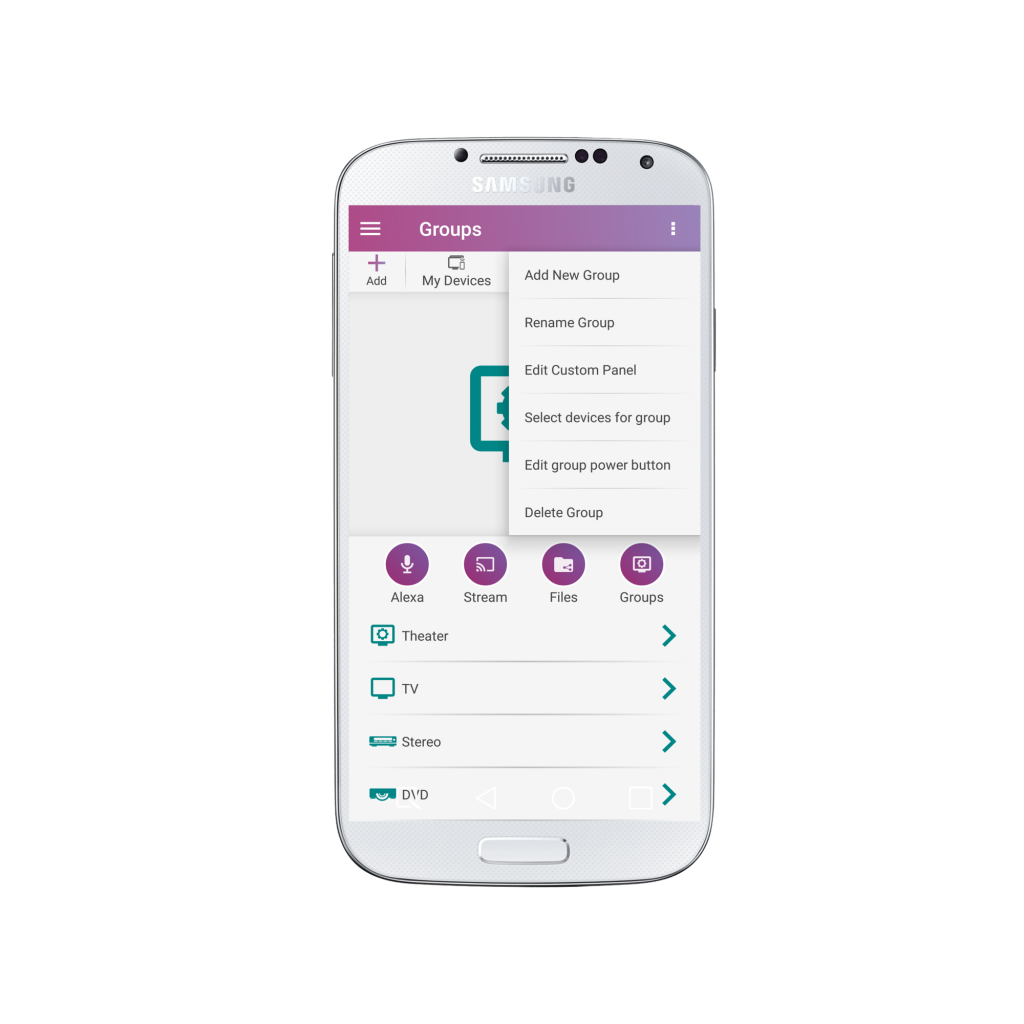
4. Decide where you want your macro button to be placed. 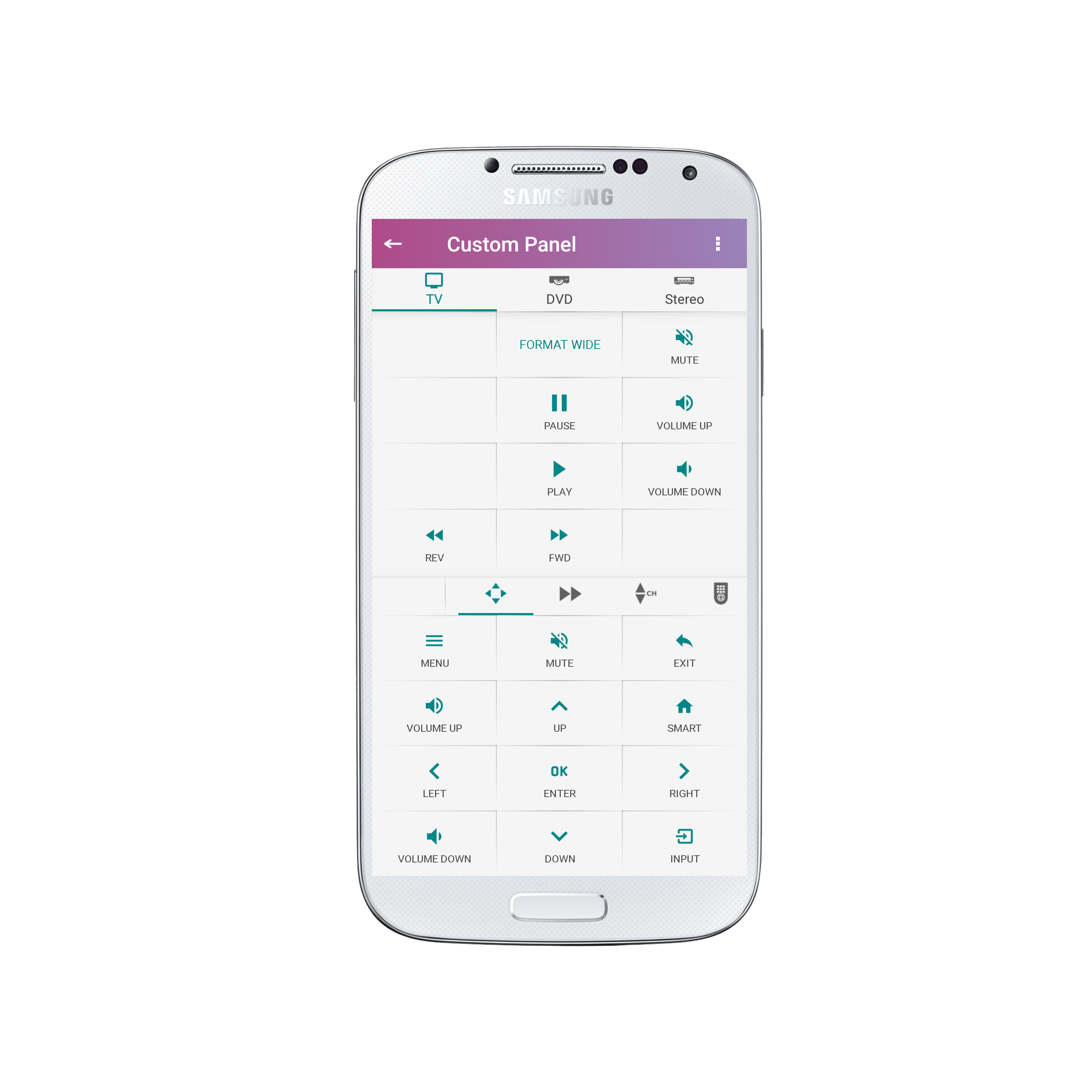
5. Long press on the area where you would like for your macro button to be. 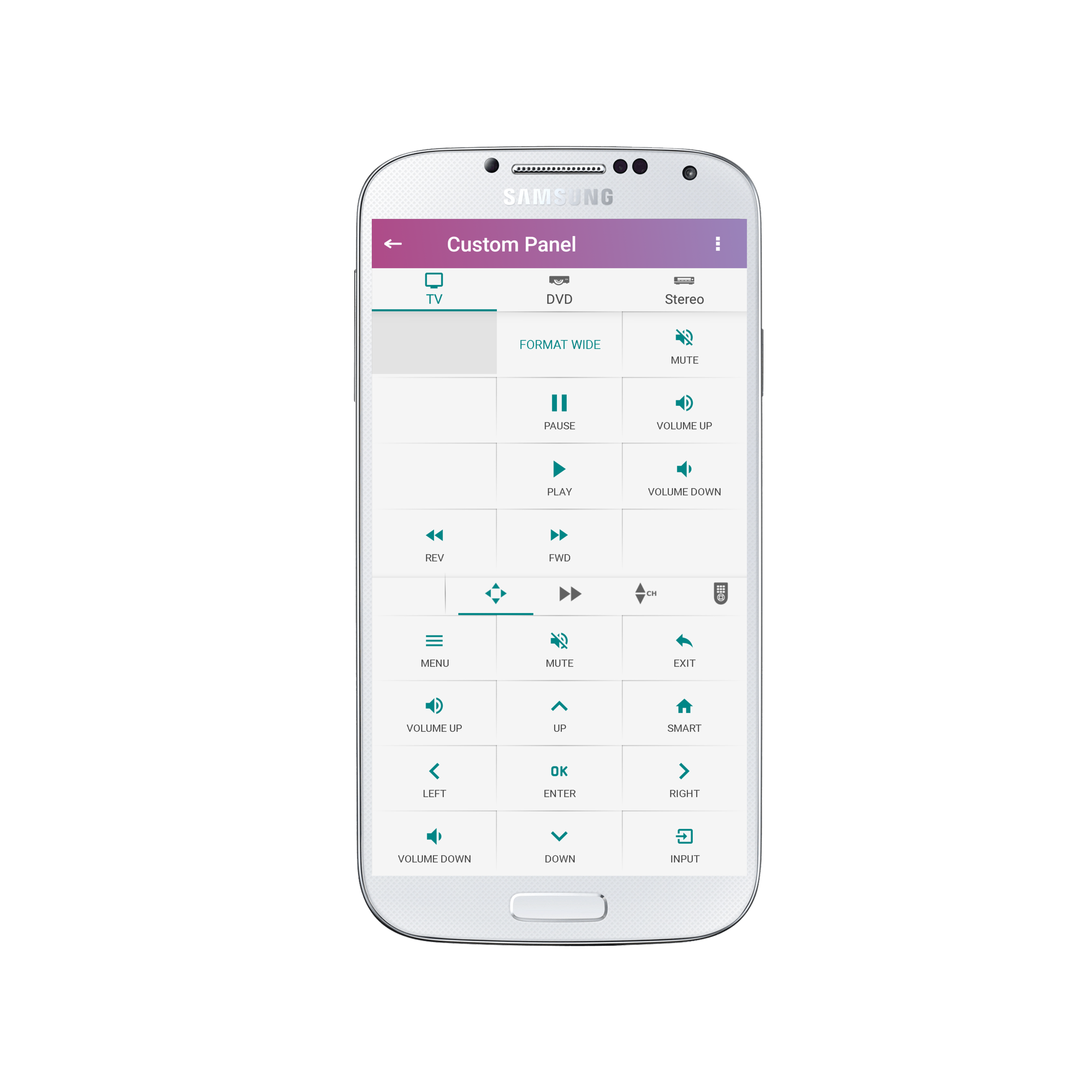
6. Navigate through the remote panels for your desired buttons. 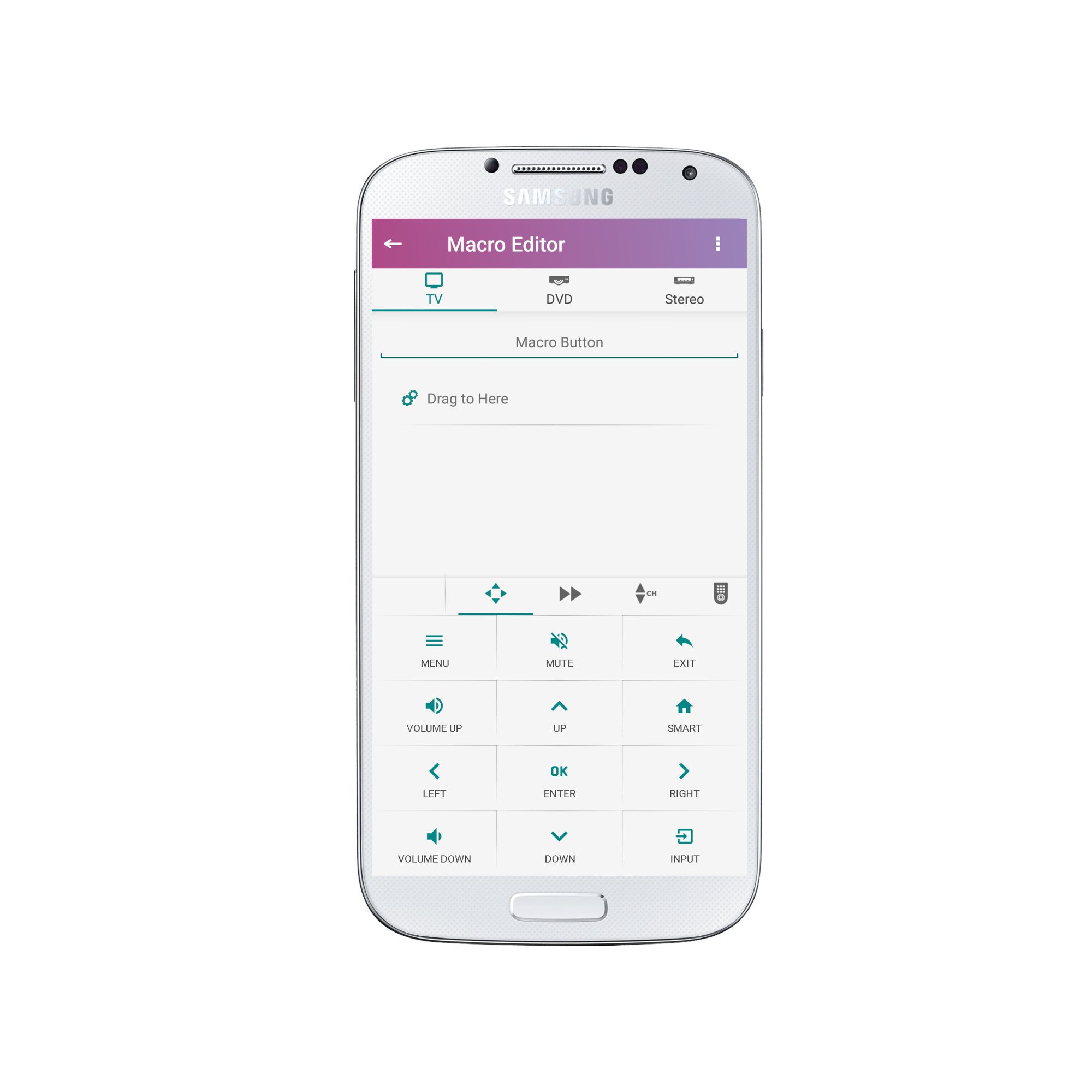
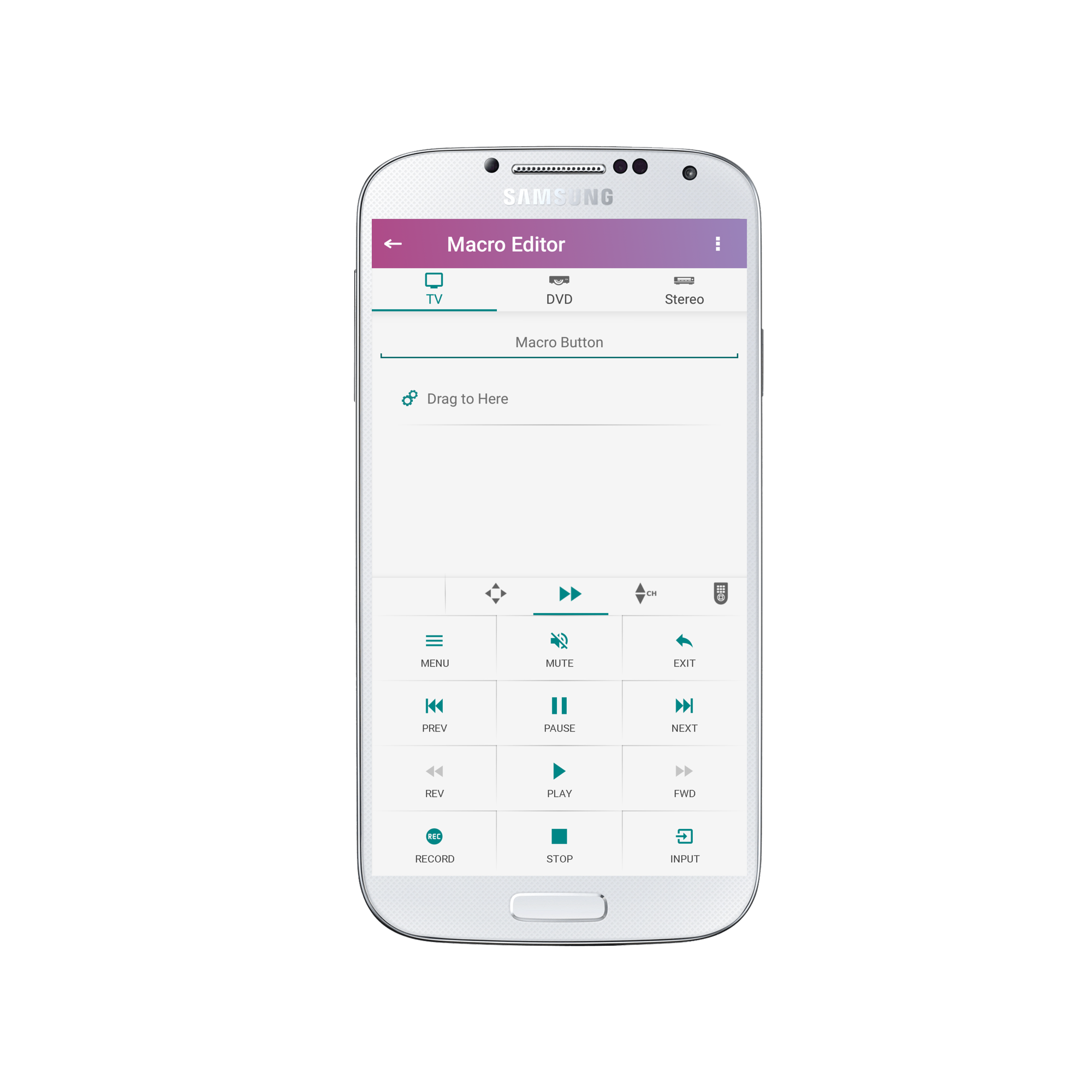
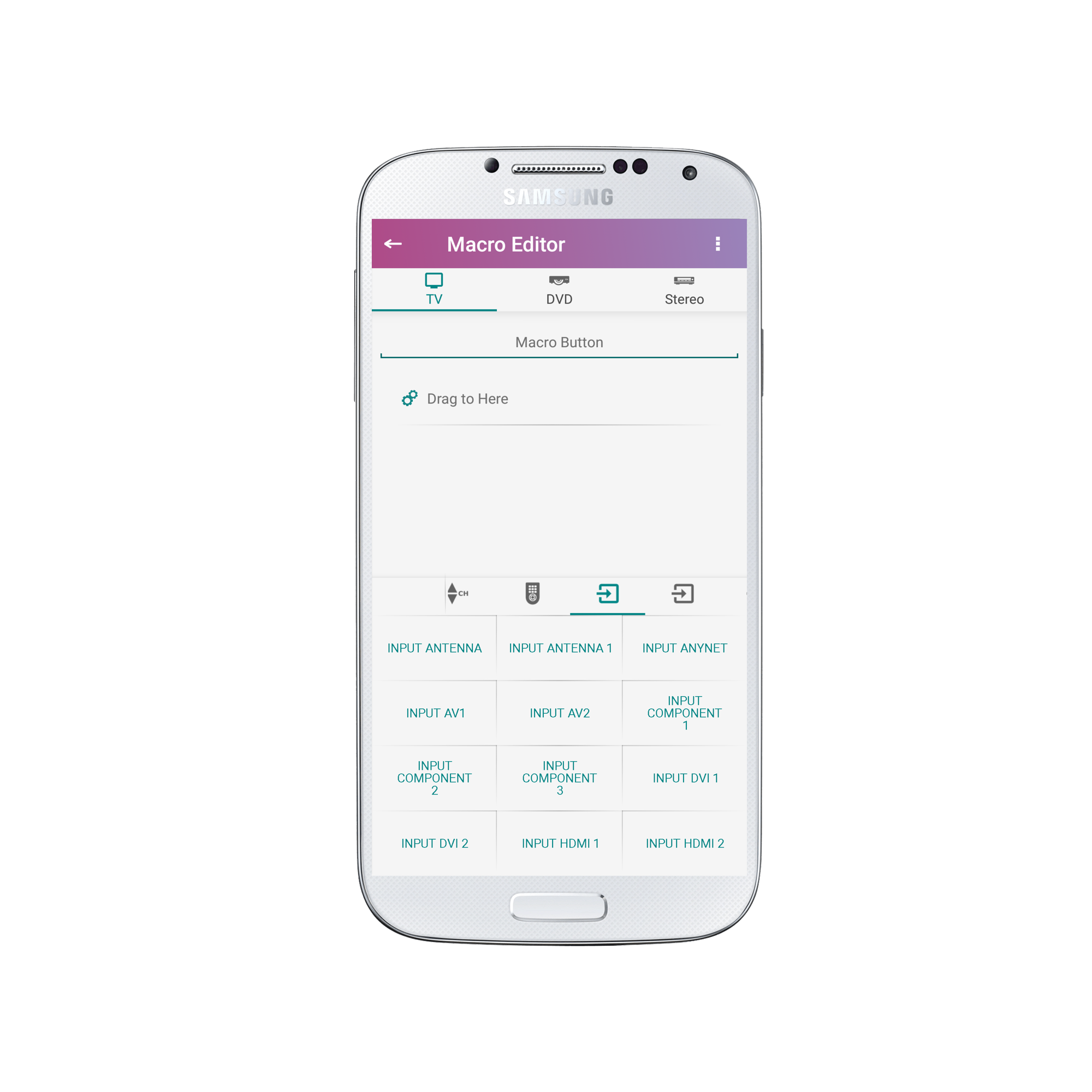
7. Drag your desired buttons to the list. *Please Note: To remove an item from the list simply swipe left on it. You can rearrange the order of the commands by long pressing on an item and dragging it to a new position. 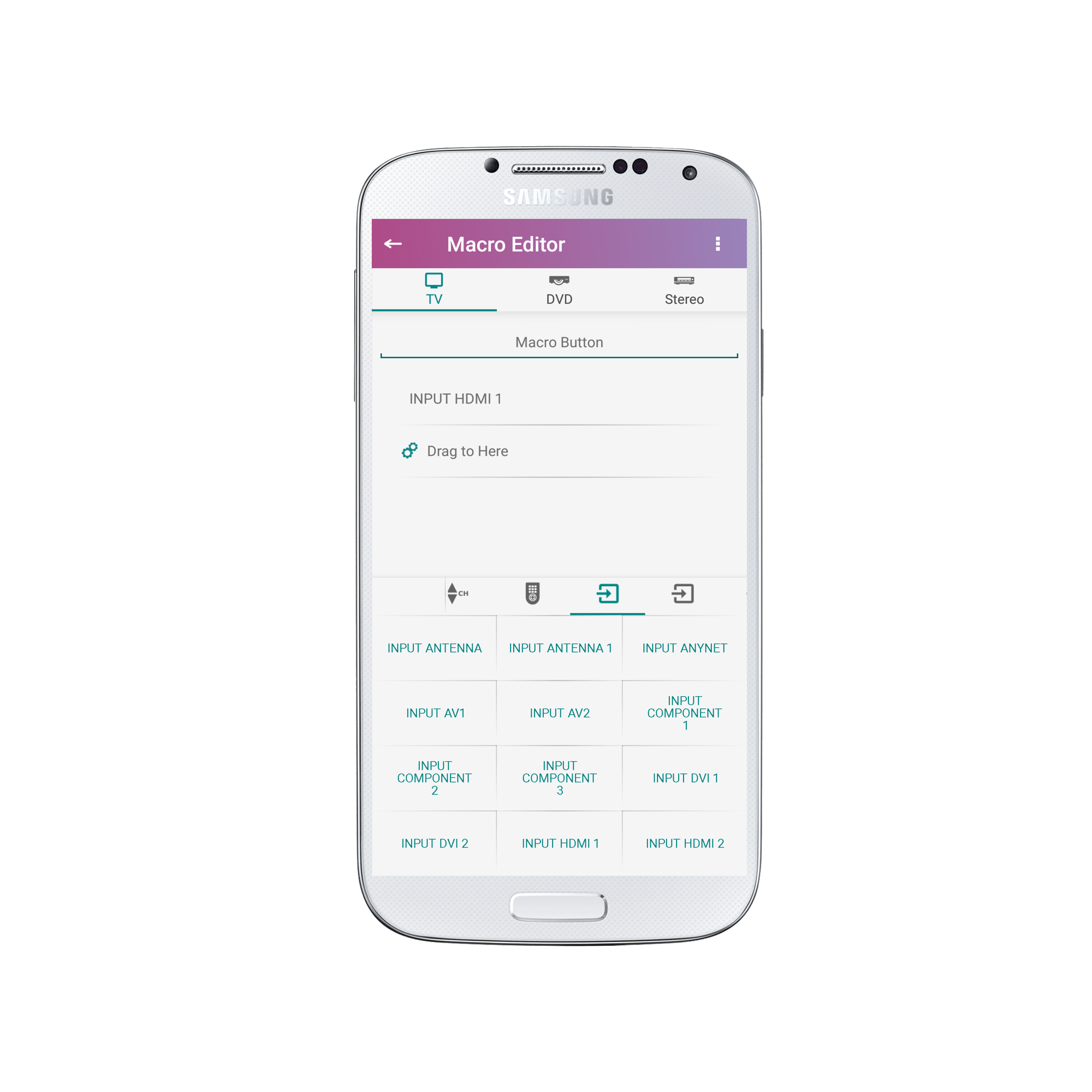
8. Navigate to the next device in the system by clicking on the device icon. 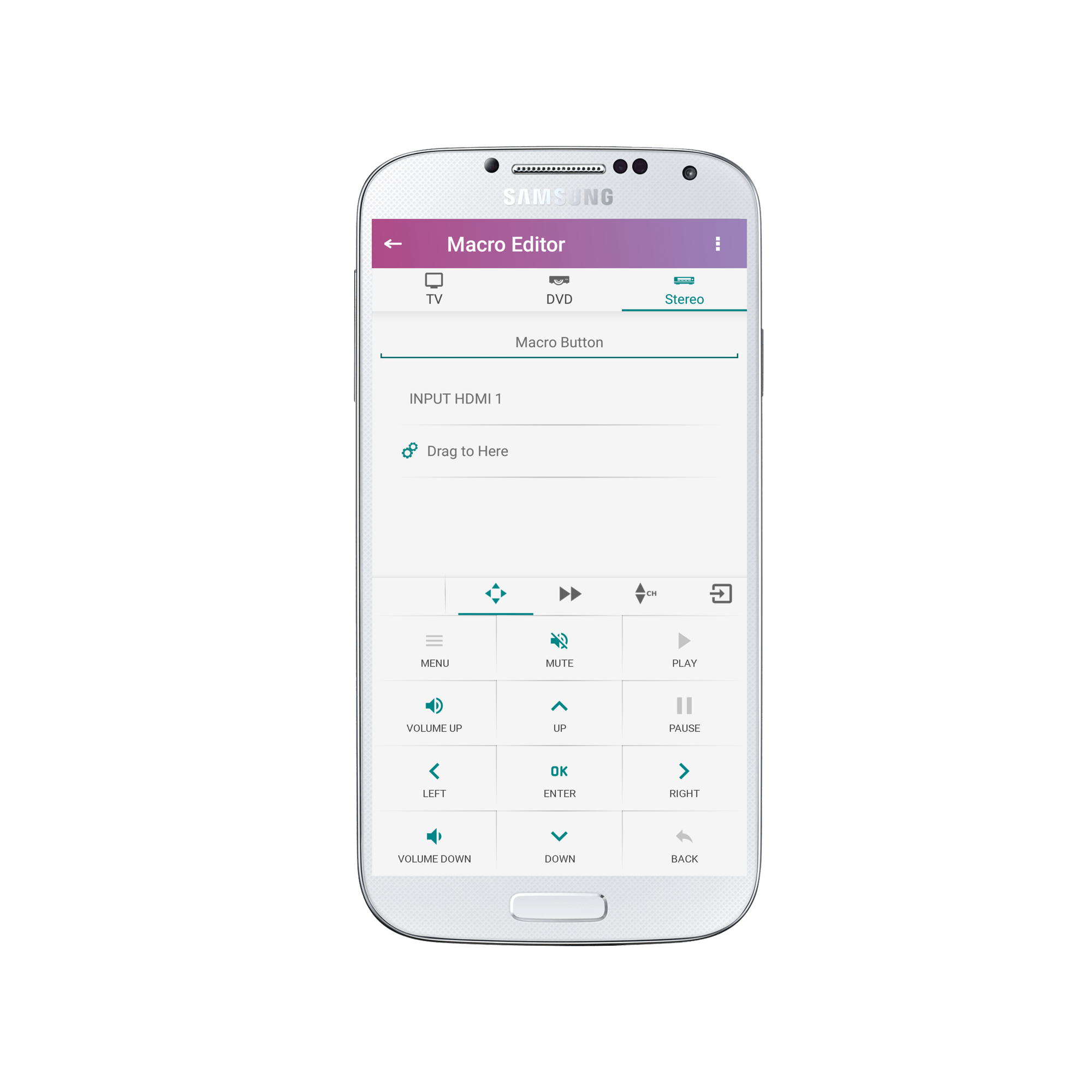
9. Navigate through the remote panels for your desired buttons. 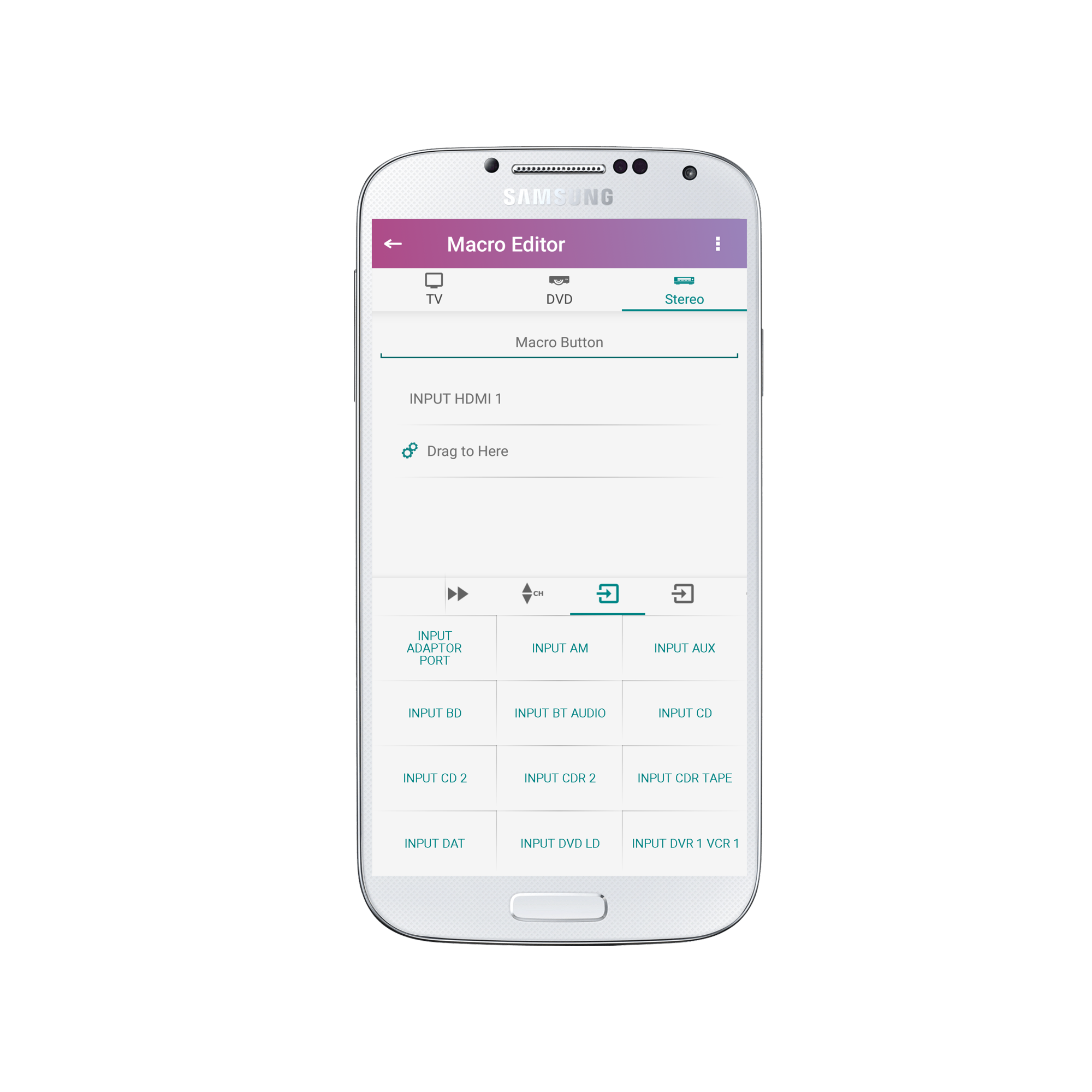
10. Drag your desired buttons to the list. 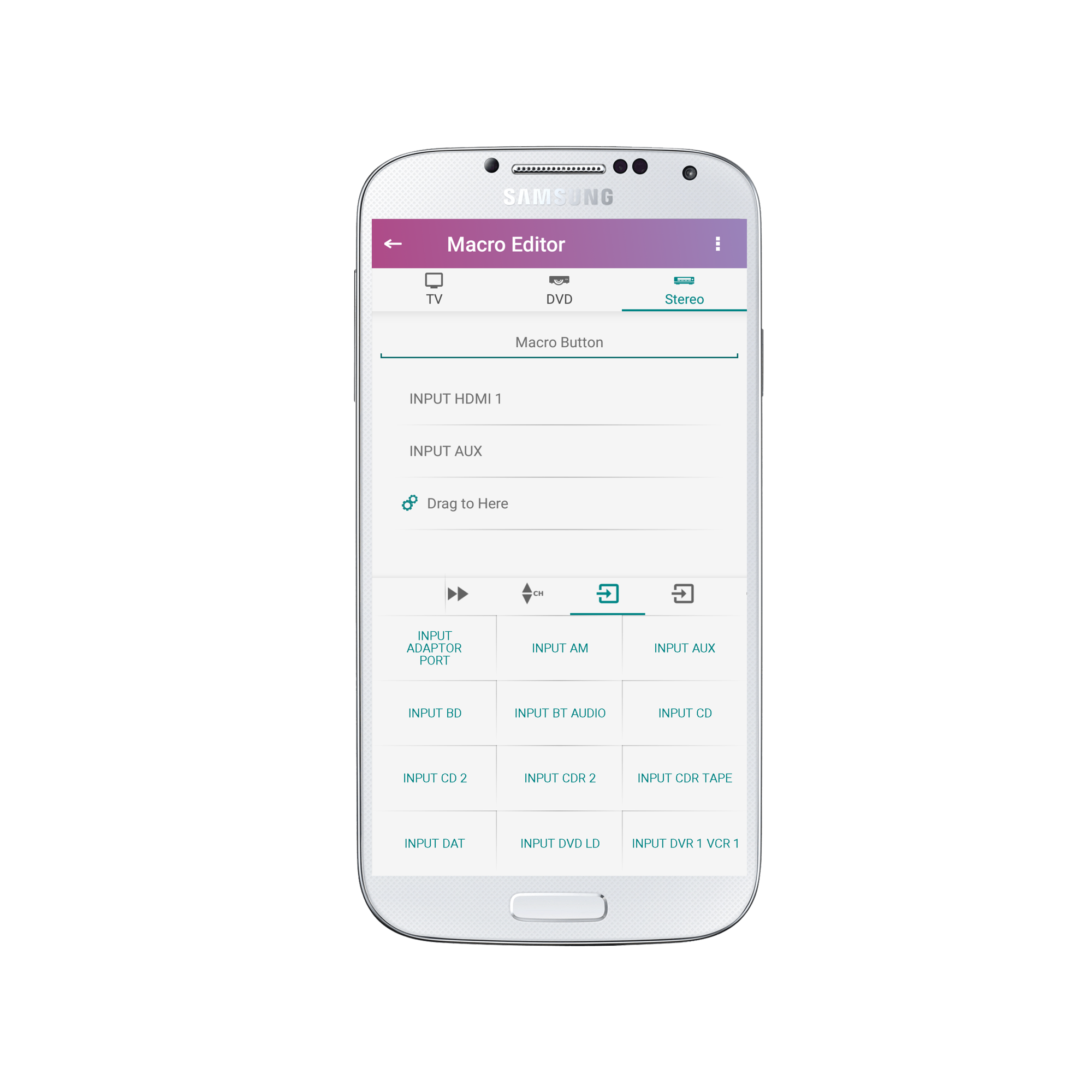
11. Tap on “Macro Button” to rename it. 
12. Once you are finished, press on the arrow in the upper left screen to return to the custom panel. 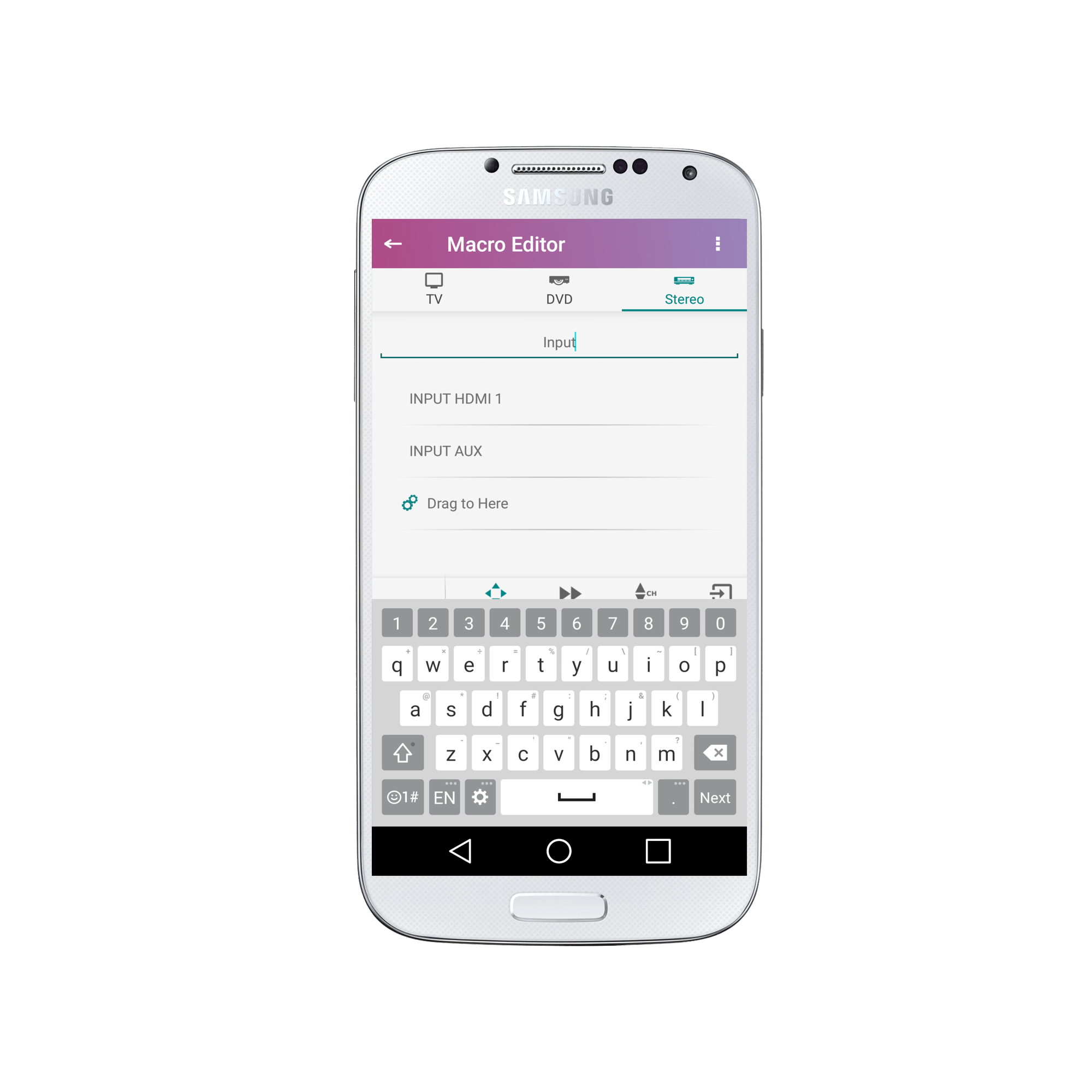
13. Make any final changes to your custom panel and press on the arrow in the upper left screen once you are ready.
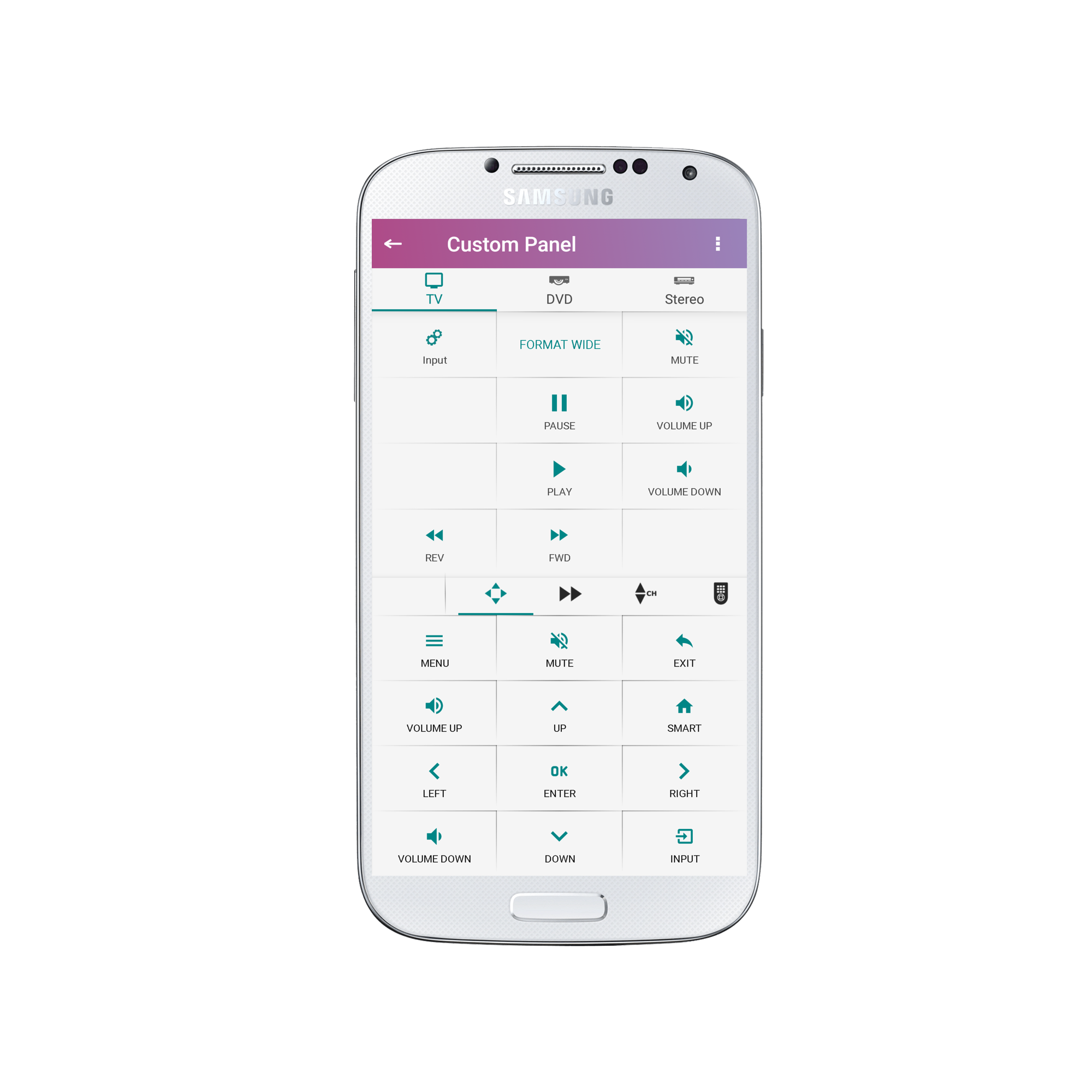
14. Congratulations! Your macro button will now appear as below: