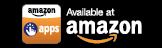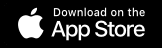Step-by-Step Instructions to Use the File Copy Feature on SURE Universal Remote
The files feature allows you to transfer files between your mobile device and computer.
You may watch this short training video to learn how to use the files feature, or you may read the step-by-step instructions below:
1. Tap the 3 vertical dots in the top right corner of the screen
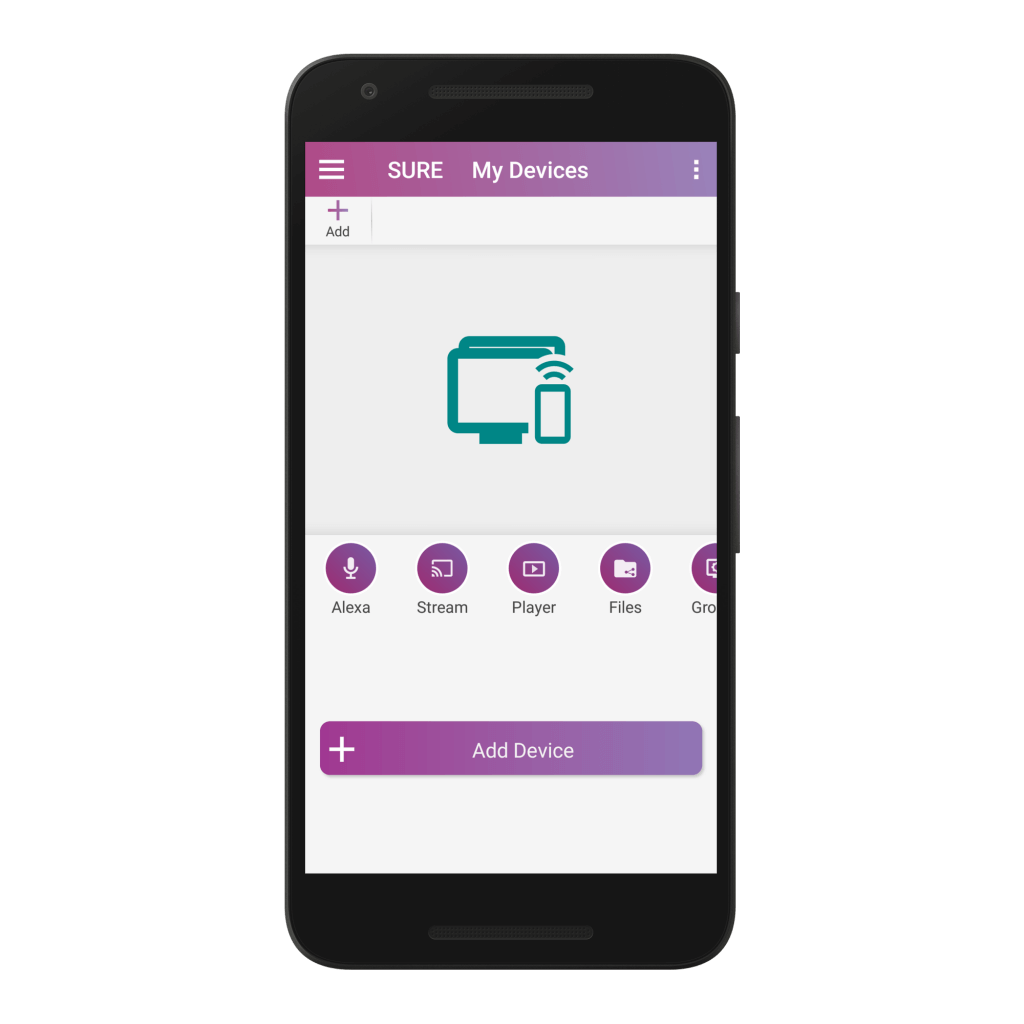
2. Select “Features”

3. Select “Files”
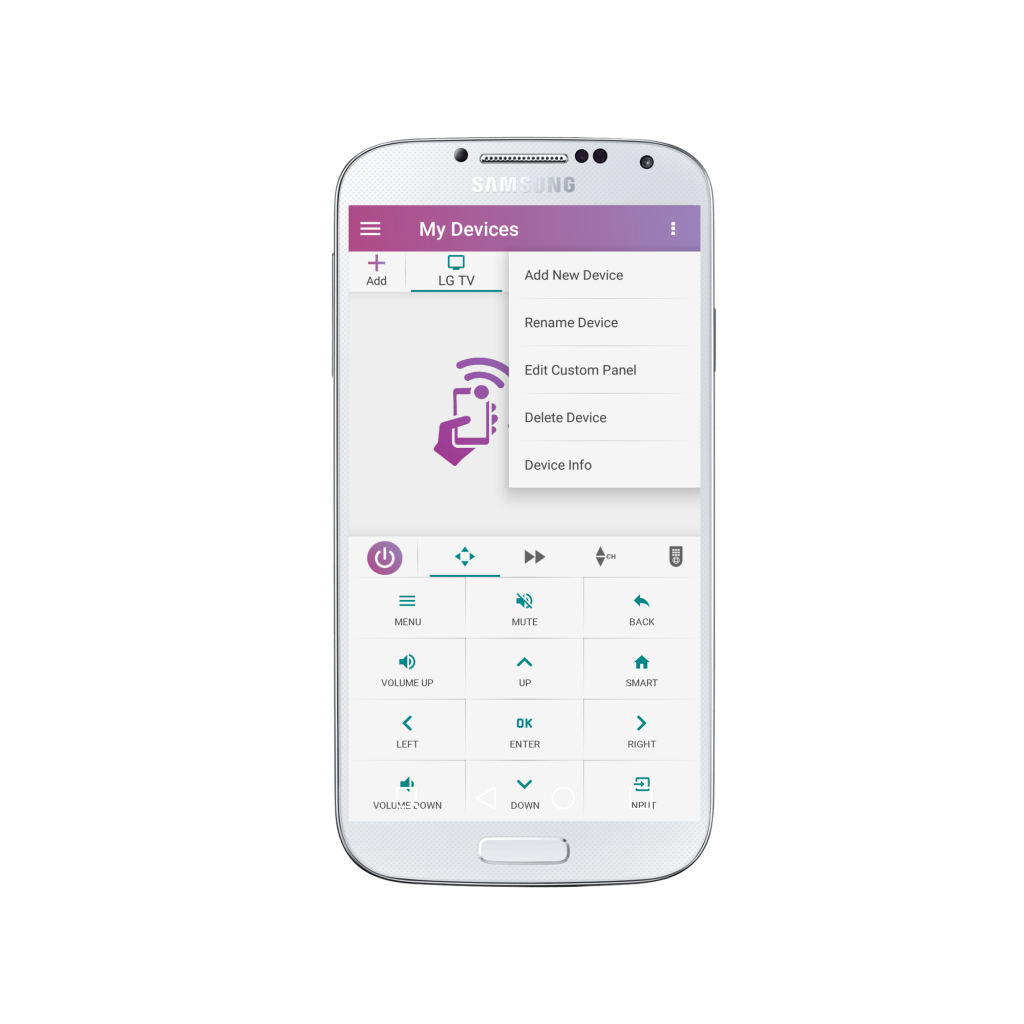
4. Select your workgroup once it is discovered.
*If you do not discover your workgroup make sure that you have Network Discovery set up on your computer.
Windows users can learn how here, and Mac users can learn here.
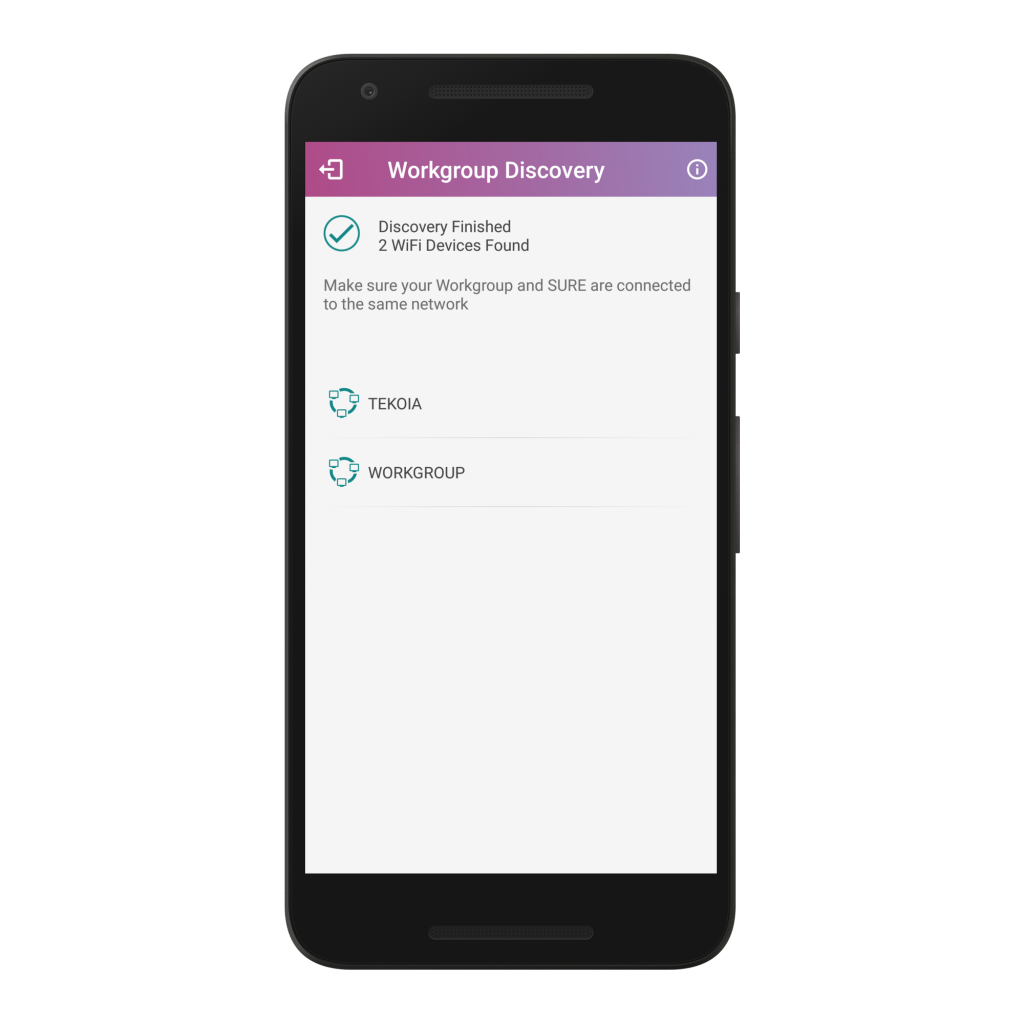
5. Select your computer once it is discovered.
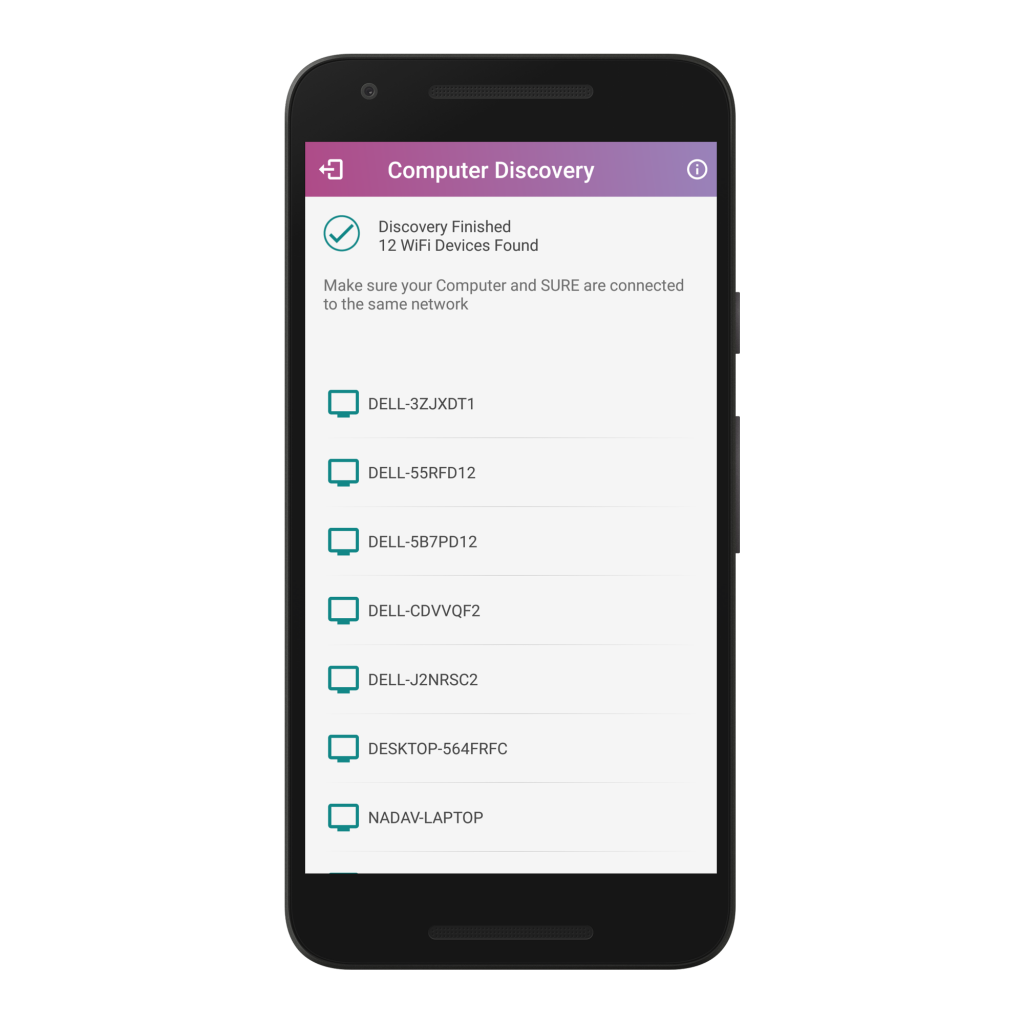
6. Select your desired folder once it is discovered.
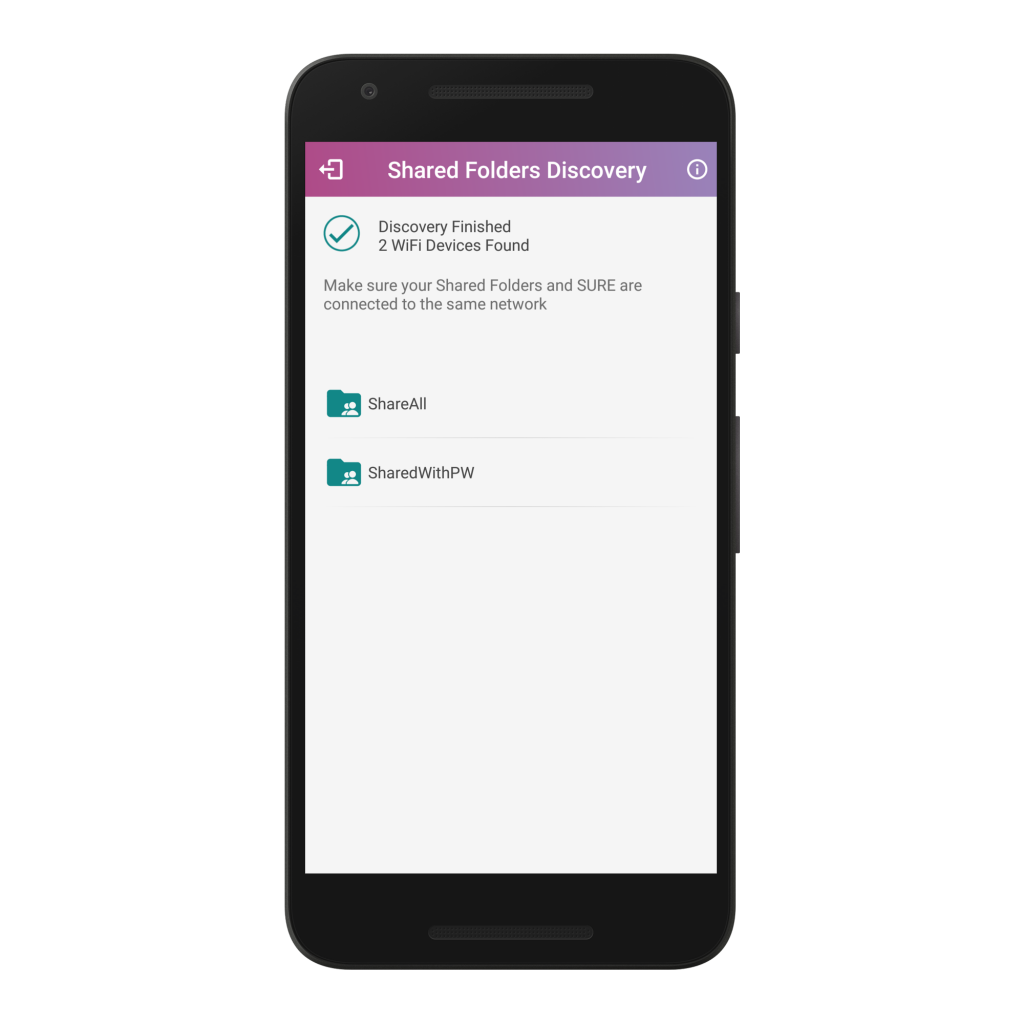
*You may be prompted to enter a username and password.
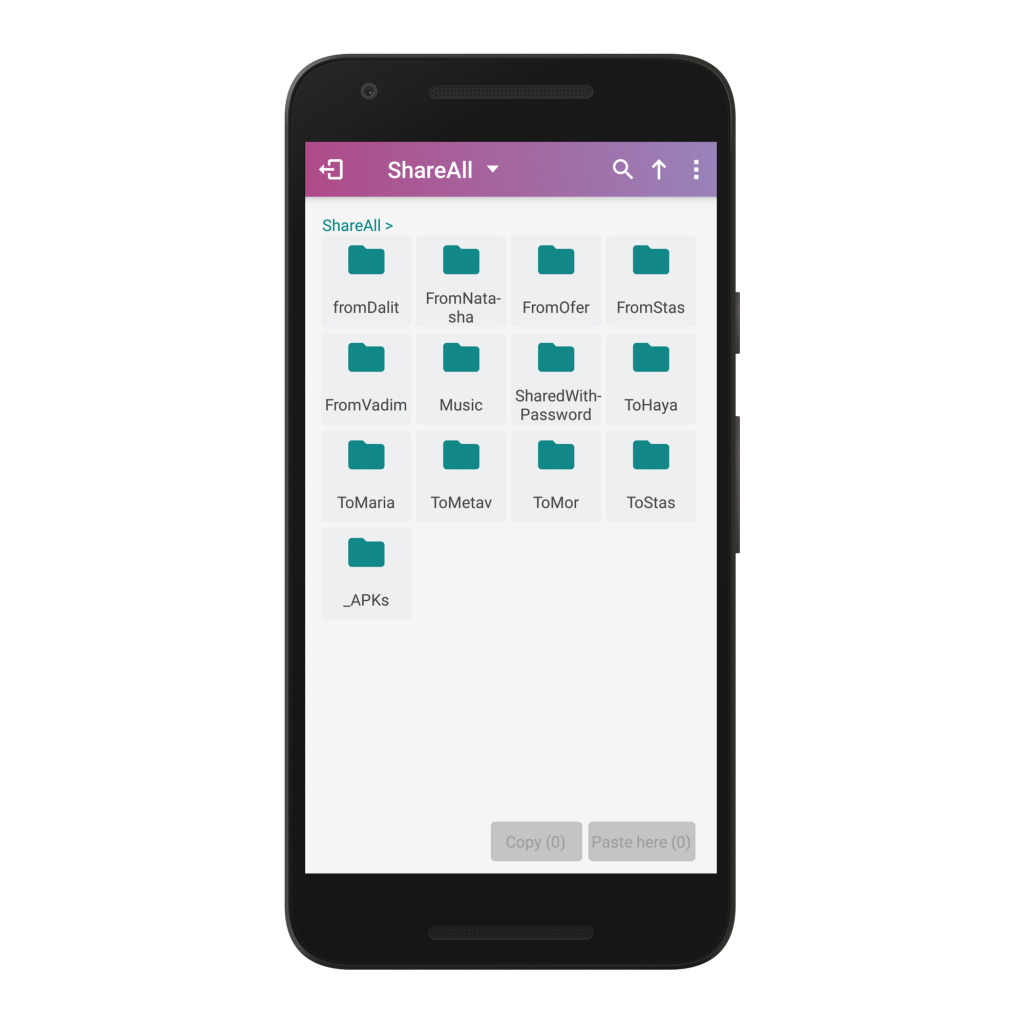
7. Select the folder where the file that you would like to copy is located.
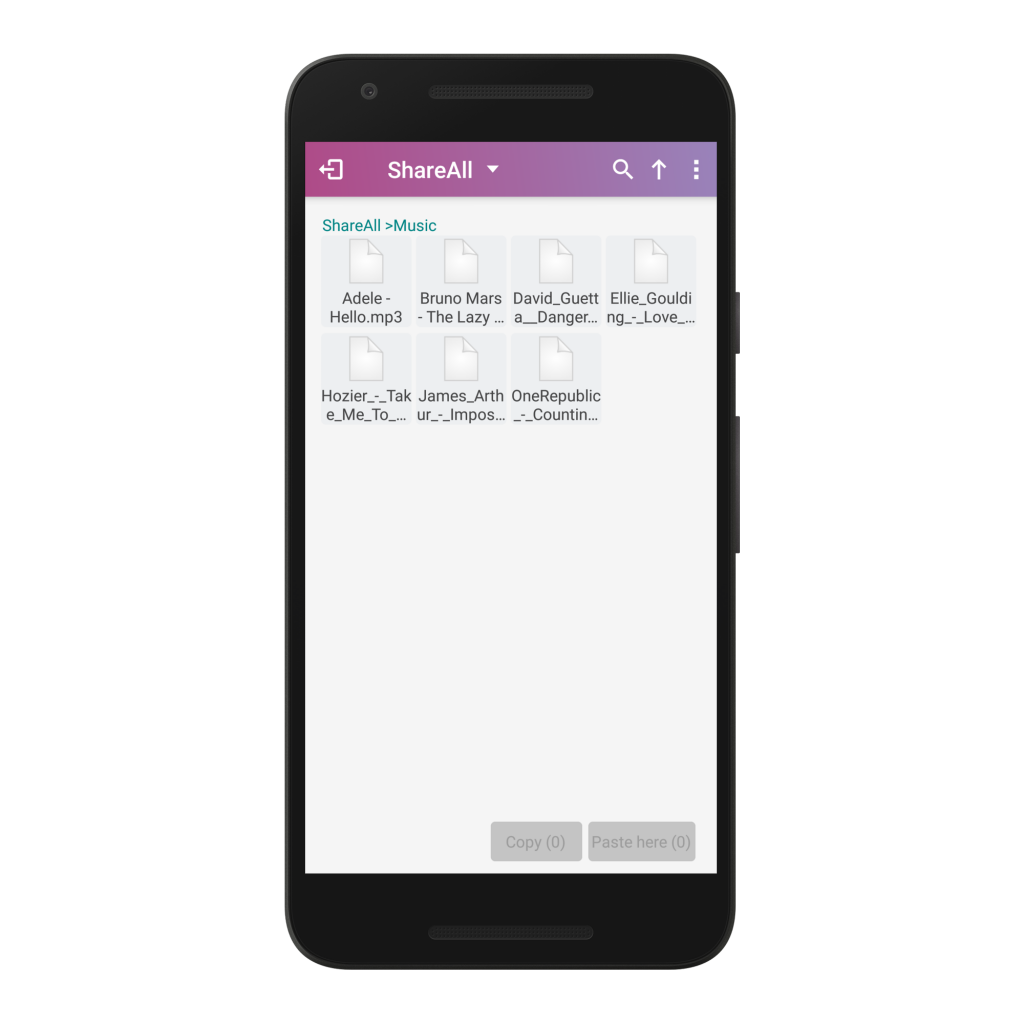
8. Select the file or files that you would like to copy and press “Copy” once you are ready.
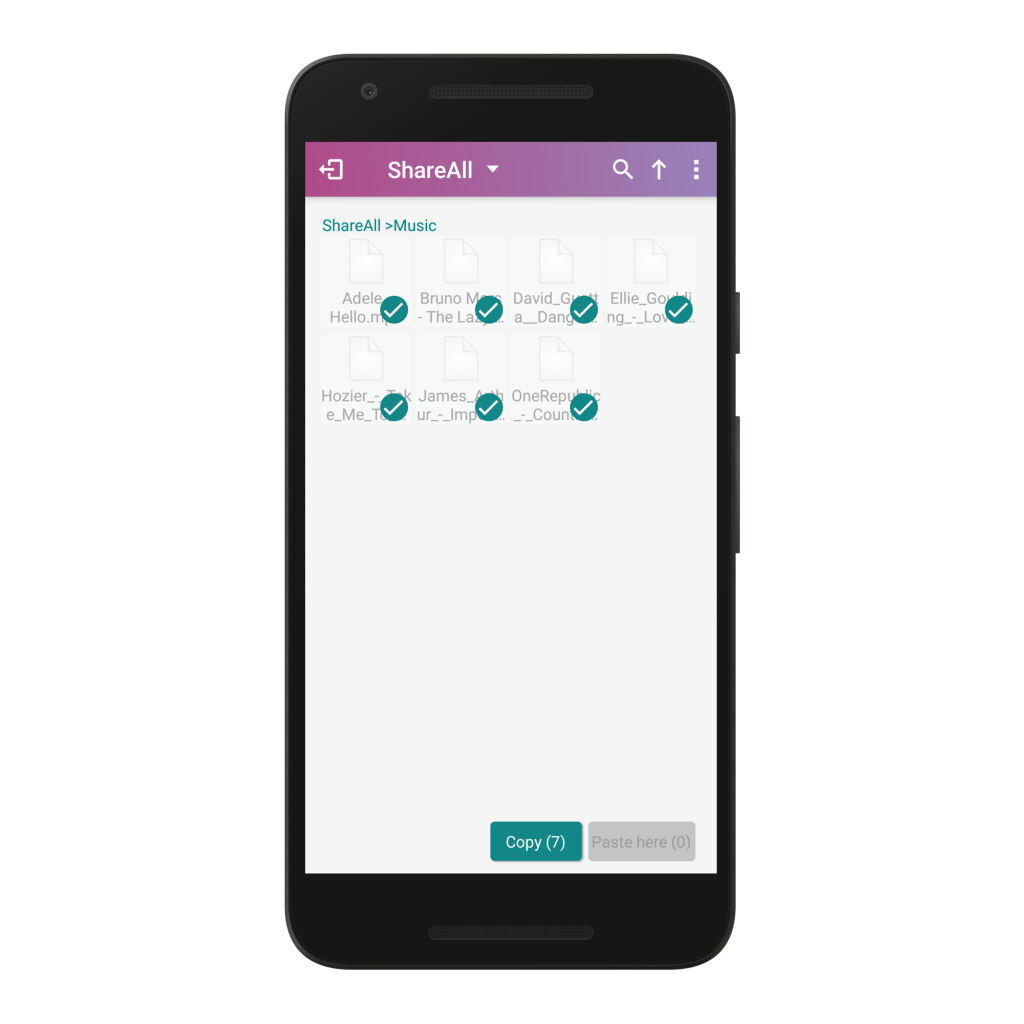
9. Go to “Local Content” and navigate to the folder where you would like to paste the files and select “Paste here”.
10. Select “OK”.
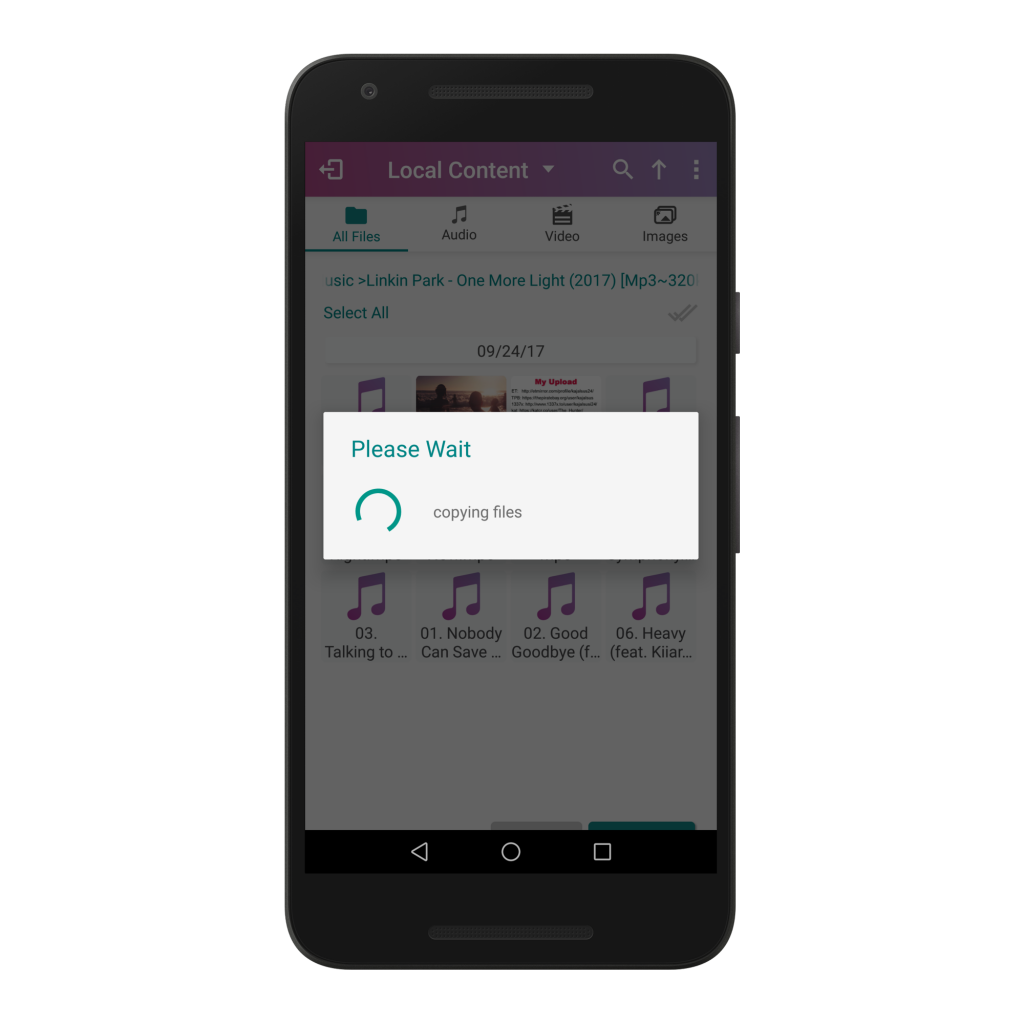
11. Congratulations! Your files were successfully copied.
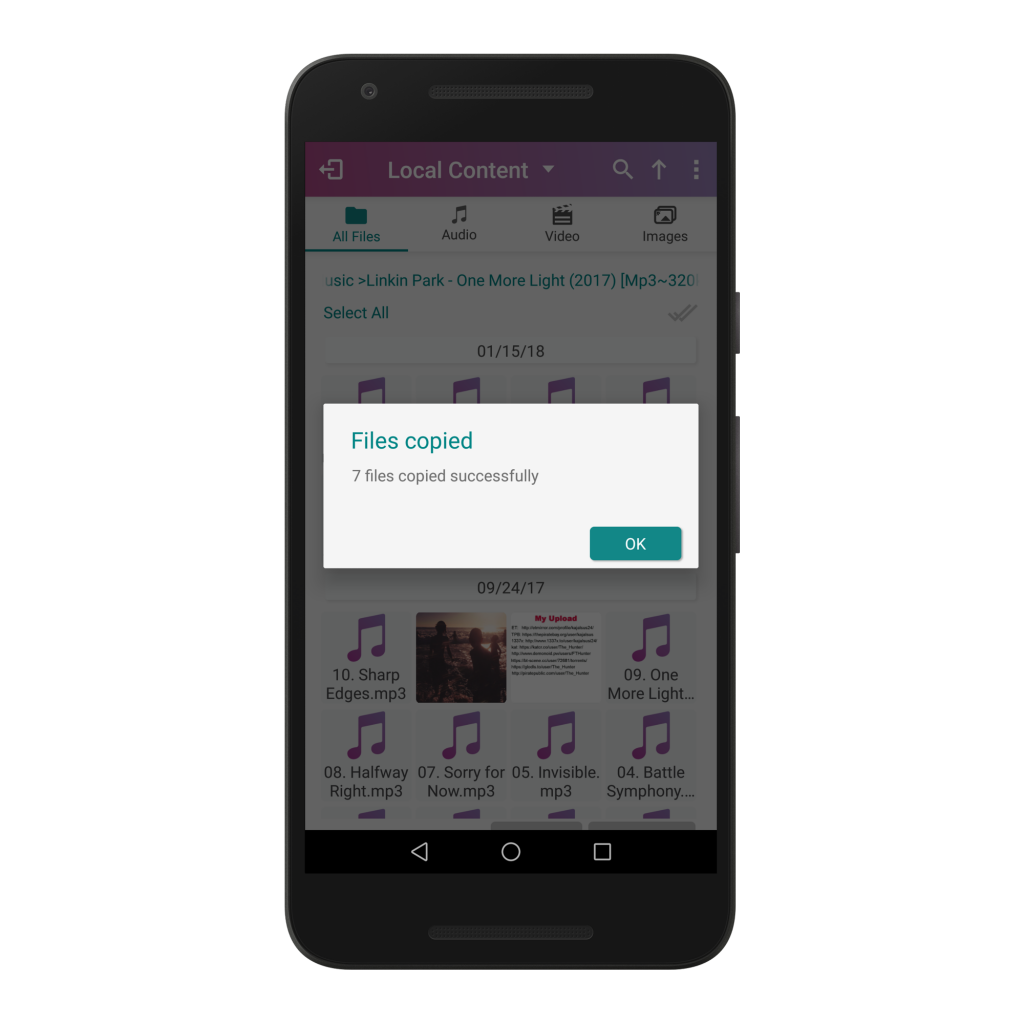
Please enjoy using File Copy and the many other top SURE Universal features.